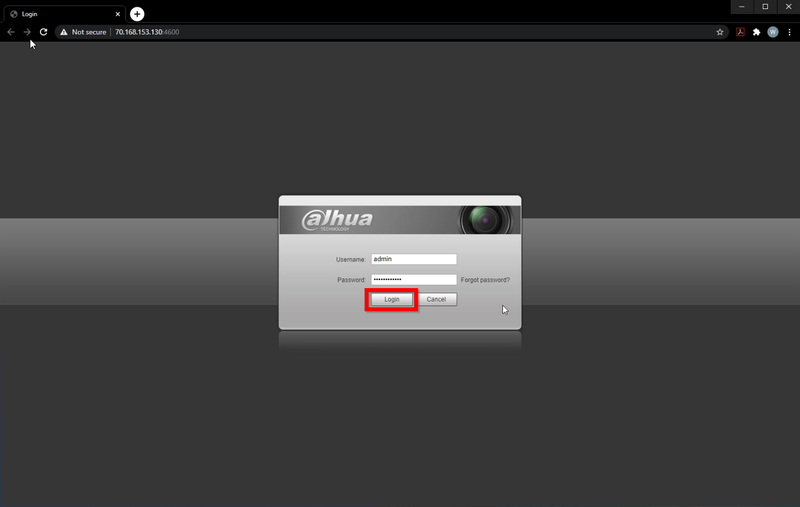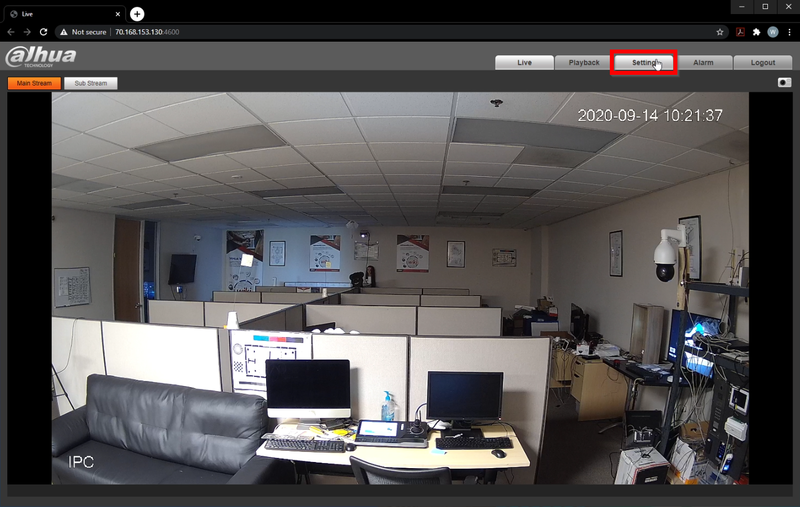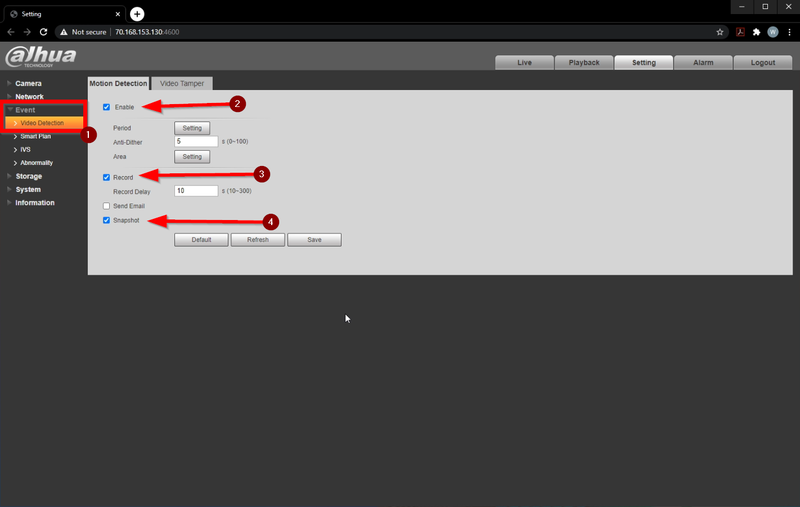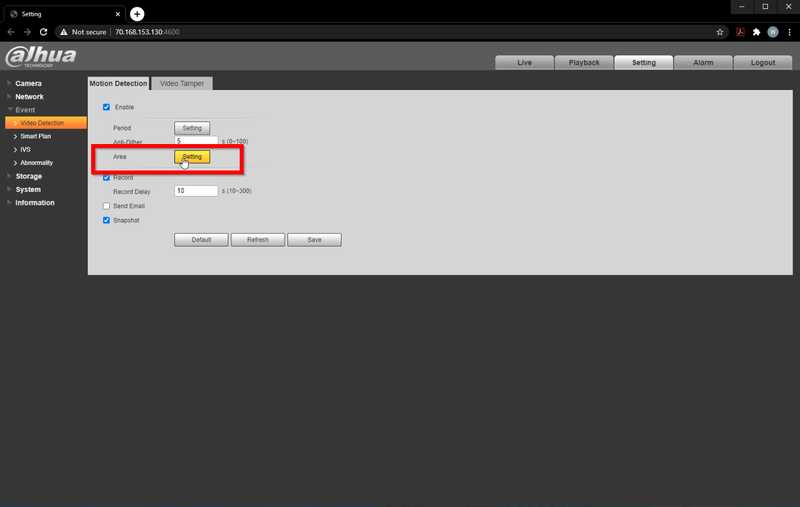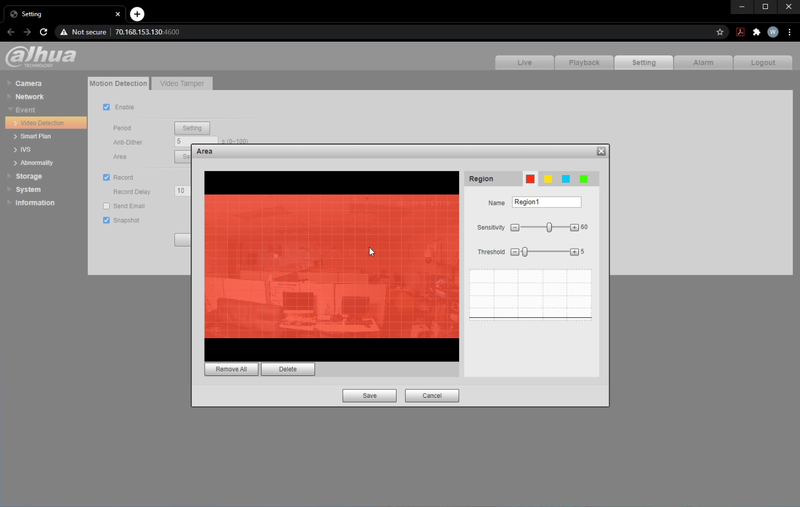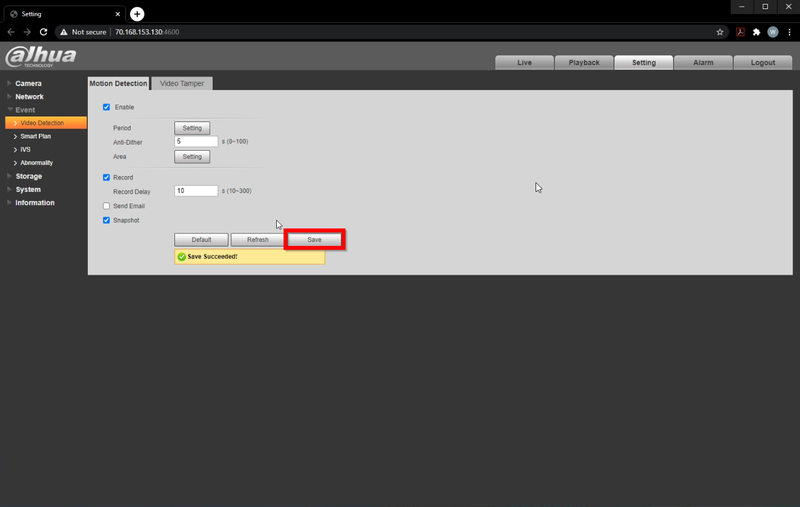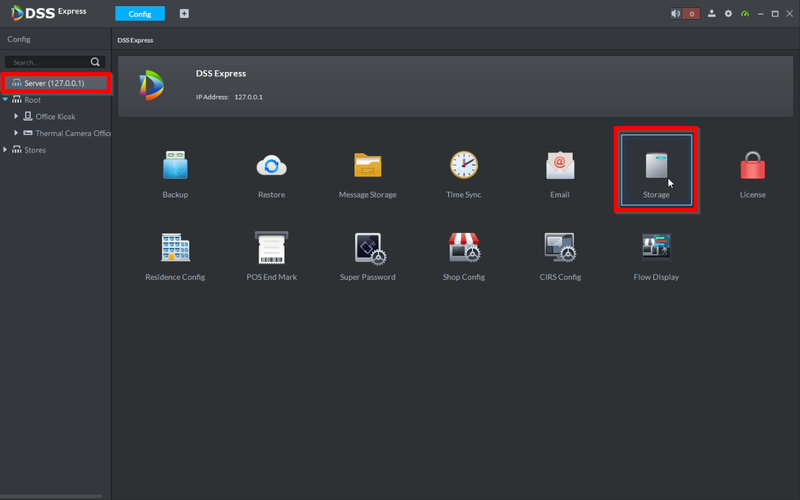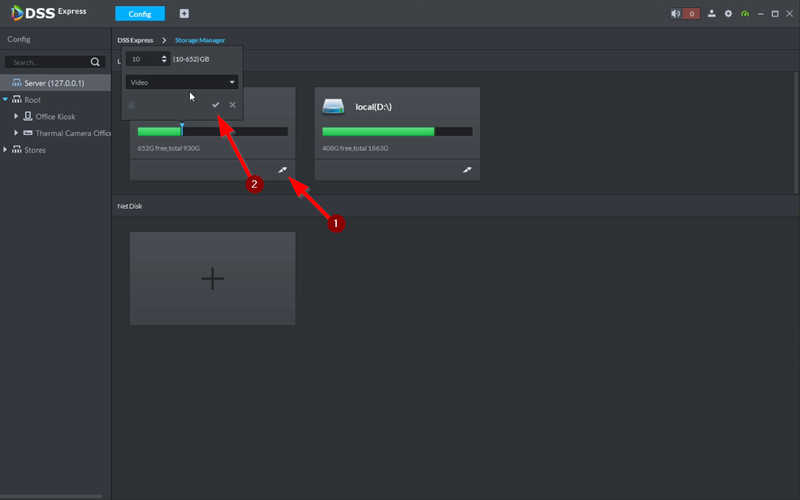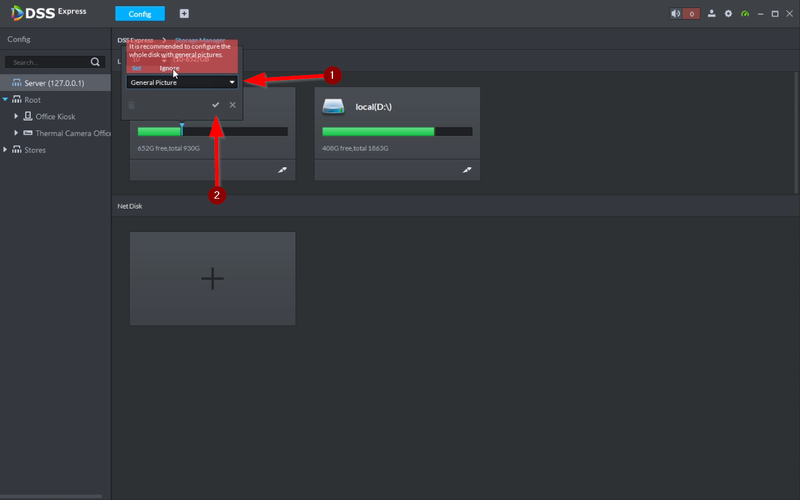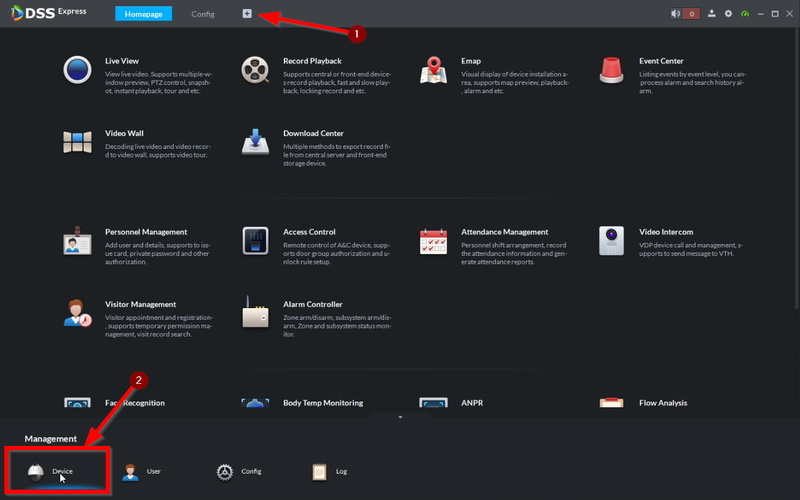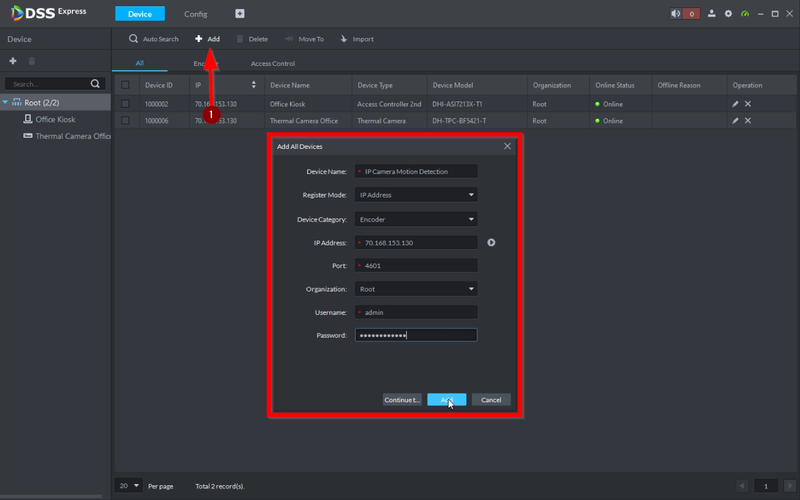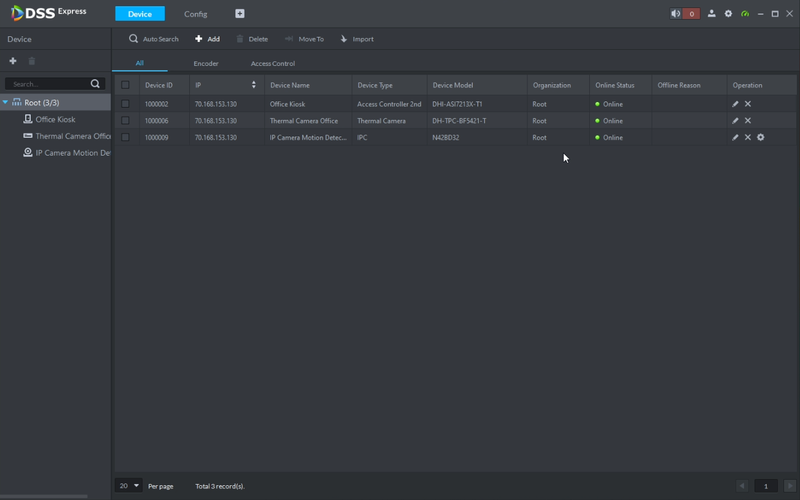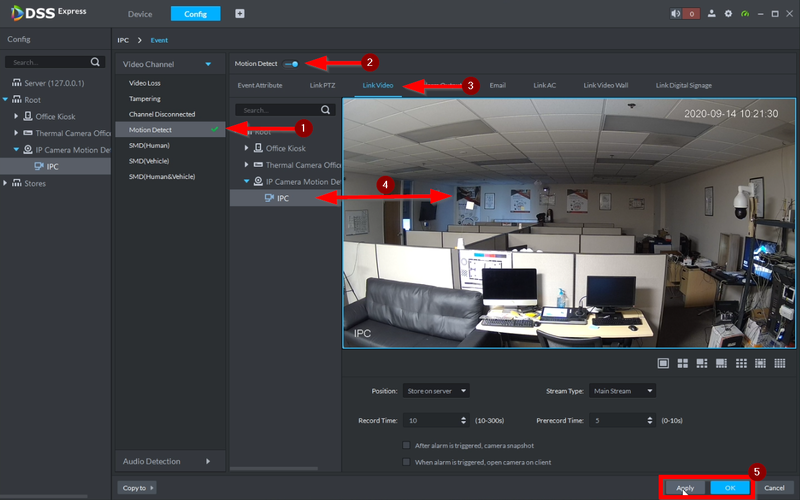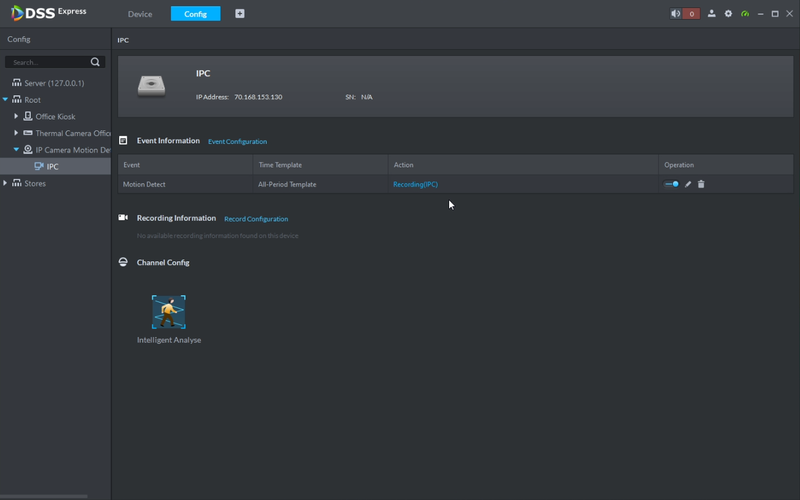Difference between revisions of "Template:DSS/Instructions/Record Motion Detect DSS Express"
(Created page with "==Description== This article will show you haw to allocate storage from you PC drive to record Motion Events from a camera. Steps:<br /> 1. Setup camera and enable Motion De...") |
(No difference)
|
Latest revision as of 17:15, 21 October 2020
Contents
Description
This article will show you haw to allocate storage from you PC drive to record Motion Events from a camera.
Steps:
1. Setup camera and enable Motion Detection
2. Setup DSS Express by allocating Storage. Adding the camera and enabling the MD event
Prerequisites
- DSS Express
- Camera with Motion Detection capabilities
Video Instructions
Step by Step Instructions
Camera Setup
1. Login to the Camera's WEBUI
2. Go to "Settings"
3. Navigate to Event>Video Detection and stay on the Motion Detection
Make sure Enable is checked along with Record and Snapshot
4. To configure the areas you want to detect motion click on "Setting" next to Area
5. Everything highlighted red will detect motion.
To disable areas click and hold the grid squares to make them transparent
Click on Save to confirm the changes
6. Click on Save to finalize the configuration
DSS Express Setup
1. Now we need to Allocate Storage space on your drive. Go to Config
2. Be sure to select Server on the top left to load the config settings and then go to Storage
3. Click on the paintprush icon to start the allocation process
Type in the storage you'd like to allocate (10GB Minimum)
Click on the check mark to finalize, wait for the allocation to be completed
4. If you like to store pictures as well, select the drop down menu and allocate memory for General Picture
5. Now that the Allocation is done open a new page and go to Device to add the camera to DSS Express
6. Click on Add and enter the camera's credentials. Finalize the entry by clicking on the blue Add
7. You should now see the camera entry
8. Go back to the Config tab and click the camera's drop-down menu and select the camera.
Go to Event Configuration
9. Select Motion Detection and enable the event.
Select the Link Video tab. Click and drag the camera video stream over to the live view entry.
Click on Apply and OK when completed
10. The event entry should look like this once completed