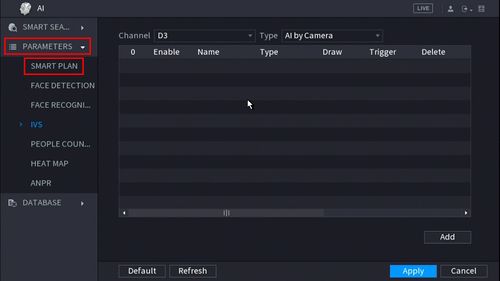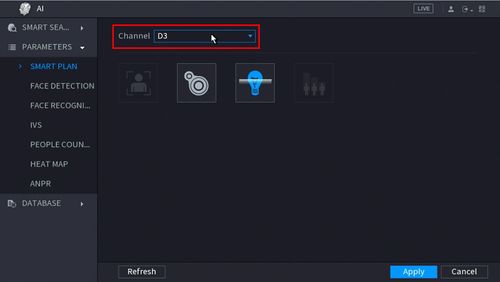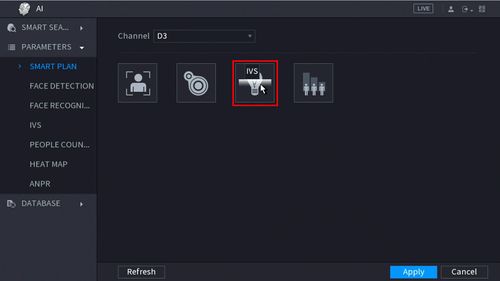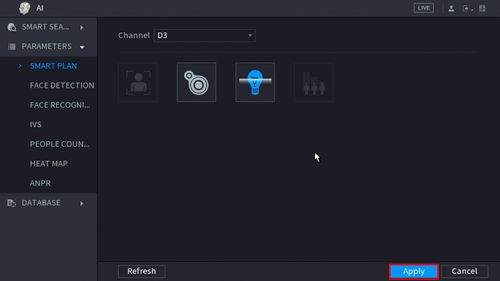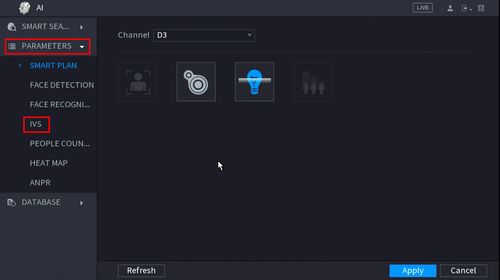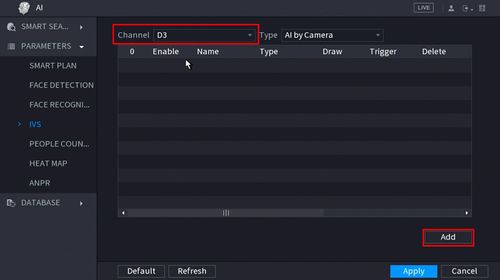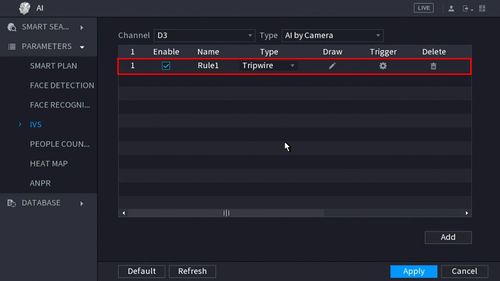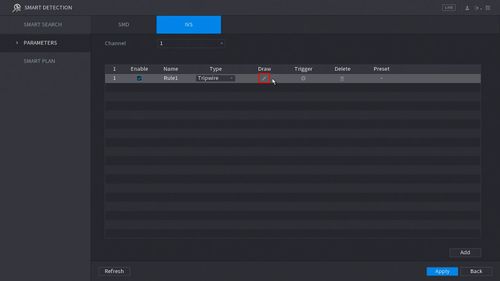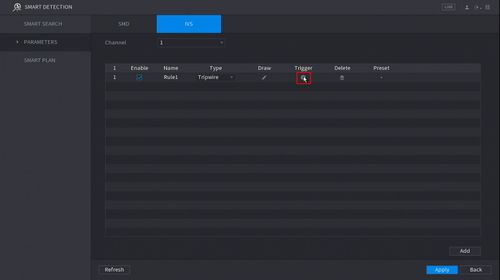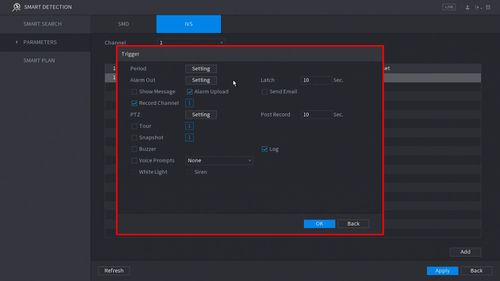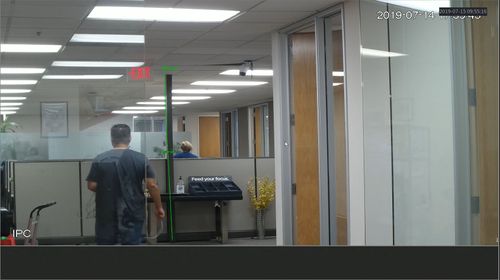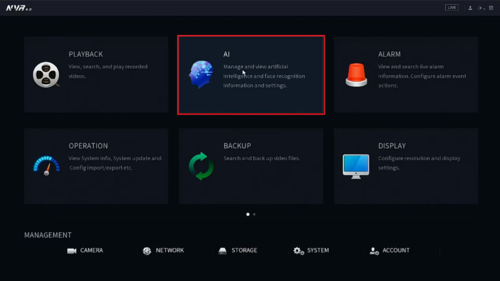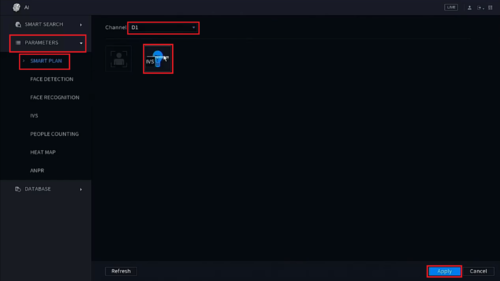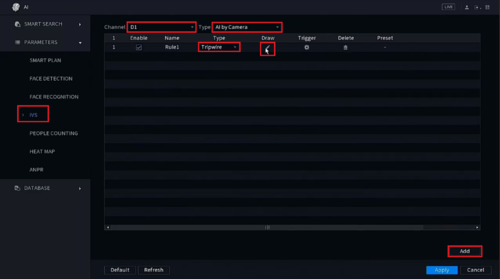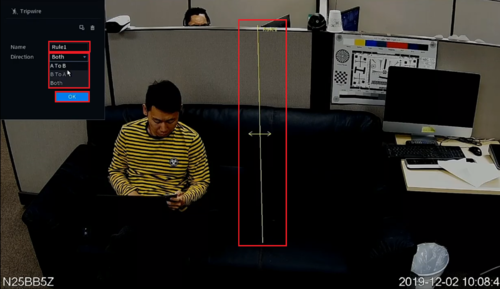Difference between revisions of "Template:Tripwire SystemUI NewGUI"
| Line 1: | Line 1: | ||
| + | |||
===Video Instructions=== | ===Video Instructions=== | ||
<embedvideo service="youtube">https://youtu.be/S4MUxjh54Uc</embedvideo> | <embedvideo service="youtube">https://youtu.be/S4MUxjh54Uc</embedvideo> | ||
Revision as of 17:50, 29 October 2020
Contents
Video Instructions
Step by Step Instructions
1. From the Main Menu click AI
2. Click Parameters > Smart Plan
3. Use the drop down box to select the Channel
4. Click the IVS icon to enable.
The icon will highlight when selected.
Click Apply
5. Click Parameters > IVS
6. Use the drop-down box to select the Channel
Then click Add in the lower right side of the screen to Add an IVS rule
7. The created rule will appear in the list
9. Click the Pencil icon to draw the Tripwire rule
10. The Channel will fullscreen.
Left click anywhere inside the video frame to begin drawing the Trip line, then use the mouse to draw the trip line.
Right click to end drawing
11. The Tripwire menu will appear
- Name: A name can be applied to the rule
- Direction: Both, A To B, B To A
Click ![]() icon to set the Target Filter (maximum and minimum size size for Objects to follow rule)
icon to set the Target Filter (maximum and minimum size size for Objects to follow rule)
Click ![]() icon to clear the current rule
icon to clear the current rule
Once the tripwire rule settings have been created click OK
12. Click the ![]() icon to set the Trigger settings when the IVS Tripwire rule is engaged.
icon to set the Trigger settings when the IVS Tripwire rule is engaged.
13. The Trigger menu will appear
- Period
- Alarm Out
- Snapshot
Once the trigger rule settings have been created click OK
14. Once all Tripwire settings have been configured, Click Apply in the lower right of the screen to save all changes
15. The created Tripwire is now programmed
Video Instructions
Step By Step Instructions
1. From the Main Menu select AI
2. Select Parameters on the left. Select Smart Plan. Select the camera channel at the top. Select and highlight IVS (You may need to de-select any other options). Select Apply
3. Select IVS on the left. Then choose the channel number at the top and if the IVS will be done by the camera or by the recorder, by selecting either AI by Camera or AI by Device next to the channel number. Select Add at the bottom to create a new IVS alarm rule. Click on the drop-down menu under Type for the new rule you created and change set it to Tripwire. Select the Pencil icon under Draw
4. Left click anywhere on the camera view to start the tripwire line. Left click anywhere else on the camera view to complete the segment of the line. Continue moving your mouse and left clicking to continue making multiple segments of the tripwire line.
When done drawing the line segments, right click to finish the line. Give this rule a name by selecting the text box next to Name and typing in a name.
Select the drop-down menu next to Direction to choose if the IVS alarm is triggered in both directions (Both) or just one direction ("A To B" or "B To A")
When you are done configuring the Tripwire rules, select OK
6. Select the Gear icon under "Trigger" to configure what happens when the tripwire alarm is triggered:
Click Apply to save the settings