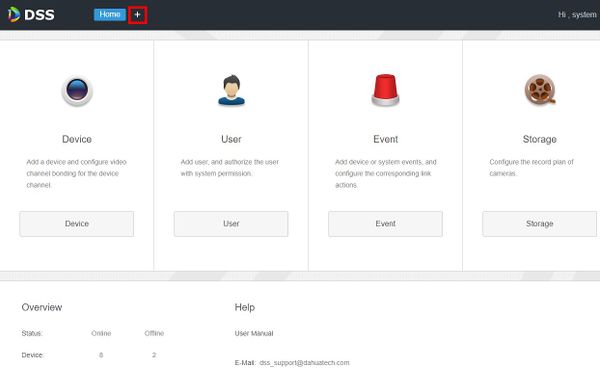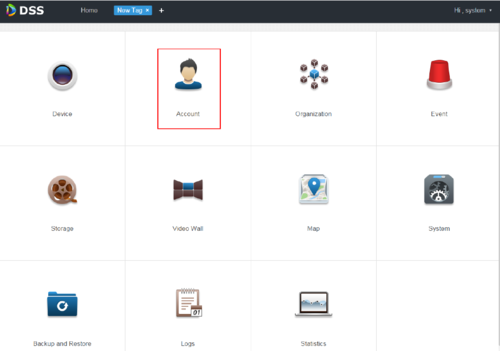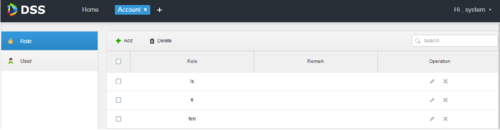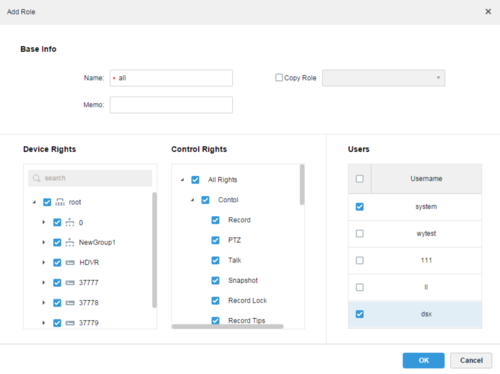Difference between revisions of "DSS S2/Manager/Add Role and User"
(Created page with "==How To Add User Role and User In DSS Manager Portal== ===Description=== This article will show you how to create user roles and add users in the DSS Manager Portal. Organ...") |
|||
| Line 23: | Line 23: | ||
[[File:System_Parameters_-_Manager_DSS_-_1.jpg|600px]] | [[File:System_Parameters_-_Manager_DSS_-_1.jpg|600px]] | ||
| + | |||
| + | All functional menu will be displayed on the menu interface. | ||
| + | |||
| + | [[File:UserRole1.PNG|500px]] | ||
| + | |||
| + | 3. Click on '''Account'''. and Click on '''+Add''' | ||
| + | |||
| + | [[File:UserRole2.PNG|500px]] | ||
| + | |||
| + | 4. Add role dialogue box will pop up. Enter the '''Role Name''', select '''Device Rights''', '''Control Rights''', and '''Users'''. | ||
| + | |||
| + | [[File:UserRole3.PNG|500px]] | ||
| + | |||
| + | Note: for device rights or control rights that are not checked, users with this role will have no such corresponding device rights or control rights. | ||
| + | |||
| + | 5. Click '''OK''' to finish adding the role. | ||
Latest revision as of 23:15, 5 November 2020
Contents
How To Add User Role and User In DSS Manager Portal
Description
This article will show you how to create user roles and add users in the DSS Manager Portal.
Organizations allow the user to easier manage multiple devices.
The default first level of organization of the system is Root - any created organizations will be displayed underneath this level.
Prerequisites
- DSS
- Computer connected to the same local network / network segment as the server. The default IP address of the server is 192.168.1.108
Video Instructions
Coming Soon
Step by Step Instructions
1. Open a web browser and enter the IP address of the server. Enter the username/password and click Login
2. Click +
All functional menu will be displayed on the menu interface.
3. Click on Account. and Click on +Add
4. Add role dialogue box will pop up. Enter the Role Name, select Device Rights, Control Rights, and Users.
Note: for device rights or control rights that are not checked, users with this role will have no such corresponding device rights or control rights.
5. Click OK to finish adding the role.