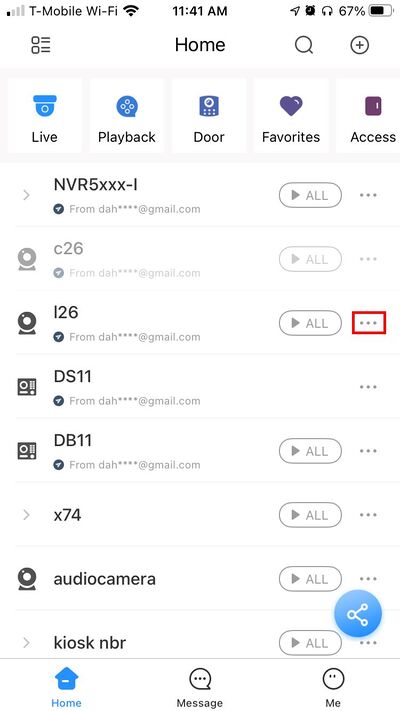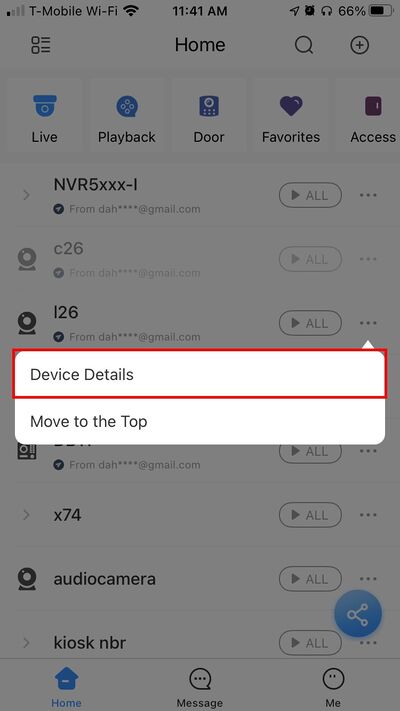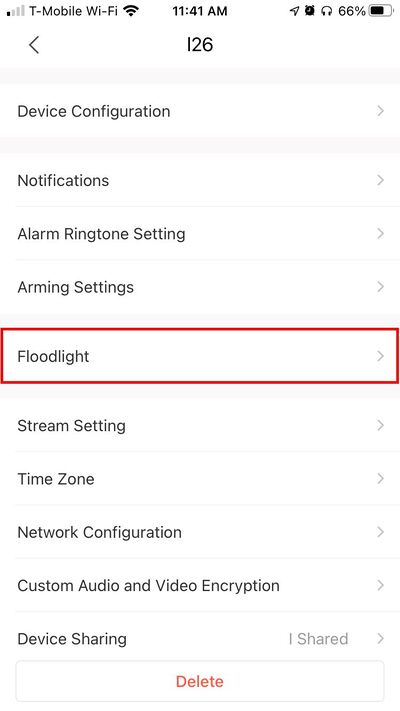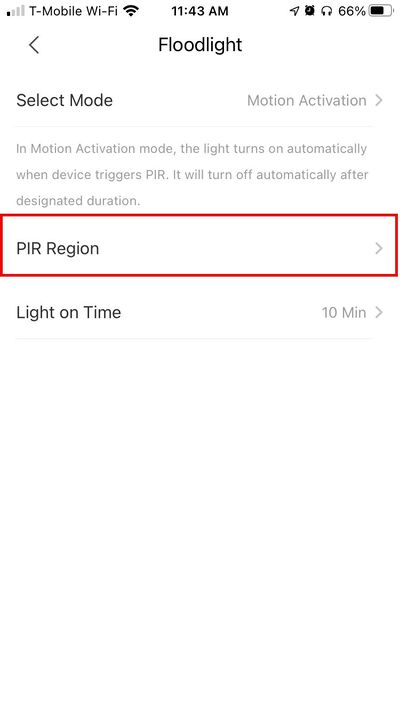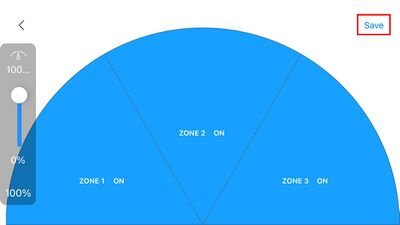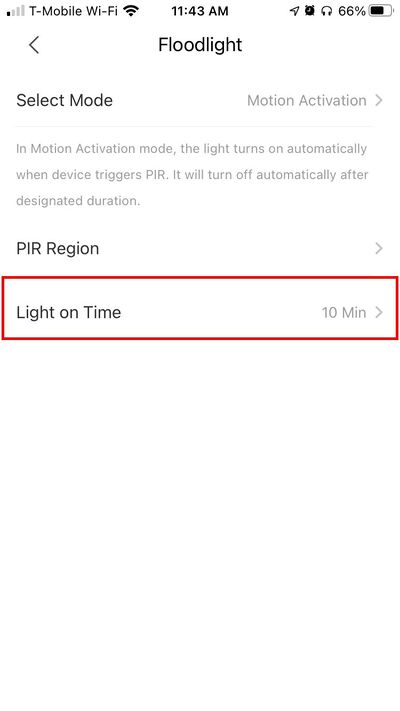Difference between revisions of "Template:DMSS/Instructions/LincX2PRO PIR Setup"
(→Step by Step Instructions) |
|||
| Line 19: | Line 19: | ||
4. Select PIR Region | 4. Select PIR Region | ||
| − | [[File:L26 C26 - Modify PIR Detection Zone - DMSS - | + | [[File:L26 C26 - Modify PIR Detection Zone - DMSS - 6.jpg|400px]] |
5. Tap a Zone to disable/enable | 5. Tap a Zone to disable/enable | ||
| − | |||
| − | |||
6. Use the slide to adjust the range of the Zones | 6. Use the slide to adjust the range of the Zones | ||
| − | |||
7. Press the Save icon in the top right to save settings | 7. Press the Save icon in the top right to save settings | ||
Revision as of 21:49, 30 November 2020
Step by Step Instructions
1. Launch DMSS Mobile App.
2. Tap on ![]() Home to access your added device list.
Home to access your added device list.
3. Select one of your added device that you wish to setup/modify PIR Settings for. Tap on ... icon.
2. Select Device Details
3. Select Floodlight
4. Select PIR Region
5. Tap a Zone to disable/enable
6. Use the slide to adjust the range of the Zones
7. Press the Save icon in the top right to save settings