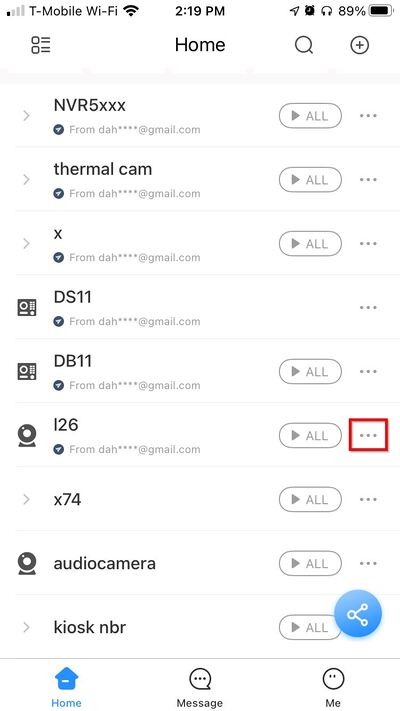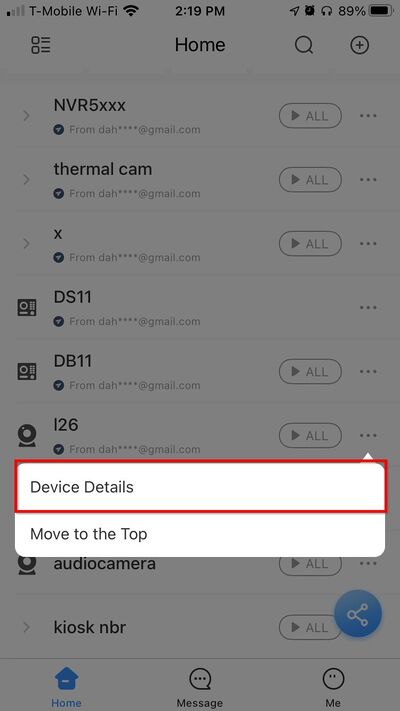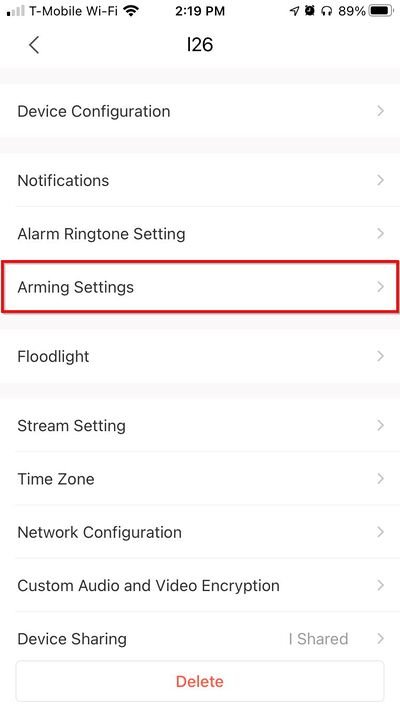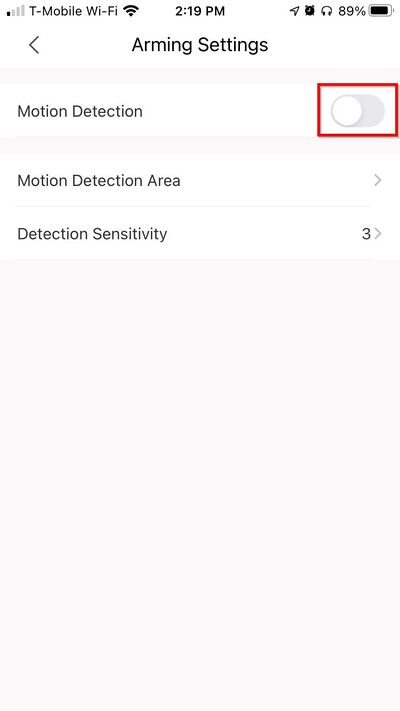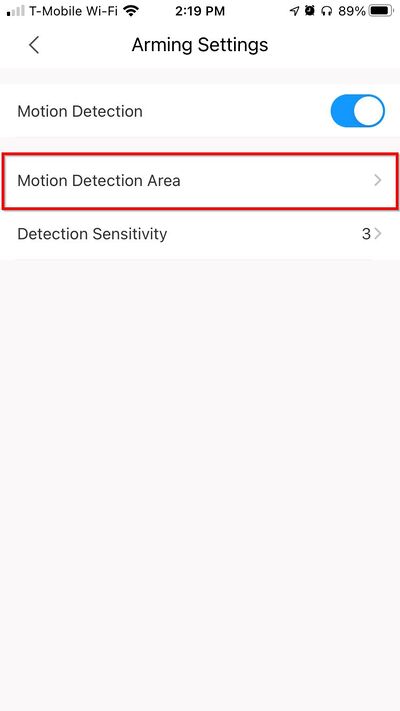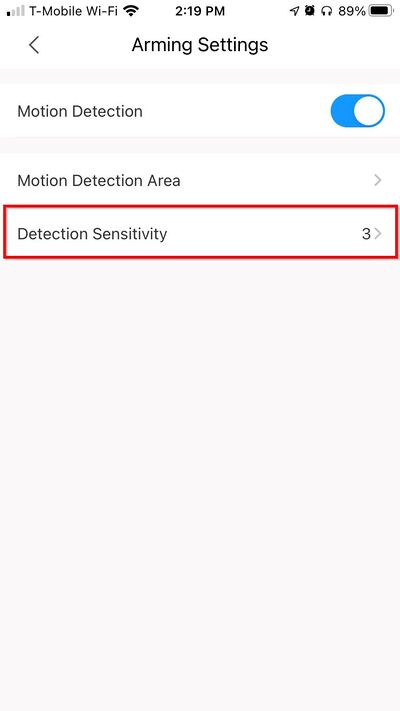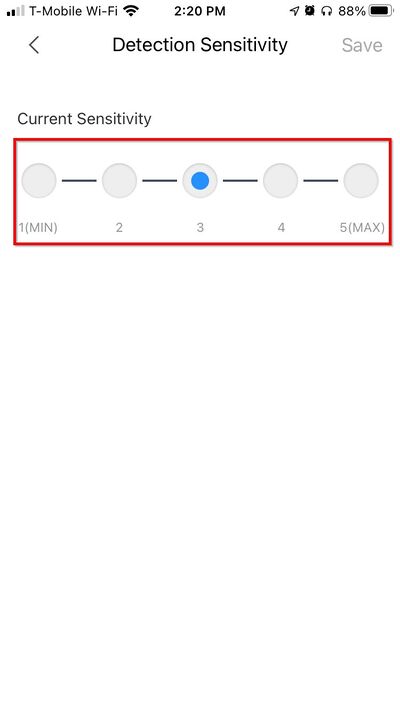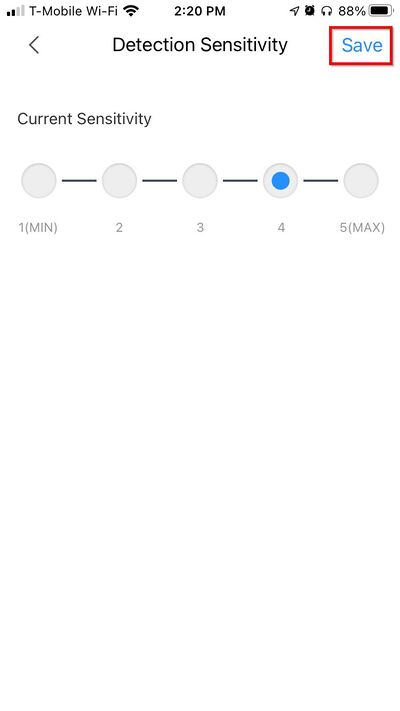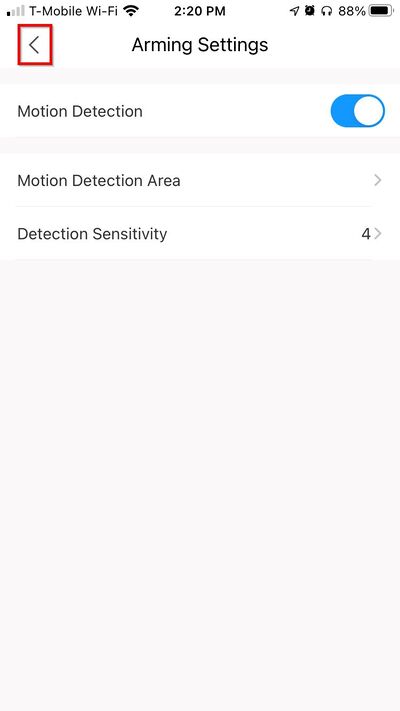Difference between revisions of "Template:DMSS/Instructions/LincX2PRO Setup Motion Detection"
(→Step by Step Instructions) |
(→Step by Step Instructions) |
||
| Line 55: | Line 55: | ||
[[File:DMSS - LincX2PRO - Setup_Motion_Detection - 11.jpg|400px]] | [[File:DMSS - LincX2PRO - Setup_Motion_Detection - 11.jpg|400px]] | ||
| − | Settings will be | + | Settings will be saved |
Revision as of 17:00, 1 December 2020
Step by Step Instructions
1. Launch DMSS Mobile App.
2. Tap on ![]() Home to access your added device list.
Home to access your added device list.
3. Select one of your added device that you wish to setup/modify Motion Detection Settings for. Tap on ... icon.
2. Select Device Details
3. Select Arming Settings
4. Toggle to enable Motion Detection
5. To adjust the region for Motion Detection -
Select Motion Detection Area
6. Use the on screen interface to select the region for Motion Detection - areas shaded in red will be active
Click the Save icon in the top right once finished
Select the back arrow
7. To adjust the sensitivity for Motion Detection -
Select Detection Sensitivity
Select a sensitivity value
Select Save
Select the back arrow
Settings will be saved