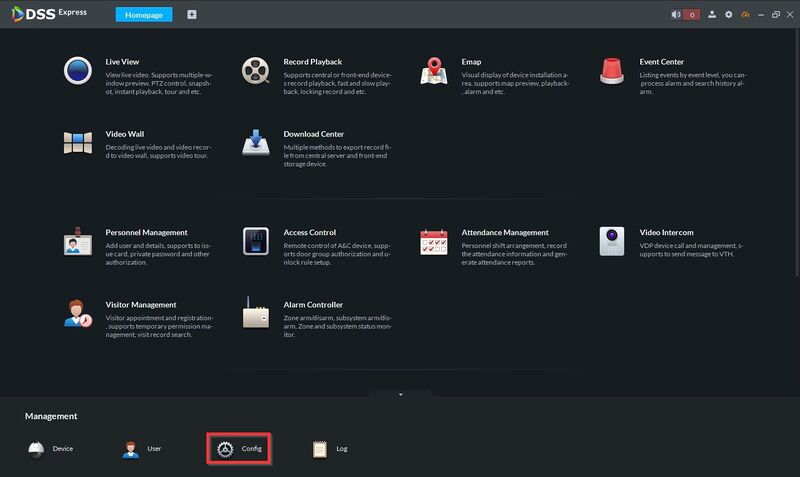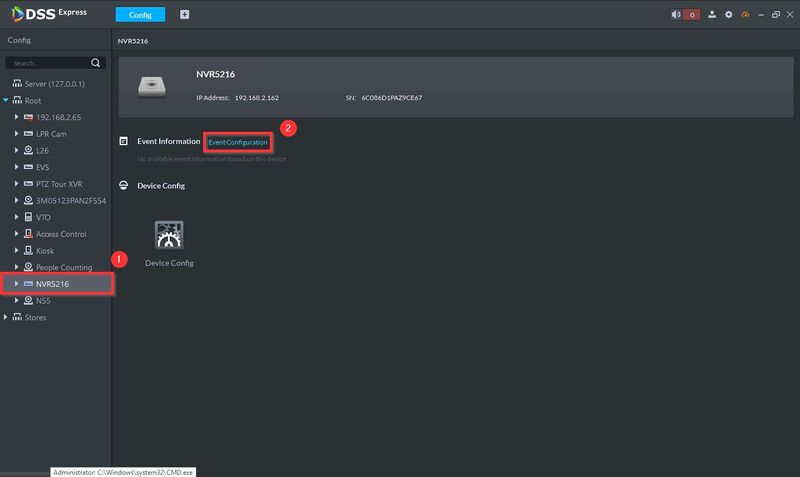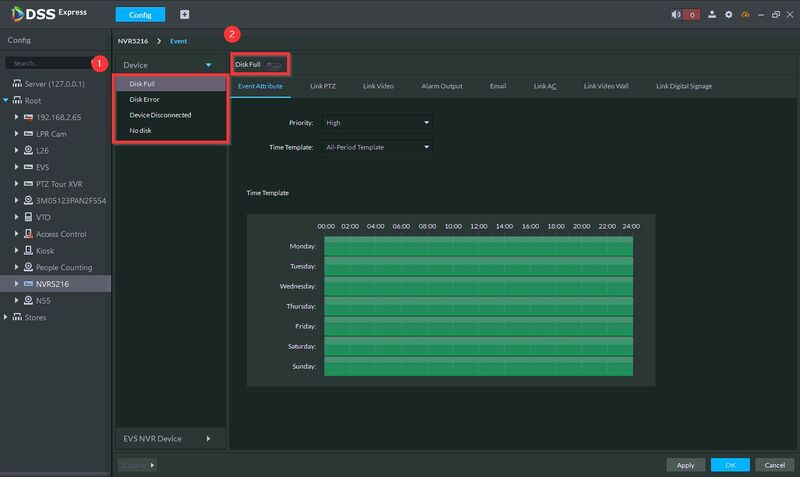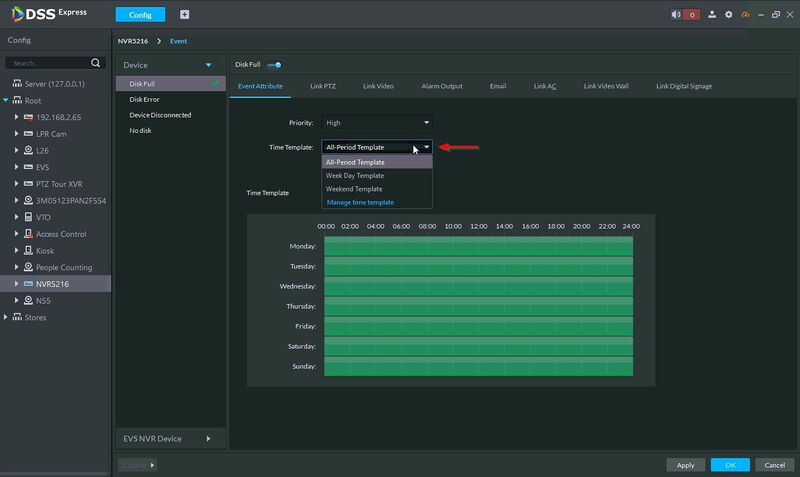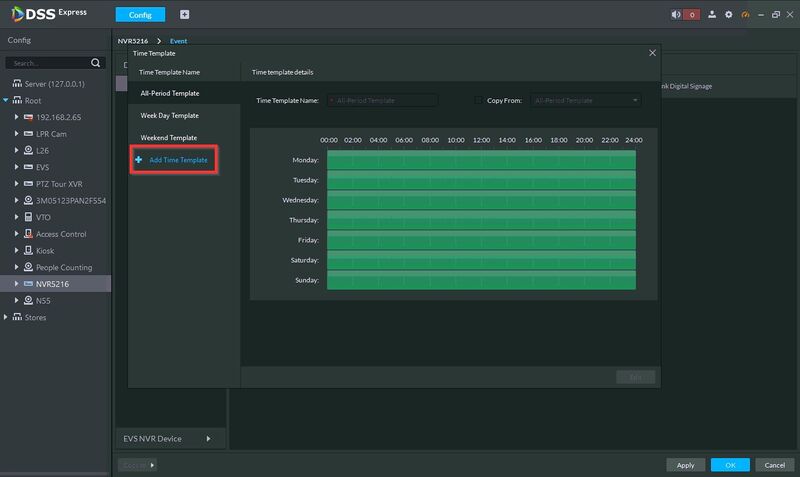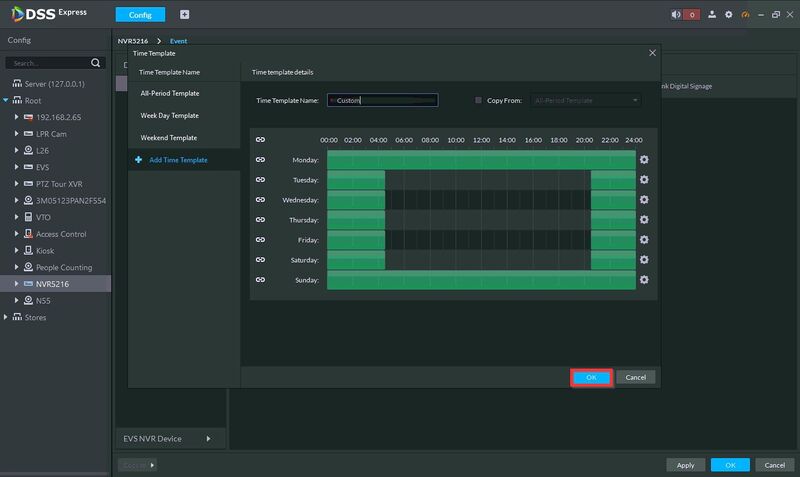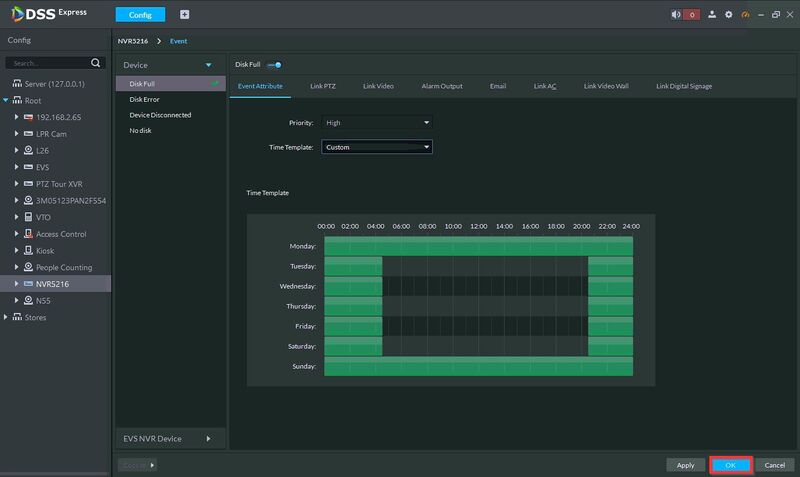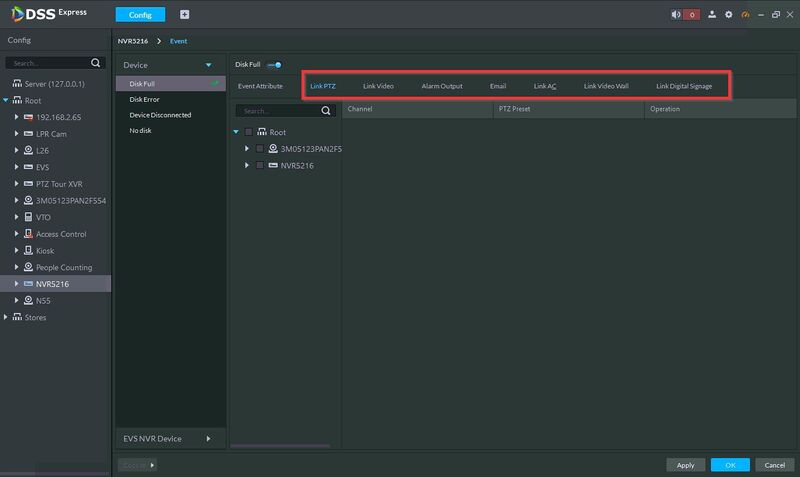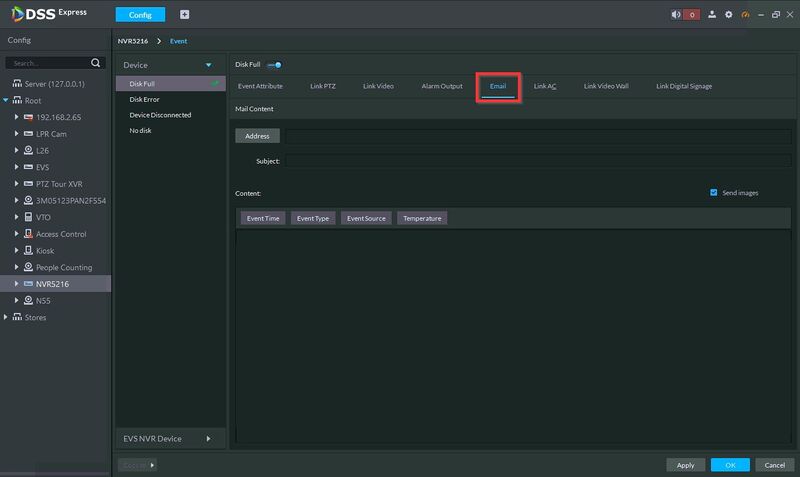Difference between revisions of "DSS Windows/Express/Event"
(→Step by Step Instructions) |
(→Step by Step Instructions) |
||
| Line 25: | Line 25: | ||
[[File:DSS Express - Event Setup 3.jpg|800x800px]] | [[File:DSS Express - Event Setup 3.jpg|800x800px]] | ||
| − | 4. Use the dropdown box to select Alarm Level and Arm time | + | 4. Use the dropdown box to select Priority (Alarm Level) and Time Template (Schedule / Arm time for Alarm) |
Clicking Time Template will show a list of default schedules | Clicking Time Template will show a list of default schedules | ||
Revision as of 22:14, 31 December 2020
Contents
DSS Express Event Configuration
Description
This article will show you how to set up Event / Alarms for devices added to DSS Express
Prerequisites
Step by Step Instructions
1. On DSS Express Client main menu, click on Config
2. Select the device from the device tree on the left
Click Event Configuration to enter the event configuration page
3. Start by selecting the Alarm type (for example Disk Full)
Click to enable
4. Use the dropdown box to select Priority (Alarm Level) and Time Template (Schedule / Arm time for Alarm)
Clicking Time Template will show a list of default schedules