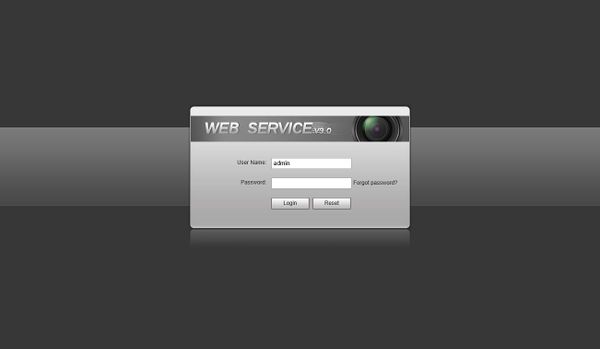Difference between revisions of "Template:LPR Camera Guide Setup"
(Created page with "The '''Guide''' interface is useful to configure the correct settings for license plate capture Log into the Web UI of the camera by typing the IP into a web browser. Enter...") |
|||
| Line 1: | Line 1: | ||
| − | The '''Guide''' interface is useful to configure the correct settings for license plate capture | + | ''The '''Guide''' interface is useful to configure the correct settings for license plate capture |
| − | + | '' | |
Log into the Web UI of the camera by typing the IP into a web browser. | Log into the Web UI of the camera by typing the IP into a web browser. | ||
Revision as of 23:02, 11 March 2021
The Guide interface is useful to configure the correct settings for license plate capture Log into the Web UI of the camera by typing the IP into a web browser.
Enter the username/password and click Login
On the Guide interface, you can configure capture scenarios. You can click at at the upper-right corner of Guide interface to exit.
1. Click the Guide tab. 2. Confirm Software Version, and then click Confirm.
3. Plate Pixel - You can check whether the video image is properly zoomed and focused by checking the plate pixel.
4. Recognition - Configure recognition area
- Click Iden Area.
Click and draw 4 lines on the video frame to create a recognition area
- Click Snap Line.
Draw snap line by dragging mouse on the area. The snap line must cross the area.
3) Click Save to complete the Setup.
Click Finish, exit Guide interface and enter Live interface.