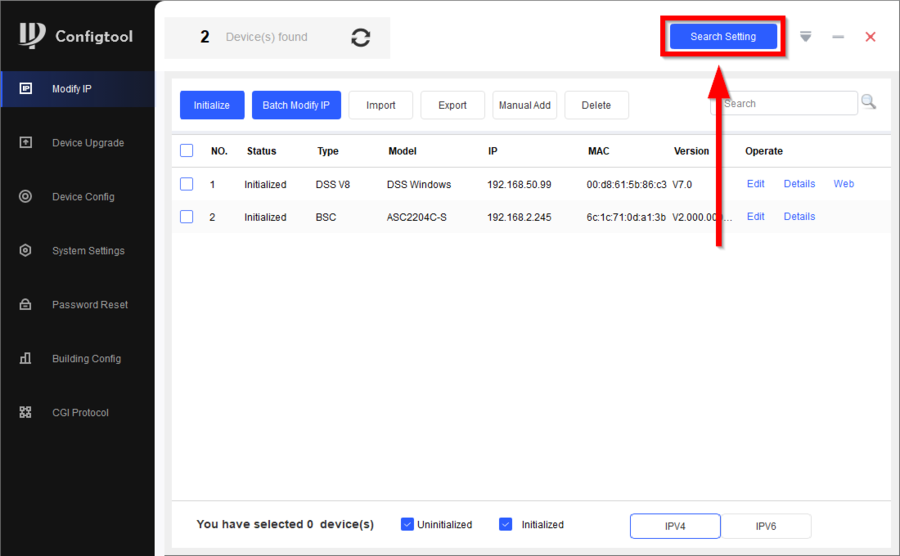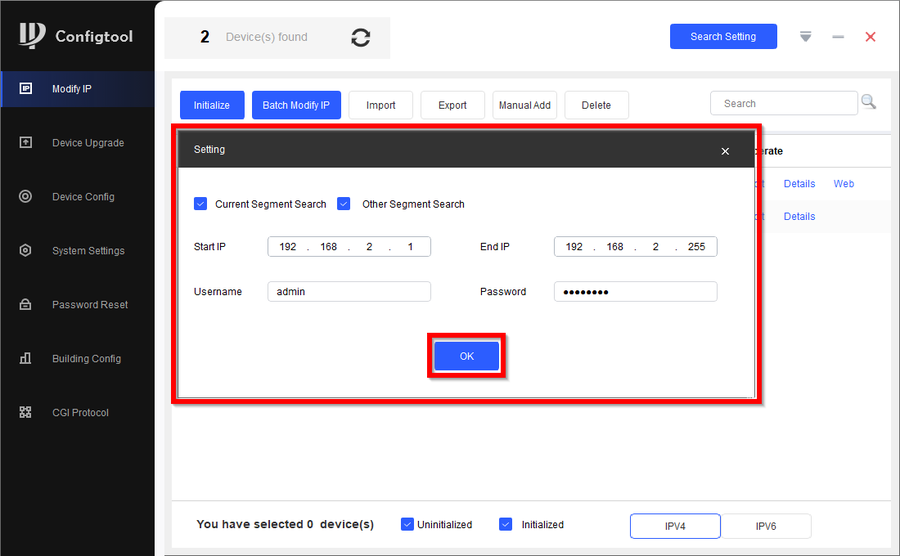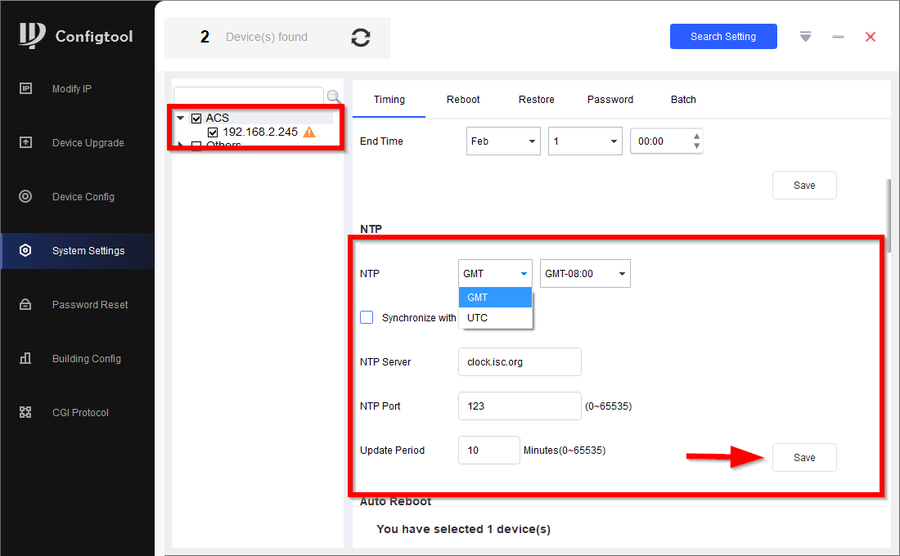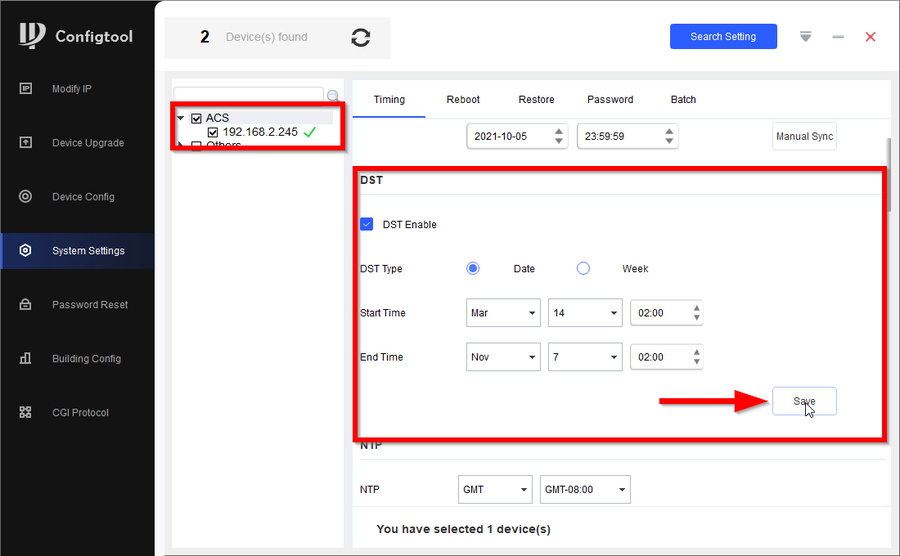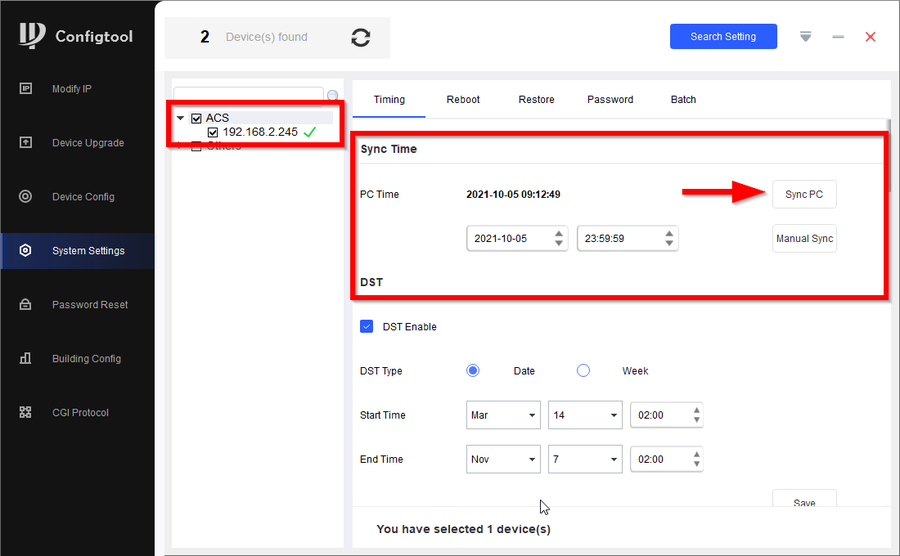Difference between revisions of "Access Control/How to Change Time and Date DH-ASC2204C-S"
| Line 9: | Line 9: | ||
==Step by Step Instructions== | ==Step by Step Instructions== | ||
| − | 1. | + | 1. Open Configtool and go to Search Settings |
[[File:How to change the time and date of DH-ASC2204C-S-1.png|900px]] | [[File:How to change the time and date of DH-ASC2204C-S-1.png|900px]] | ||
| − | 2. | + | 2. Enter the IP address range of the access controller and enter the correct login information and click on '''OK''' |
| + | '''This is an important step, not doing this may cause the Access Controller to not show up on Configtool''' | ||
[[File:How to change the time and date of DH-ASC2204C-S-2.png|900px]] | [[File:How to change the time and date of DH-ASC2204C-S-2.png|900px]] | ||
Revision as of 16:22, 5 October 2021
Description
This article will go over how to change the time and date settings on our DH-ASC2204C-S
Our other softwares (i.e. DSS Platform and SmartPSS) shows options for date and time changes but its HIGHLY recommended to make the time and date changes through our latest Configtool
Prerequisites
- Laptop/PC directly connected to the DHI-ASC2204C-S
- Configtool
Step by Step Instructions
1. Open Configtool and go to Search Settings
2. Enter the IP address range of the access controller and enter the correct login information and click on OK
This is an important step, not doing this may cause the Access Controller to not show up on Configtool
3.
4.
5.