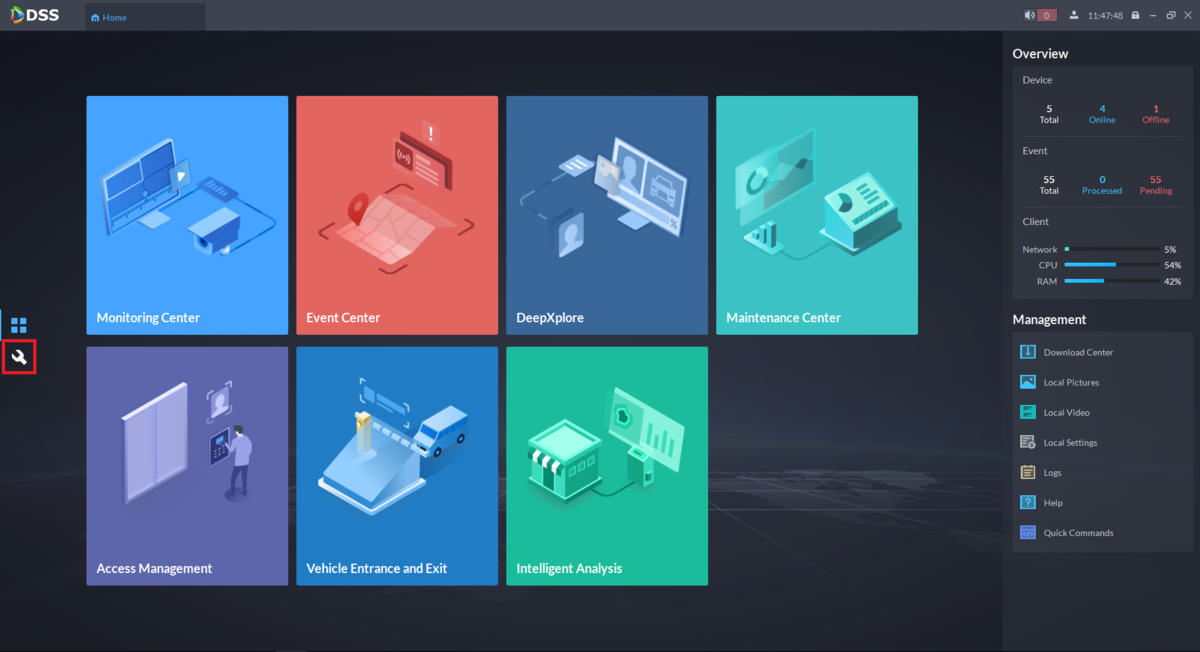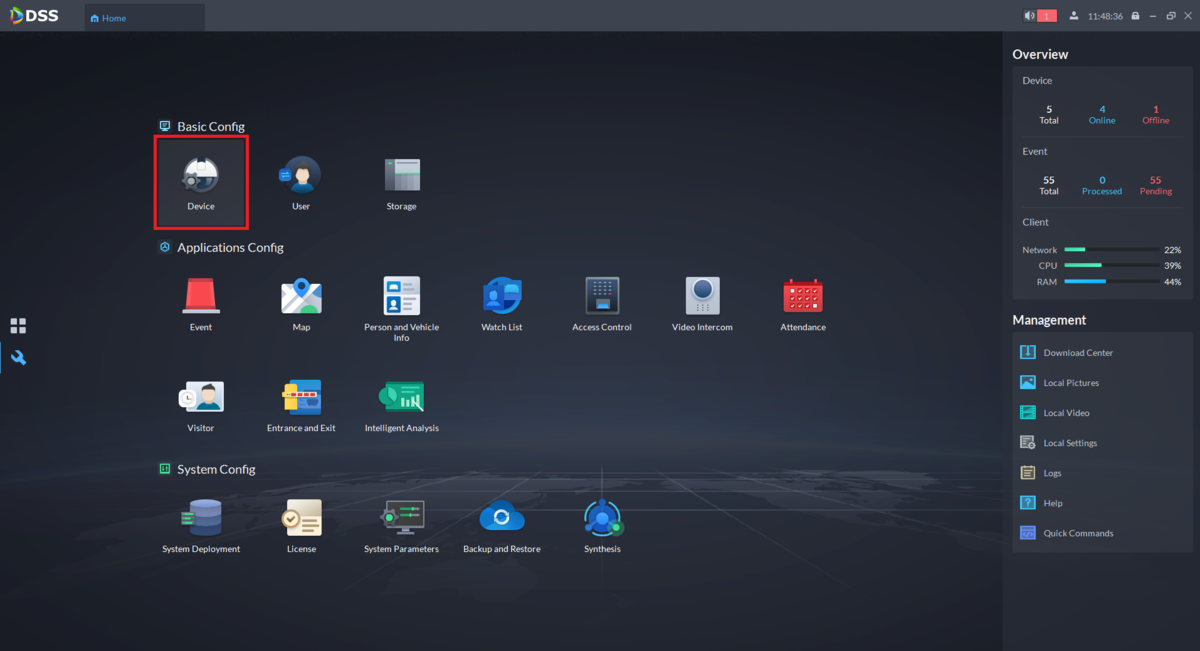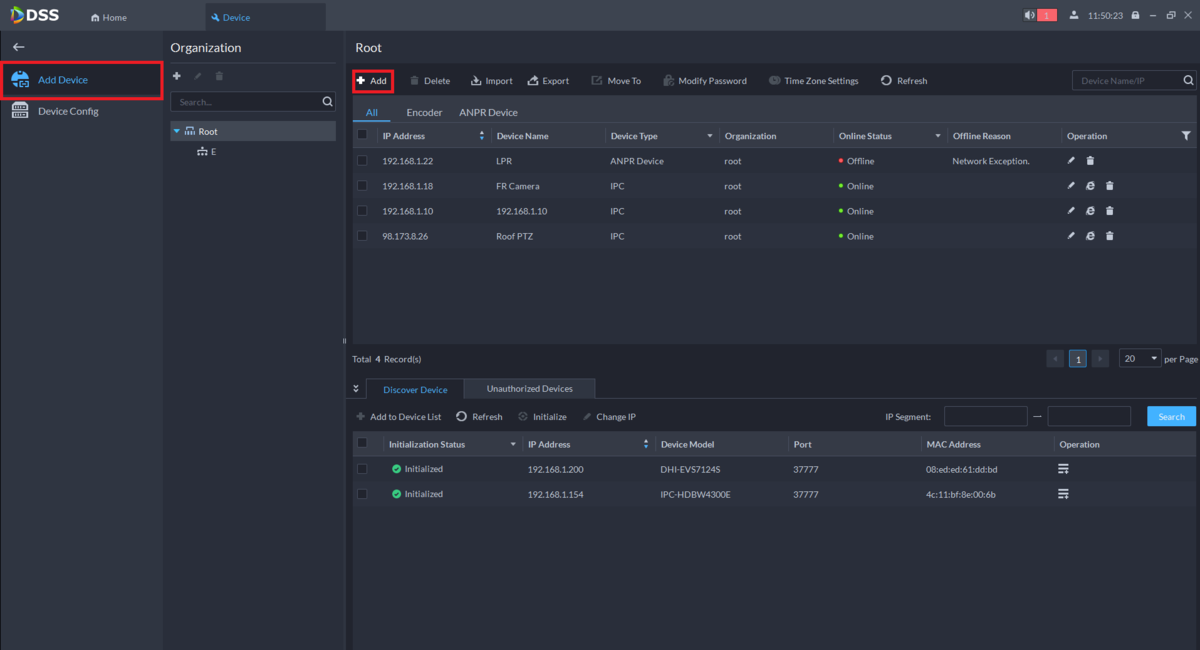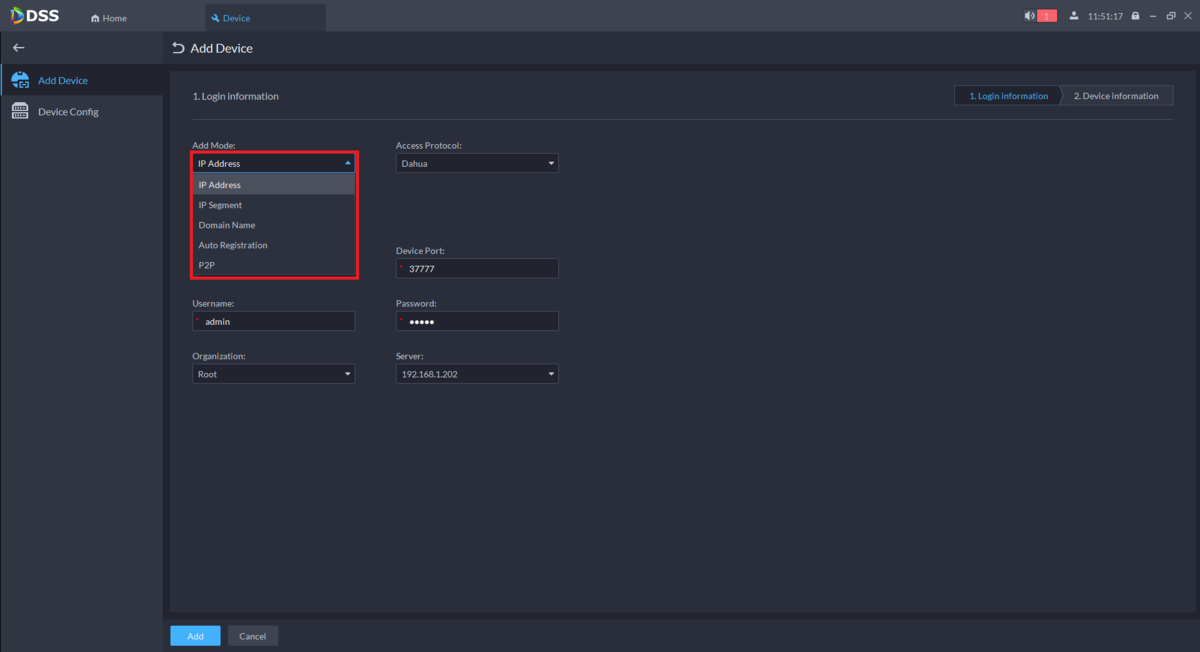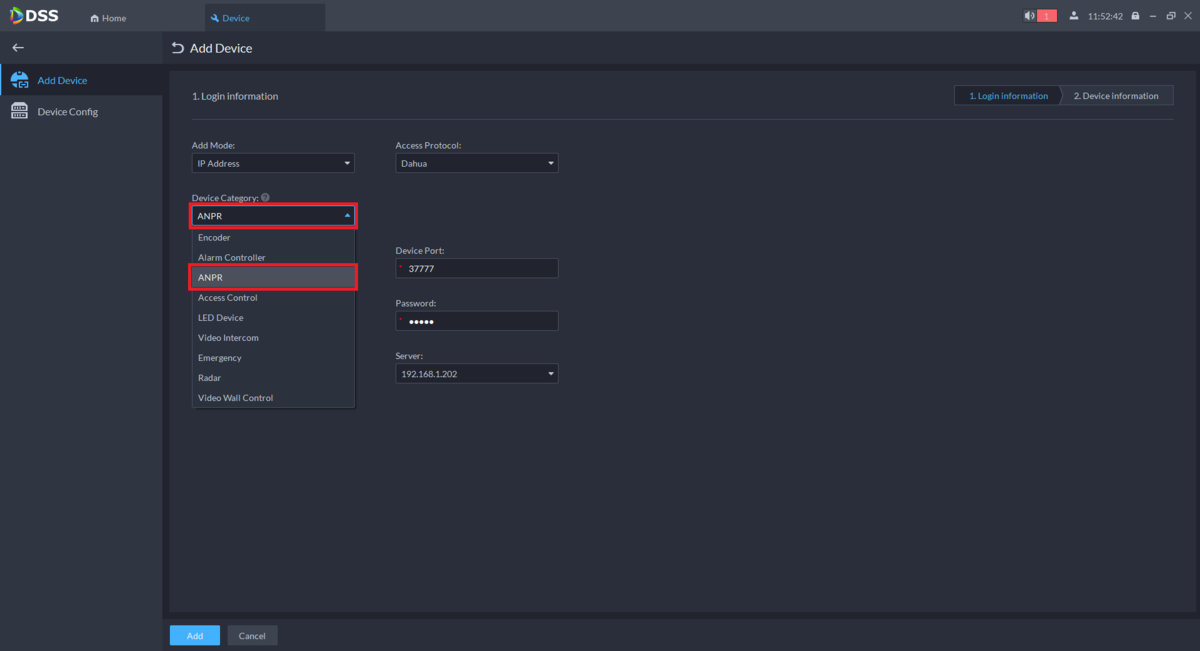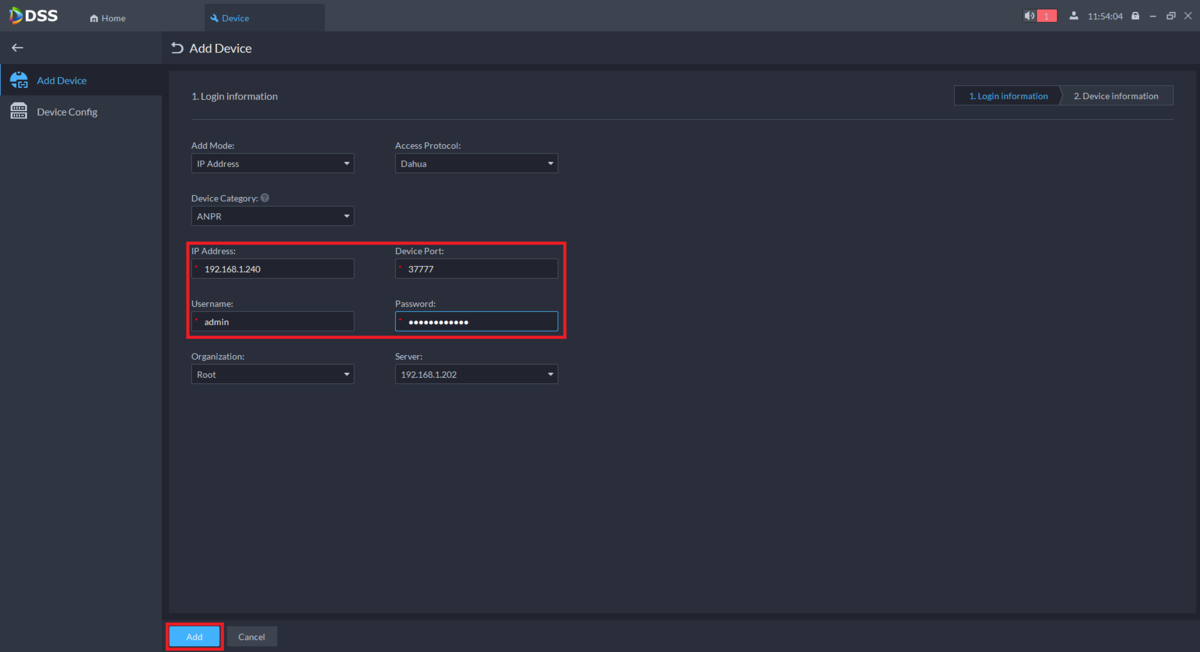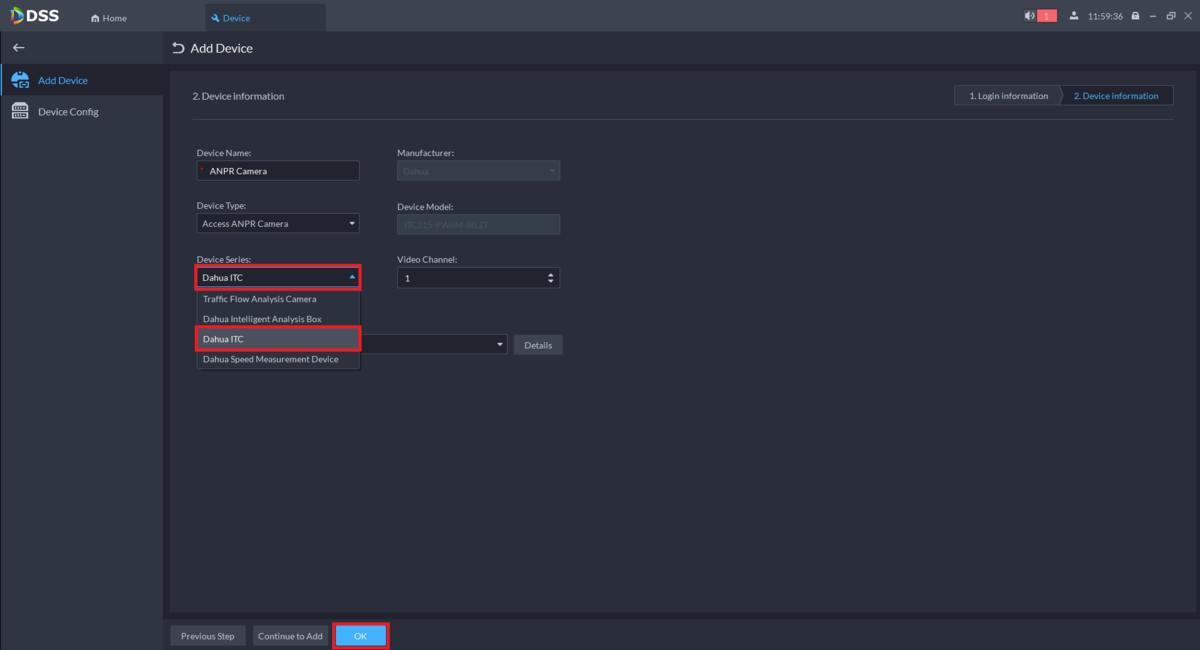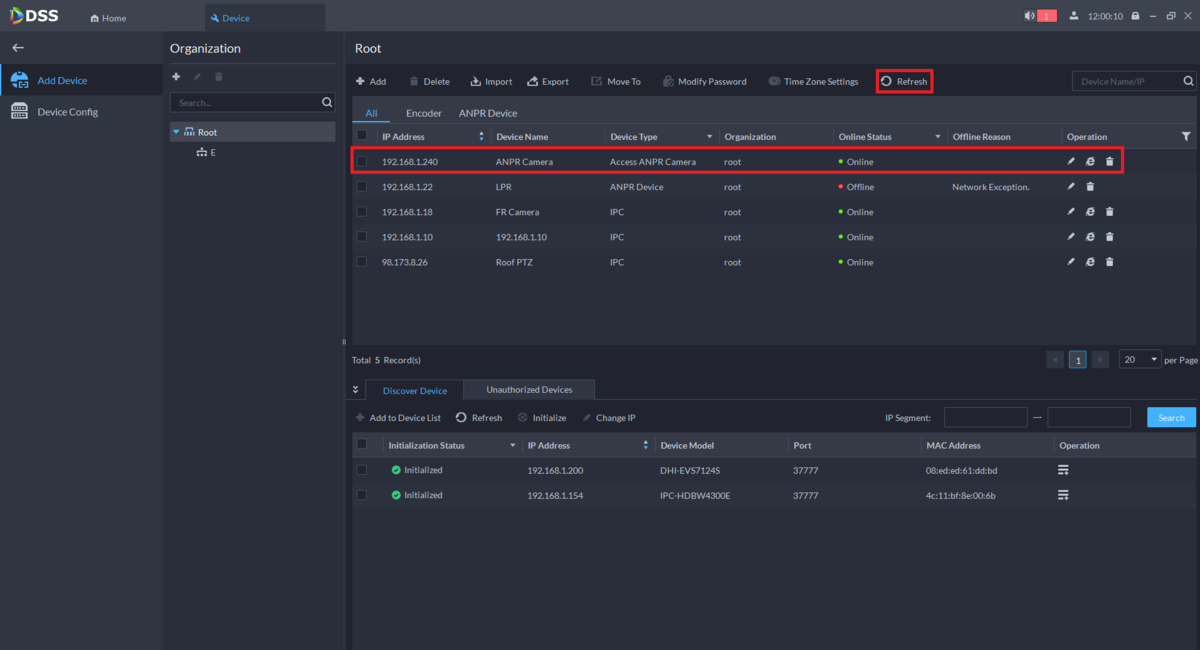Difference between revisions of "DSS/V8/DSS Pro/Instruction/Add Device LPR"
(Created page with "==Description== This guide will cover how to add LPR camera to DSS Pro V8. ==Prerequisites== *DSS Pro V8 Server *DSS Pro V8 Client *Dahua License Plate Recognition Camera ==...") |
(No difference)
|
Latest revision as of 21:53, 4 November 2021
Description
This guide will cover how to add LPR camera to DSS Pro V8.
Prerequisites
- DSS Pro V8 Server
- DSS Pro V8 Client
- Dahua License Plate Recognition Camera
Step by Step Instructions
1. Open the DSS Pro V8 Client.
From the Home page select the Wrench icon on the left
2. Under "Basic Config" select Device
3. Select Add Device on the left.
Then select the Add option at the top
4. Under "Add Mode" click on the drop-down and select the appropriate option for how the DSS will connect to the License Plate Recognition Camera
5. Under "Device Category" click on the drop-down and select ANPR
6. Enter the information for connecting to the camera.
(In this case IP Address was selected as the Add Mode.)
Then select Add at the bottom
7. Enter a name for the camera under "Device Name".
Then click on the drop-down below "Device Type" and select Access ANPR Camera
8. Click on the drop-down below "Device Series" and select Dahua ITC
Make sure the number of channels and the Timezone are correct.
When you are done, select OK at the bottom
9. You should see the camera listed in your device list at the top.
If it does not show an Online Status of "Online" immediately, select the Refresh option at the top until it does