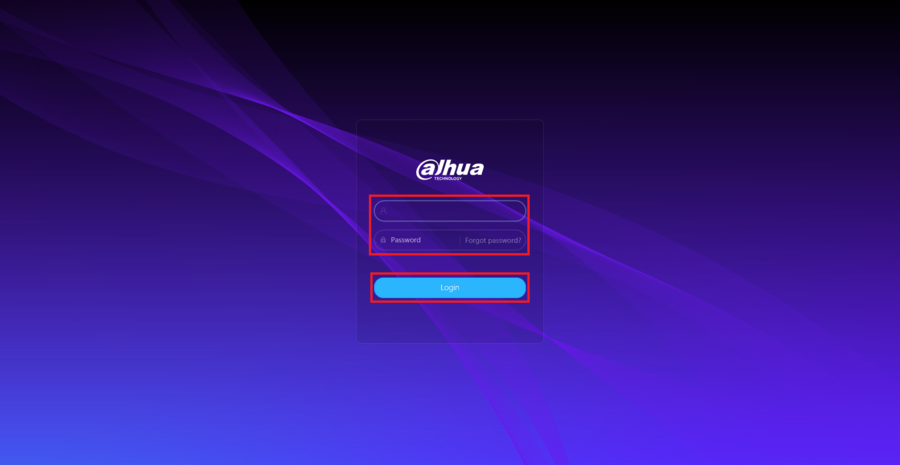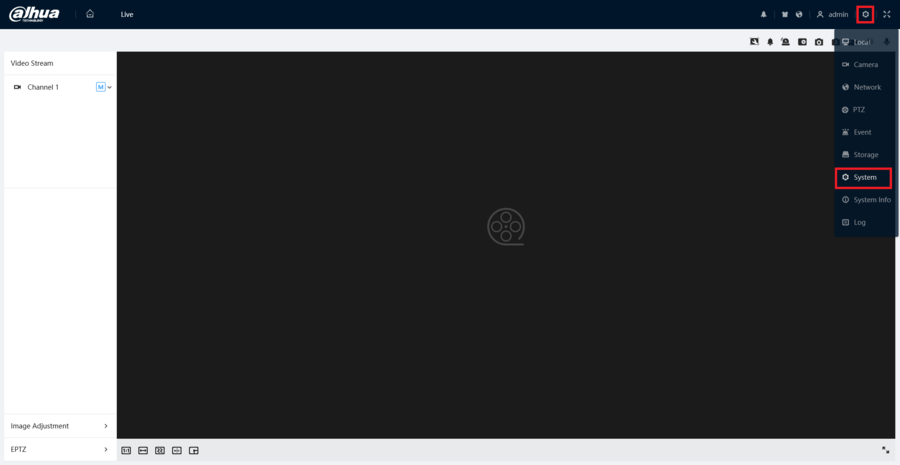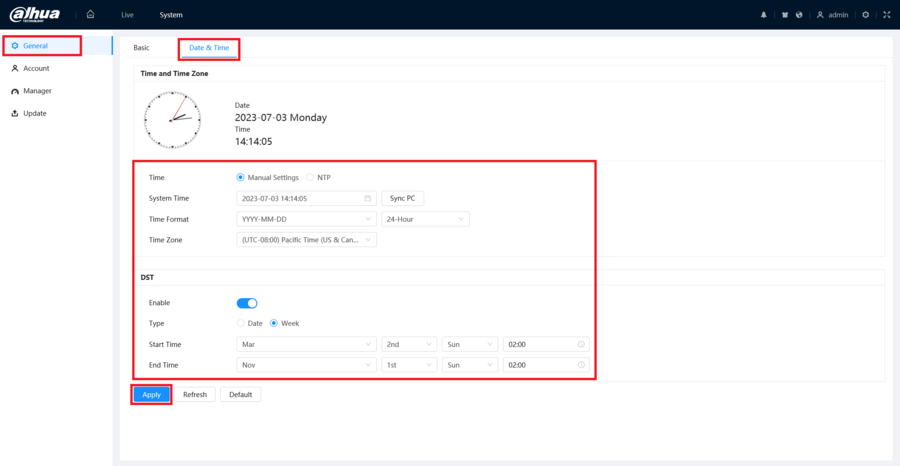Difference between revisions of "IPCamera/Set Date and Time 5.0 UI"
(Created page with "=How to Set the Date and Time on a 5.0 UI IP Camera= ==Description== This guide will show you how to set the Date and Time on a Dahua IP Camera with the 5.0 User Interface =...") |
(No difference)
|
Revision as of 21:58, 3 July 2023
Contents
How to Set the Date and Time on a 5.0 UI IP Camera
Description
This guide will show you how to set the Date and Time on a Dahua IP Camera with the 5.0 User Interface
Prerequisites
- A Dahua IP Camera with the 5.0 User Interface connected to a network
Step by Step Instructions
1. Input the camera's IP address into a web browser.
Enter the current username and password of the camera into the designated fields.
Click the Login button to log in
2. Select the Gear icon at the top right.
Then select the System option from the drop-down list
3. Select General on the left.
Then select the Date & Time tab at the top.
To set the date and time without an NTP server, select Manual Setting. Then adjust the Time, Time Format, and Time Zone. (You can press Sync PC if you want to pull the time from the PC you are using. The Time Zone still needs to be set manually though.)
To set the date and time with an NTP server, select NTP. Then fill in the information for a functioning NTP server. (This will only work if the camera has access to the internet.)
For locations that use Daylight Saving Time, enable the slider below DST and select the dates and times that Daylight Savings starts and stops.
When you are done adjusting settings, select Apply at the bottom to save the settings.