Difference between revisions of "IPCCameraConfigAudio"
(→Download Alarm Audio) |
(→Download Alarm Audio) |
||
| Line 67: | Line 67: | ||
[[file:IPCAudio2.jpg]] | [[file:IPCAudio2.jpg]] | ||
==Download Alarm Audio== | ==Download Alarm Audio== | ||
| − | 1. Use the left mouse button to click the hollow circle [[ | + | 1. Use the left mouse button to click the hollow circle [[file:IPCHollowDot.png]] in the “choice” column on the left, and shows [[file:IPCFilledDot.png]],which means effective choice of alarm audio. |
2. Use the right mouse button to click [[file:IPCDownloadIcon.png]],select “save target as” to download. | 2. Use the right mouse button to click [[file:IPCDownloadIcon.png]],select “save target as” to download. | ||
Revision as of 20:05, 13 October 2015
Audio Setup
|
Parameter |
Function |
|
AudioIn Type |
Two modes to select: LineIn, Mic. Device needs to connect external audio input source under LineIn mode, and it doesn’t need to connect external audio input source under Mic mode. |
|
Sampling Frequency |
Sampling frequency support two modes which are 8K and 16K. Default is 8K. |
|
Microphone Volume |
Adjust microphone volume from 0~100. Note:Supported by some devices. |
|
Speaker Volume |
Adjust speaker volume from 0~100. Note:Supported by some devices. |
|
Audio enable |
Check Enable: the stream is A/V composite stream, otherwise it contains video only. Audio is available only when this function is enabled. |
|
Encode mode |
The encode mode of the main stream and extra stream include G.711A, G.711Mu and ACC. The default mode is G.711A. The setup here is for audio encode mode and the bidirectional talk encode both. |
Alarm Audio Setup
Audio management currently supports PCM format to record and PCM, wav two forms to upload,and can select an audio file for the audio alarm linkage.
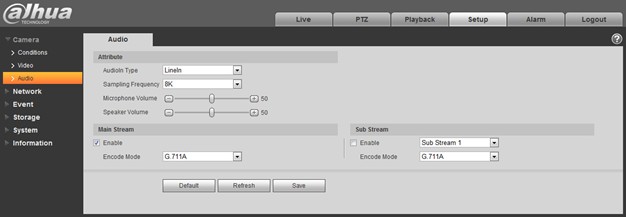
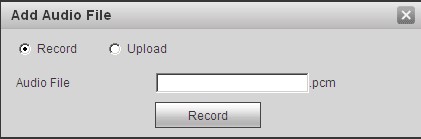
Download Alarm Audio
1. Use the left mouse button to click the hollow circle ![]() in the “choice” column on the left, and shows
in the “choice” column on the left, and shows ![]() ,which means effective choice of alarm audio.
,which means effective choice of alarm audio.
2. Use the right mouse button to click ![]() ,select “save target as” to download.
,select “save target as” to download.