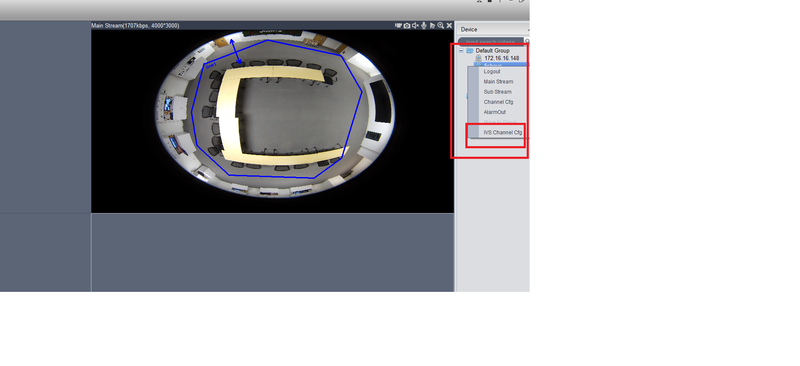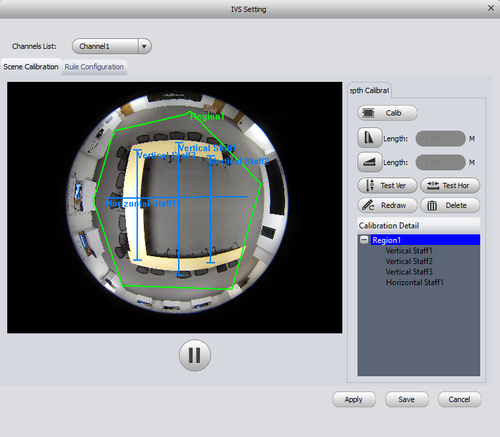Difference between revisions of "SmartPSS/Access IVS Features"
(→How to Access IVS Features in SmartPSS) |
|||
| Line 11: | Line 11: | ||
'''Step 3.''' Scene Calibration menu will now be opened > Select the "Calib" button. Draw Region 1 > right click on drawing when completed which will complete the drawing. | '''Step 3.''' Scene Calibration menu will now be opened > Select the "Calib" button. Draw Region 1 > right click on drawing when completed which will complete the drawing. | ||
| + | |||
| + | [[File:ivs_6.png|500px]] | ||
After the previous step ,there will be IVS Channel Config Input Step1 Menu. Click "Add Device" > IVS capable camera name > Device IP > Device Port > Device Class > User Name > Password > Confirm Password > Device Address which should be the same as the Device IP > Click "OK" | After the previous step ,there will be IVS Channel Config Input Step1 Menu. Click "Add Device" > IVS capable camera name > Device IP > Device Port > Device Class > User Name > Password > Confirm Password > Device Address which should be the same as the Device IP > Click "OK" | ||
Revision as of 17:38, 14 March 2016
How to Access IVS Features in SmartPSS
Step 1. From the Smart Pss home page select Live View.
Step 2. On the right hand side menu select click on IVS capable camera and drag it into view > right click to bring up sub menu > Select "IVS Control Config"
Step 3. Scene Calibration menu will now be opened > Select the "Calib" button. Draw Region 1 > right click on drawing when completed which will complete the drawing.
After the previous step ,there will be IVS Channel Config Input Step1 Menu. Click "Add Device" > IVS capable camera name > Device IP > Device Port > Device Class > User Name > Password > Confirm Password > Device Address which should be the same as the Device IP > Click "OK"
Step 4. From the Step2 IVS Setting Config Menu > Input Device Name > Device Port > Device IP > Select Stream type from drop down menu > Check box IVS Enable > Click "Apply" > Select "OK" to save settings.