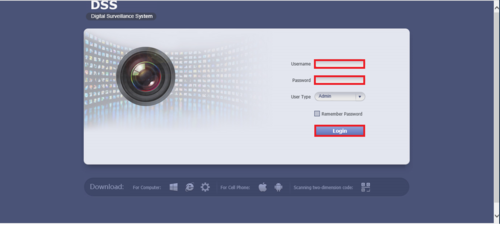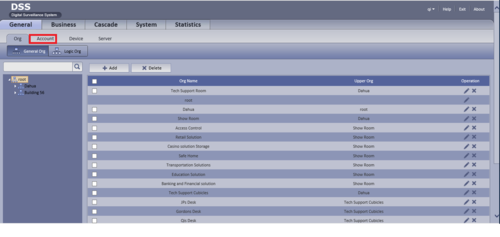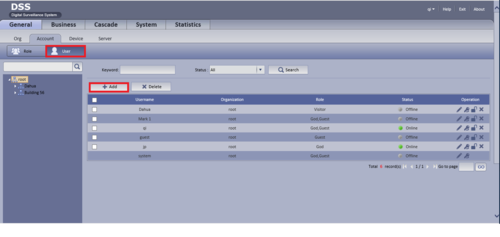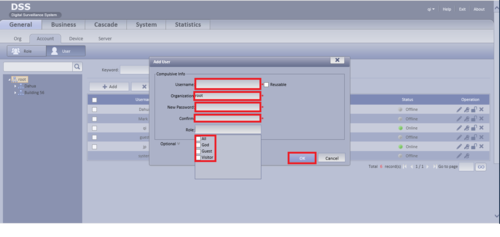Difference between revisions of "CMS/DSS/Add New User"
| Line 2: | Line 2: | ||
1. Go to your web browser and log in to a DSS with a preset credentials. | 1. Go to your web browser and log in to a DSS with a preset credentials. | ||
| − | [[File:DSSAddNew1.png]] | + | [[File:DSSAddNew1.png|500px]] |
2. Click on Account. | 2. Click on Account. | ||
| − | [[File:DSSAddNew2.png]] | + | [[File:DSSAddNew2.png|500px]] |
3. Go to User and click on Add. | 3. Go to User and click on Add. | ||
| − | [[File:DSSAddNew3.png]] | + | [[File:DSSAddNew3.png|500px]] |
4. Enter in username, password, etc and click ok. | 4. Enter in username, password, etc and click ok. | ||
| − | [[File:DSSAddNew4.png]] | + | [[File:DSSAddNew4.png|500px]] |
[[Category:DSS]] | [[Category:DSS]] | ||
Revision as of 18:33, 29 March 2016
How to Add New User
1. Go to your web browser and log in to a DSS with a preset credentials.
2. Click on Account.
3. Go to User and click on Add.
4. Enter in username, password, etc and click ok.