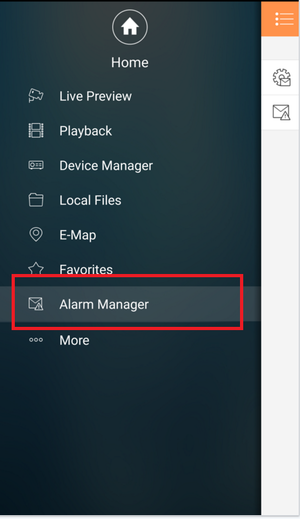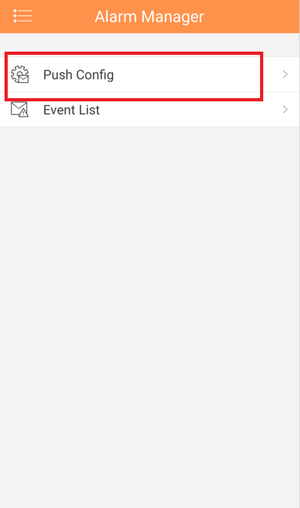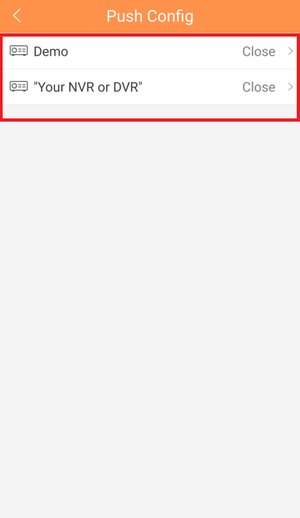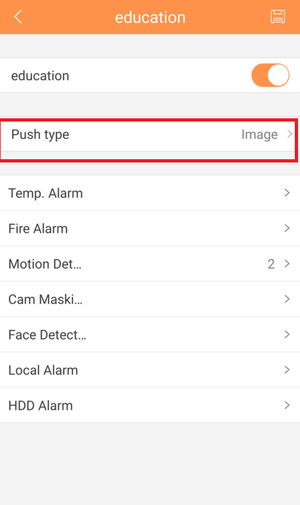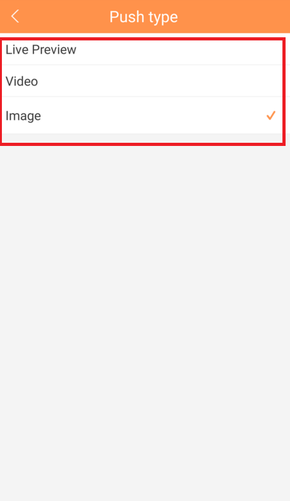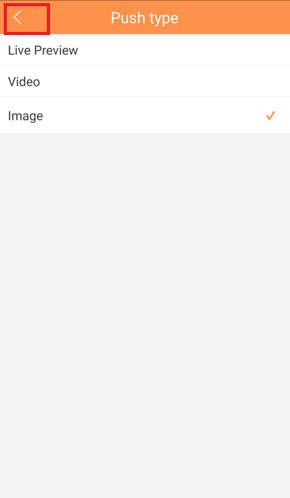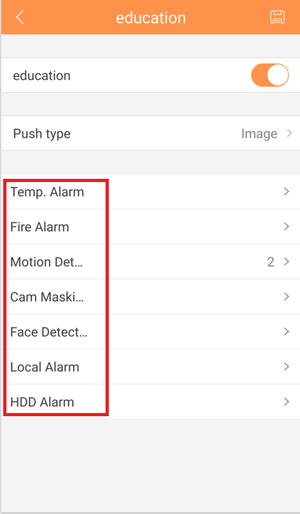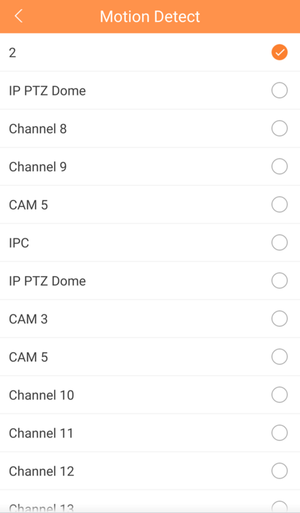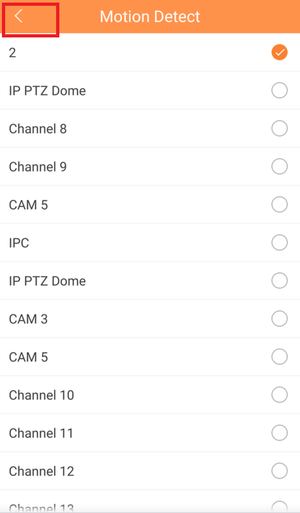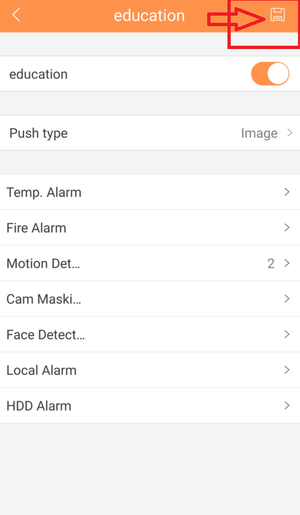Mobile/iDMSS Push Notifications
Contents
How to Setup Push Notifications via Mobile Application
Description
This is the paid "PLUS" version for IDMSS/GDMSS. For push notifications to work you must have "Event/Motion" and or "Alarm" enabled From the "Device Manager" in the main menu of IDMSS/GDMSS paid application. Follow the step by step instructions below to setup push notifications.
Prerequisites
- Smartphone with IDMSS/GDMSS PLUS
- Connection and profile to the device
- Event such as Motion Detect must be enabled from Recorder.
Video Instructions
Step by Step Instructions Latest Version
1. Locate and launch iDMSS app on the iPhone.
2. Press on the menu icon and press on Alarm Manager.
3. Press on Add alarm device icon.
4. Select the added device.
5. Enable the notification for that device by switching the toggle. It will show blue if on.
6. Select push type. For this tutorial, we are selecting Motion Detect > then press Motion detection > Select the camera channel.
7. Go back to Push Type menu and press Save.
8. Your notification should be subscribe now on the app, you should receive notification when motion is triggered.
Step by Step Instructions
1. From Main Menu Select "Alarm Manager"
2. Select "Push Config"
3. Select Recorder from list.
4. Select "Push Type" → Select one of the following: Live Preview, Video or Image → Select back icon.
5. Select Alarm Type.
6. Select Camera or Cameras → Select back icon.
7. Select Disk icon to subscribe entry.