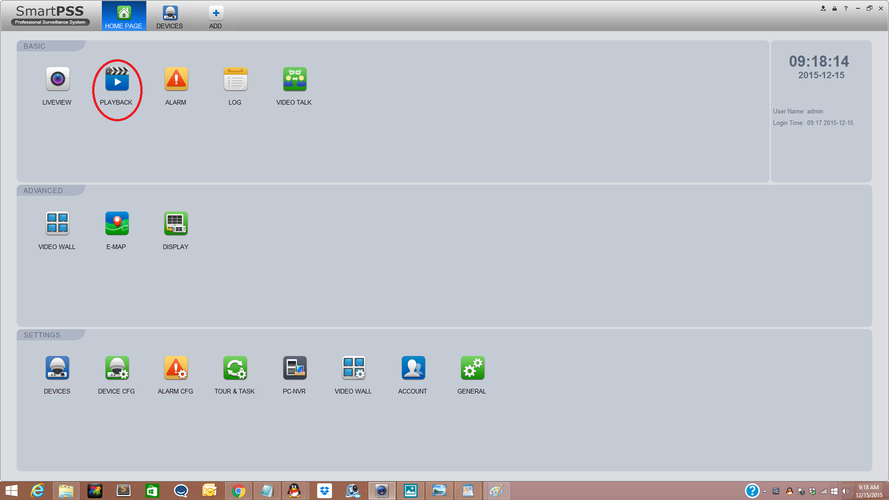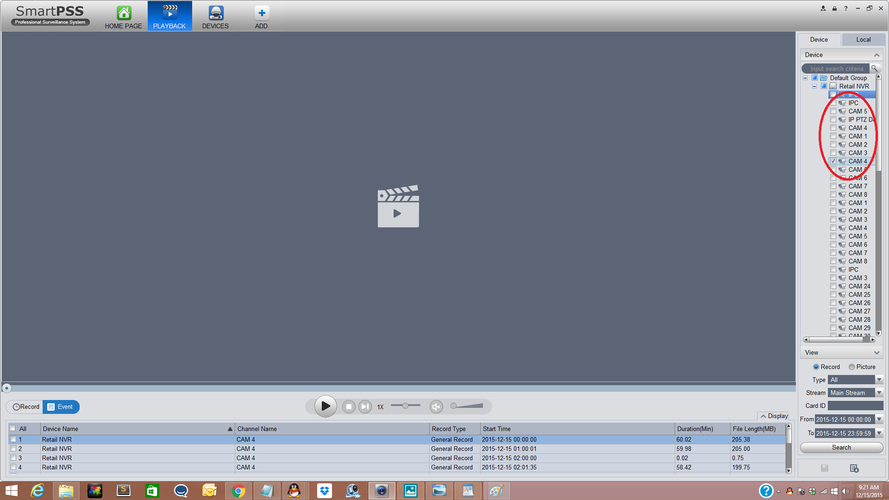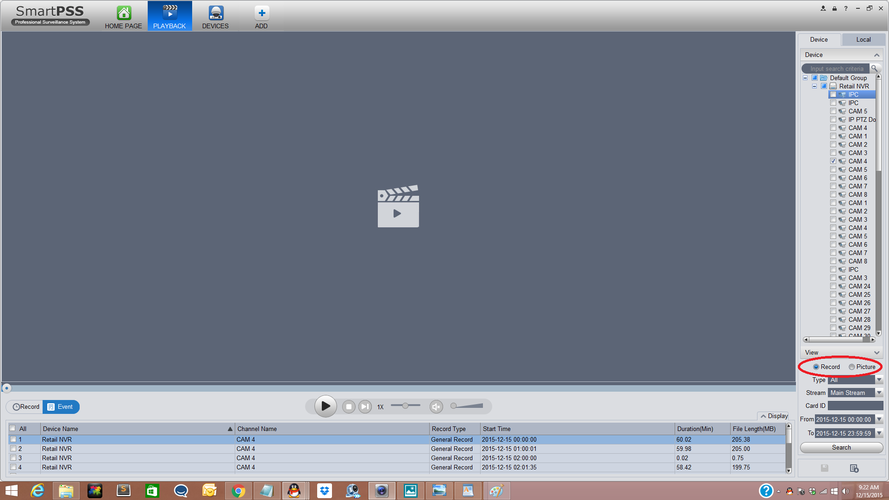SmartPSS/Backup
Backup via SmartPSS
(Placeholder)
- From the Home Page on SmartPSS select the “Play Back Button”
- From the Play Back Page on the right hand side select “Camera or Channel” for the footage you would like to backup.
Select "Record or Picture".
- Select which one of the options "Type" (such as Motion Detection) you would like to back up.
- Select the stream "Main or Sub".
- Select “From Date and time”.
- Select “To Date and time”.
- Select "Search"
- Select or Check which footage you would like to export or download. You may trim the video footage if the "Record" tab is selected. You will need to click the scissor icon to trim the selected video. On the "Event" tab you will need to select or check the events you want to save , then click on the disk icon to save. Multiple videos may be exported at the same time.
- Select Path you would like to save it to .
- Select "Export Format".
- Select “OK”. You may view the progress by clicking on the "Export Progress" icon.