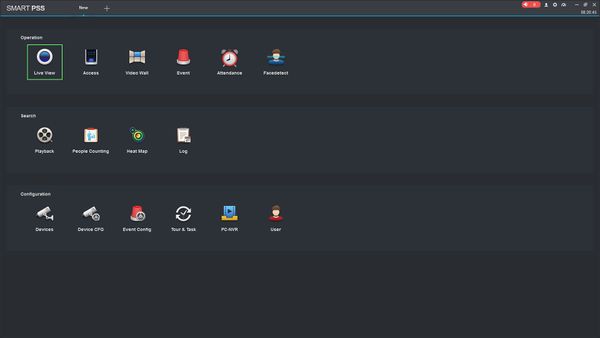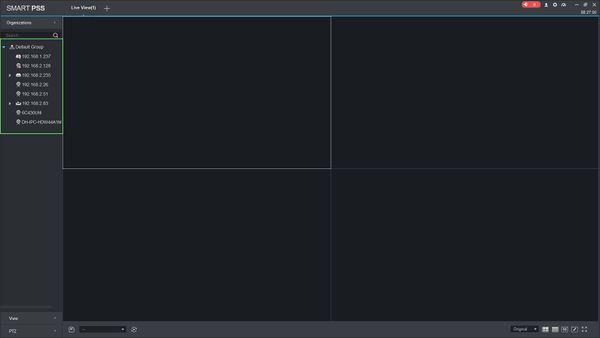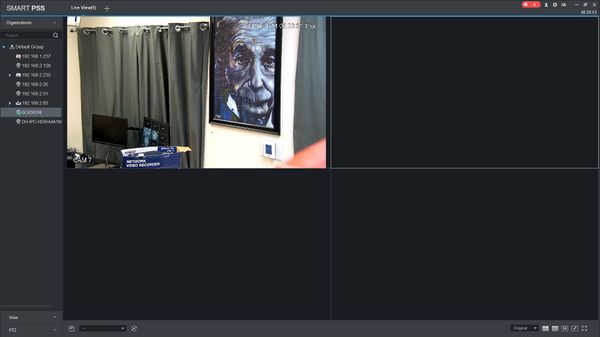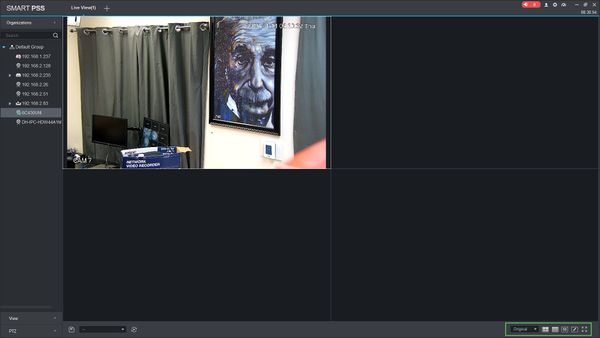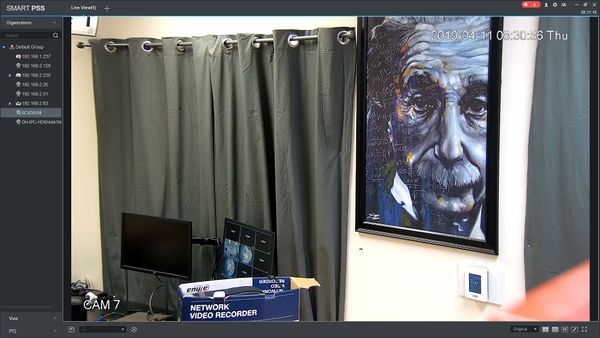SmartPSS/View Device
Revision as of 15:37, 11 April 2019 by Marques.Phillips (talk | contribs) (→How To View A Device In SmartPSS)
Contents
How To View A Device In SmartPSS
Description
This article will show you how to view a device in SmartPSS
Prerequisites
- SmartPSS
- Device added to SmartPSS SmartPSS/Add Device via IP SmartPSS/Add Device P2P
Video Instructions
Step by Step Instructions
1. Launch SmartPSS.
2. Click Live View
3. The device tree on the left will show all devices added to SmartPSS.
4. Click on a device then drag and drop to a tile in the center of the screen to load the stream
5. Use the Layout Options in the bottom right of the screen to adjust the Live View to 2X2, 3x3, 4x4, or create your own custom layout
6. Double click within a video pane to bring the stream full screen
View Device in SmartPSS
Description
View live video feed of devices.
Prequisites
- SmartPSS
- Device IP
- If using P2P you will need to input Device SN number of NVR/DVR (P2P has to be enabled on device).
Video Instructions
Step by Step Instructions
1. From the Main Page select Live View.
Please Note: Devices must be already added in order to the devices stream.
2. On the right side click or drag a device into view.