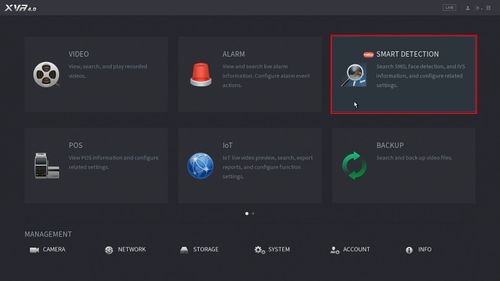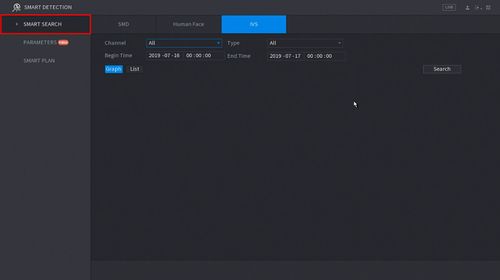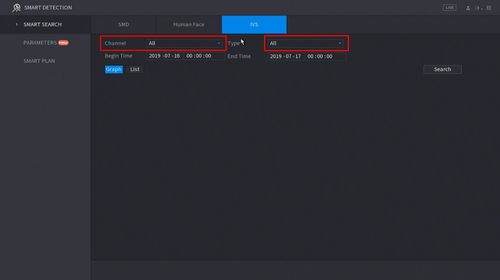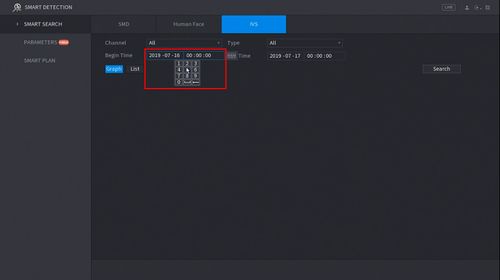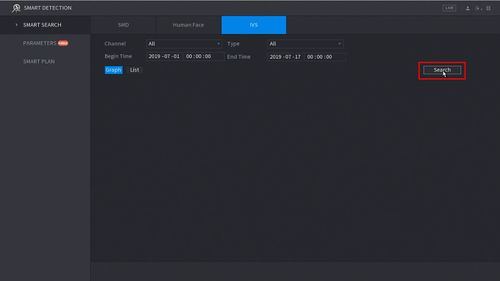New GUI/AI/Smart Search
Revision as of 18:41, 16 July 2019 by Marques.Phillips (talk | contribs)
Contents
How To Use Smart Search
Description
This article will show you how to use the Smart Search feature to review recorded events by type, according to IVS rules
Prerequisites
- Supported device with SmartSearch feature
- Recorded footage with Smart Detection Data (SMD, Face, IVS)
Video Instructions
Step by Step Instructions
1. Enter the Main Menu
- Right click at live view then select "Main Menu"
2. Click Smart Detection
3. Click Smart Search - on the left side of the screen
You can search recorded SMD, Human Face, and IVS data.
This guide will use IVS but the procedure is similar.
4. Use the drop-down menu to select the Channel # to search and the Type of IVS rule to search for
5. Click the Begin and End time to enter a time range for the search
6. Click Search