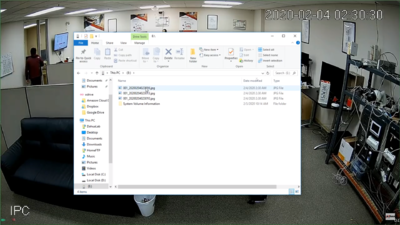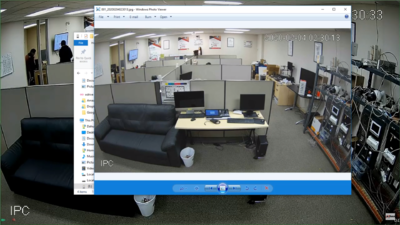Template:Snapshot SystemUI NewGUI
Contents
How To Take Snapshots via New SystemUI
Prerequisites
- HDMI or VGA output
- Mouse
Video Instructions
Step by Step Instructions
1. Hover the mouse near the top of the camera's screen and a menu bar will appear. Press the camera icon to take snapshot and the snapshot will be stored on the computer used.
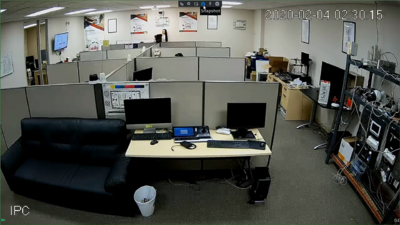
2. Open the folder where the snapshot were stored to view them.