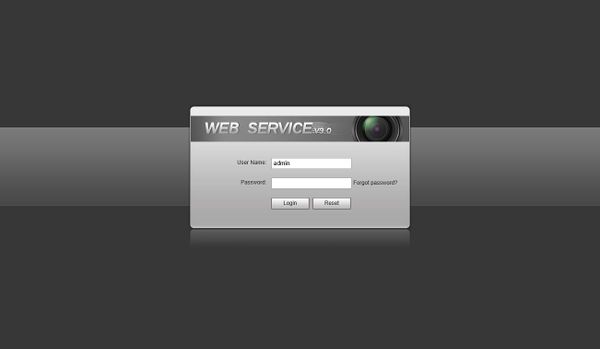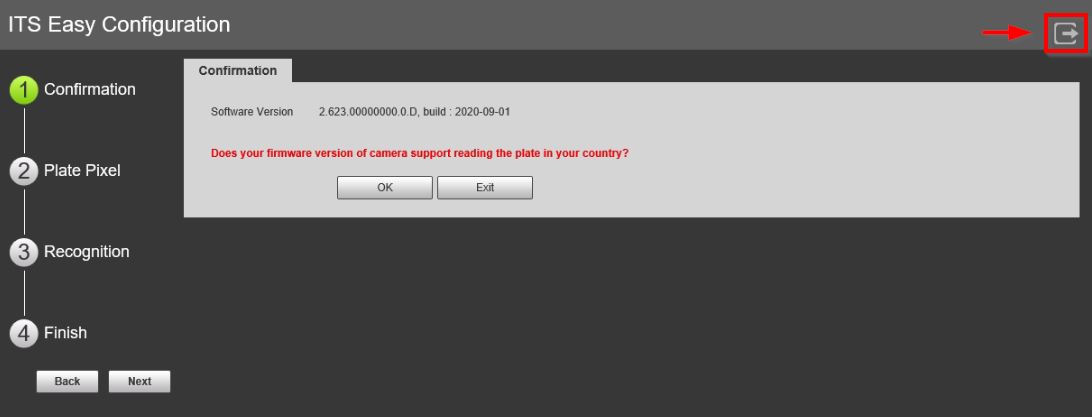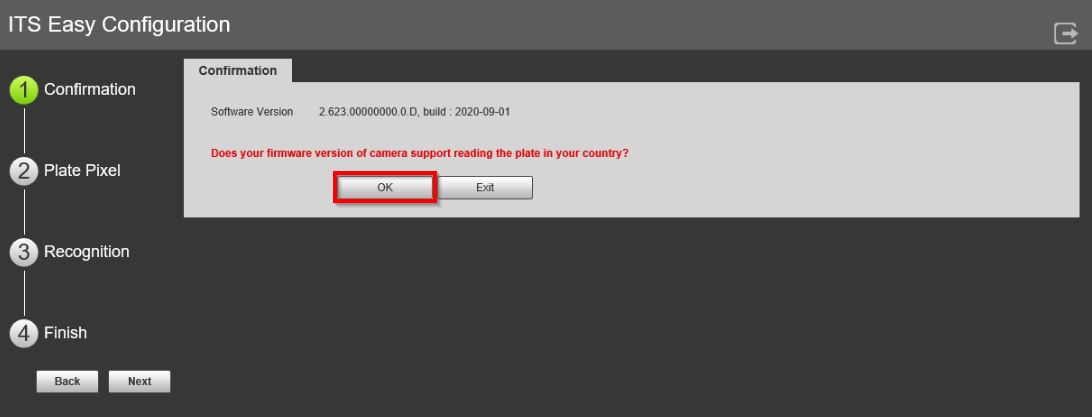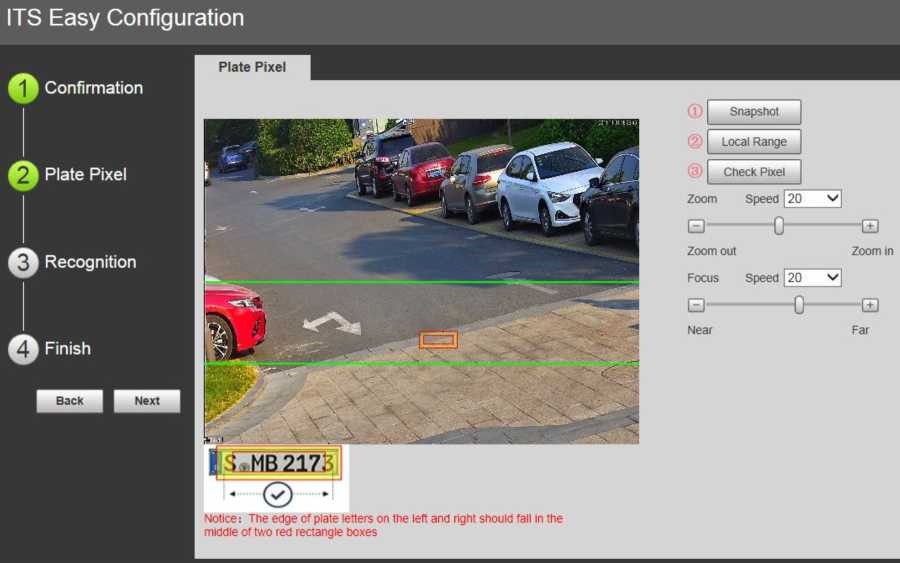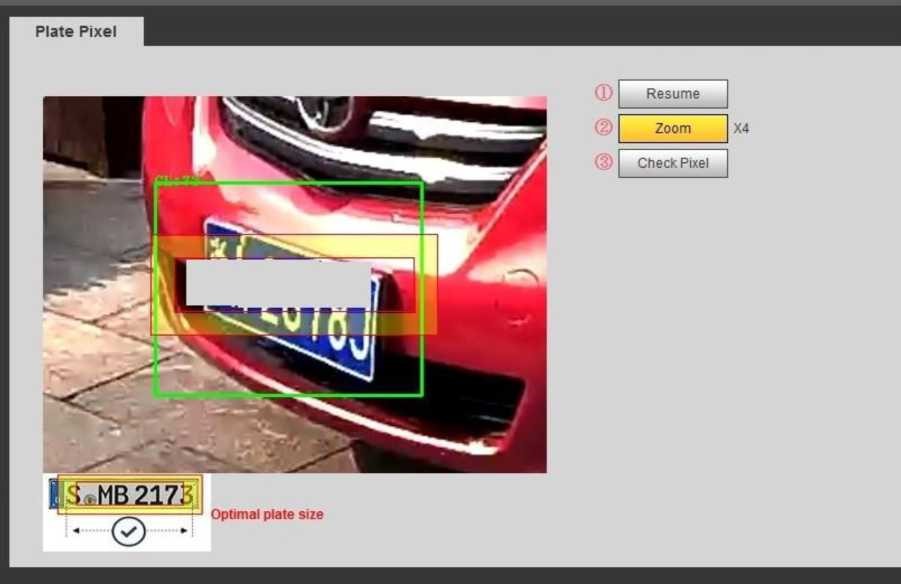Template:LPR Camera Guide Setup
The Guide interface is useful to configure the correct settings for license plate capture
Log into the Web UI of the camera by typing the IP into a web browser.
Enter the username/password and click Login
- Click the Guide tab.
On the Guide interface, you can configure capture scenarios. You can click at at the upper-right corner of Guide interface to exit at anytime.
1. Confirmation
- Confirm the Software Version is the latest (Visit the Product page for latest firmware version - Link), and then click OK.
2. Plate Pixel
- You can check whether the video image is properly zoomed and focused by checking the plate pixel.
Below the video frame there is an example of the optimal plate positioning:
Use the Pixel Plate settings to adjust the camera for zoom and focus
- Drag the Zoom and Focus bar to adjust the image properly
- Position a vehicle/plate into the camera's view
Click Snapshot to take a snapshot of the plate (Snapshot button will become Resume)
- Drag the yellow box to the position of the plate
- Click Local Range to zoom the picture by 2x or 4x zoom rate (if required)
- Continue to adjust the position yellow box to make it optimal plate size:
If the plate within the yellow box is larger than the optimal plate size in the example, zoom out the video image; if smaller, zoom in the video image.
It may also require reviewing proper mounting requirements/positions if any softw3are adjustments do not allow for optimal plate positioning.
- Once the plate is in optimal position, click Check Pixel. Click Yes to confirm.
3. Recognition
- This section will configure the recognition/identification area for detection of license plates. The sample image can be used as a reference
A sample Identification Area and Snap Line will be displayed.
To clear or Redraw these Click either Iden Area ![]() or Snap Line
or Snap Line ![]()
To create new Recognition settings:
Click and draw 4 lines on the video frame to create a recognition area. Only plates in this area will be detected.
Draw snap line by dragging mouse on the area. The snap line must cross the area. Vehicles passing this line will trigger plate detection.
3) Click Save to complete the Setup.
Click Finish, exit Guide interface and enter Live interface.