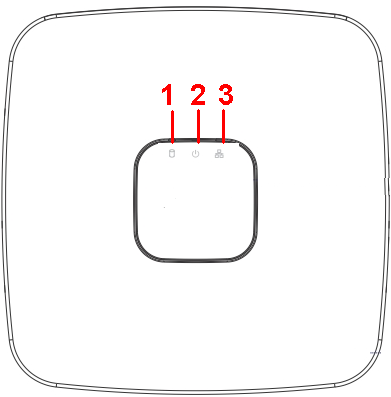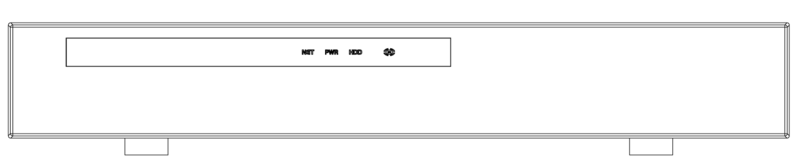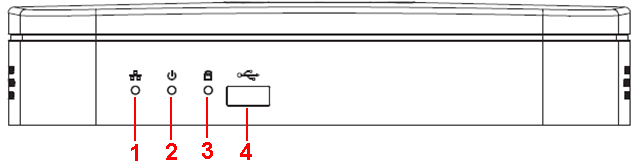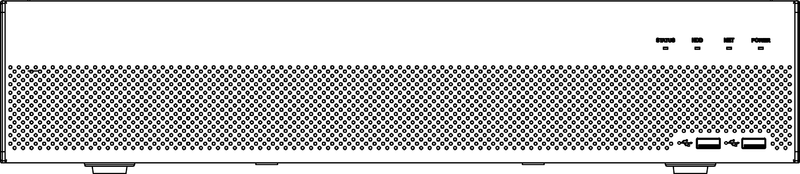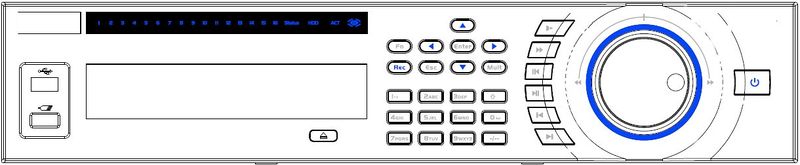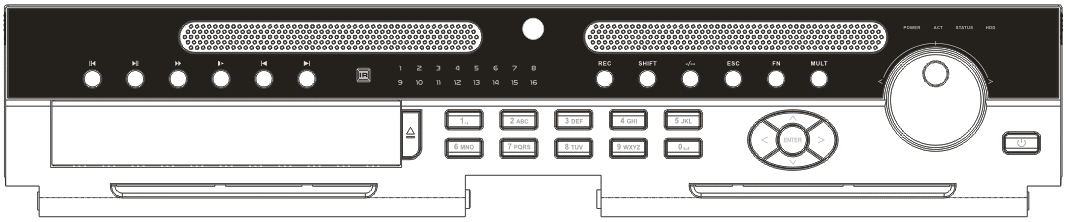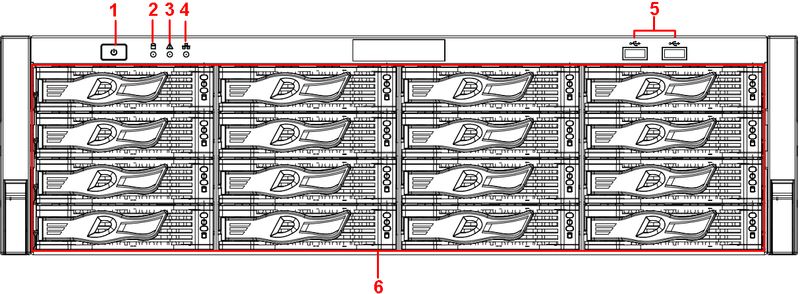NVR/Front Panel
Contents
- 1 Front and Rear Panel
- 1.1 NVR11/11-P/41/41-P/41-W Series
- 1.2 NVR11H/11H-P/41H/41H-P/41H-8P Series
- 1.3 NVR41-8P Series
- 1.4 NVR42/42-P/42-8P/72/72-8P Series
- 1.5 NVR42-4K/42-8P-4K/44-4K/48-4K Series
- 1.6 NVR44/44-8P/44-16P/74/74-8P/74-16P Series
- 1.7 NVR48/48-16P/78/78-16P Series
- 1.8 NVR78-RH Series
- 1.9 NVR70/70-R Series
- 1.10 NVR42V-8P Series
Front and Rear Panel
NVR11/11-P/41/41-P/41-W Series
|
SN |
Name |
Function |
|
1 |
HDD status indictor light |
The red light becomes on when HDD is abnormal. |
|
2 |
Power indicator light |
The red light becomes on when the power connection is OK. |
|
3 |
Network status indicator light |
The red light becomes on when the network connection is abnormal. |
NVR11H/11H-P/41H/41H-P/41H-8P Series
|
Icon |
Name |
Function |
|
NET |
Network status indicator light |
The red light becomes on when the network connection is abnormal. |
|
PWR |
Power indicator light |
The red light becomes on when the power connection is OK. |
|
HDD |
HDD status indictor light |
The red light becomes on when HDD is abnormal. |
|
IR |
Remote control receiver |
It is to receive signal from the remote control. |
NVR41-8P Series
|
SN |
Name |
Function |
|
1 |
Network status indicator light |
The red light becomes on when the network connection is abnormal. |
|
2 |
Power indicator light |
The red light becomes on when the power connection is OK. |
|
3 |
HDD status indictor light |
The red light becomes on when HDD is abnormal. |
|
4 |
USB |
USB port |
NVR42/42-P/42-8P/72/72-8P Series
|
Name |
Icon |
Function | |
|
Power button |
Power button, press this button for three seconds to boot up or shut down NVR.
| ||
|
Shift |
Shift |
In textbox, click this button to switch between numeral, English(Small/Capitalized),donation and etc. | |
|
Up/1 Down/4 |
p、q |
Activate current control, modify setup, and then move up and down.
| |
|
Increase/decrease numeral.
| |||
|
Assistant function such as PTZ menu.
| |||
|
In text mode, input number 1/4 (English character G/H/I)
| |||
|
Left/2 Right/3 |
t u |
Shift current activated control, | |
|
When playback, click these buttons to control playback bar. In text mode, input number 2(English character A/B/C) /3(English character D/E/F) . | |||
|
ESC |
ESC |
Go to previous menu, or cancel current operation. | |
|
When playback, click it to restore real-time monitor mode. | |||
|
Enter |
ENTER |
Confirm current operation | |
|
Go to default button | |||
|
Go to menu | |||
|
Record |
REC |
Manually stop/start recording, working with direction keys or numeral keys to select the recording channel. | |
|
Slow play/8 |
Multiple slow play speeds or normal playback. In text mode, input number 8 (English character T/U/V). | ||
|
Assistant |
Fn |
One-window monitor mode, click this button to display assistant function: PTZ control and image color.
| |
|
Backspace function: in numeral control or text control, press it for 1.5seconds to delete the previous character before the cursor. | |||
|
In motion detection setup, working with Fn and direction keys to realize setup.
| |||
|
In text mode, click it to switch between numeral, English character(small/capitalized) and etc. | |||
|
Realize other special functions. | |||
|
Fast play/7 |
8 |
Various fast speeds and normal playback. In text mode, input number 7 (English character P/Q/R/S). | |
|
Play previous/0 |
t |
In playback mode, playback the previous video In text mode, input number 0. | |
|
Reverse/Pause/6 |
|||
|
In normal playback or pause mode, click this button to reverse playback In reverse playback, click this button to pause playback. In text mode, input number 6 (English character M/N/O) . | |||
|
Play Next/9 |
> |
In playback mode, playback the next video In menu setup, go to down ward of the dropdown list. In text mode, input number 9 (English character W/X/Y/Z) . | |
|
Play/Pause /5 |
|
||
|
In normal playback click this button to pause playback In pause mode, click this button to resume playback. In text mode, input number 5(English character J/K/L). | |||
|
USB port |
To connect USB storage device, USB mouse. | ||
|
Network abnormal indicator light |
Net |
Network error occurs or there is no network connection, the light becomes red to alert you. | |
|
HDD abnormal indicator light |
HDD |
HDD error occurs or HDD capacity is below specified threshold value, the light becomes red to alert you. | |
|
Record light |
1-16 |
System is recording or not. It becomes on when system is recording. | |
|
IR Receiver |
IR |
It is to receive the signal from the remote control.
|
NVR42-4K/42-8P-4K/44-4K/48-4K Series
The NVR42-4K/42-8P-4K/44-4K series front panel is shown below:
The NVR48-4K series front panel is shown below.
|
Icon |
Name |
Function |
|
STATUS |
Status indicator light |
The blue light is on when the device is malfunction. |
|
HDD |
HDD status indicator light |
The blue light is on when the HDD is malfunction. |
|
NET |
Network status indicator light |
The blue light is on when the network connection is abnormal. |
|
POWER |
Power status indicator light |
The blue light is on when the power connection is OK. |
|
USB2.0 port |
Connect to peripheral USB 2.0 storage device, mouse, burner and etc. |
NVR44/44-8P/44-16P/74/74-8P/74-16P Series
|
Name |
Icon |
Function | |
|
Power button |
Power button, press this button for three seconds to boot up or shut down NVR.
| ||
|
Shift |
Shift |
In textbox, click this button to switch between numeral, English(Small/Capitalized),donation and etc. | |
|
Up/1 Down/4 |
p、q |
Activate current control, modify setup, and then move up and down.
| |
|
Increase/decrease numeral.
| |||
|
Assistant function such as PTZ menu.
| |||
|
In text mode, input number 1/4 (English character G/H/I)
| |||
|
Left/2 Right/3 |
t u |
Shift current activated control, | |
|
When playback, click these buttons to control playback bar. In text mode, input number 2(English character A/B/C) /3(English character D/E/F) . | |||
|
ESC |
ESC |
Go to previous menu, or cancel current operation. | |
|
When playback, click it to restore real-time monitor mode. | |||
|
Enter |
ENTER |
Confirm current operation | |
|
Go to default button | |||
|
Go to menu | |||
|
Record |
REC |
Manually stop/start recording, working with direction keys or numeral keys to select the recording channel. | |
|
Slow play/8 |
Multiple slow play speeds or normal playback. In text mode, input number 8 (English character T/U/V). | ||
|
Assistant |
Fn |
One-window monitor mode, click this button to display assistant function: PTZ control and image color.
| |
|
Backspace function: in numeral control or text control, press it for 1.5seconds to delete the previous character before the cursor. | |||
|
In motion detection setup, working with Fn and direction keys to realize setup.
| |||
|
In text mode, click it to switch between numeral, English character(small/capitalized) and etc. | |||
|
Realize other special functions. | |||
|
Fast play/7 |
8 |
Various fast speeds and normal playback. In text mode, input number 7 (English character P/Q/R/S). | |
|
Play previous/0 |
t |
In playback mode, playback the previous video In text mode, input number 0. | |
|
Reverse/Pause/6 |
|||
| t | |||
|
In normal playback or pause mode, click this button to reverse playback In reverse playback, click this button to pause playback. In text mode, input number 6 (English character M/N/O) . | |||
|
Play Next/9 |
►│ |
In playback mode, playback the next video In menu setup, go to down ward of the dropdown list. In text mode, input number 9 (English character W/X/Y/Z) . | |
|
Play/Pause /5 |
► |
In normal playback click this button to pause playback In pause mode, click this button to resume playback. In text mode, input number 5(English character J/K/L). | |
|
USB port |
To connect USB storage device, USB mouse. | ||
|
Network abnormal indicator light |
Net |
Network error occurs or there is no network connection, the light becomes red to alert you. | |
|
HDD abnormal indicator light |
HDD |
HDD error occurs or HDD capacity is below specified threshold value, the light becomes red to alert you. | |
|
Record light |
1-16 |
System is recording or not. It becomes on when system is recording. |
NVR48/48-16P/78/78-16P Series
|
Name |
Icon |
Function |
|
Power button |
Power button, press this button for three seconds to boot up or shut down NVR. | |
|
Number button |
0-9 |
Input Arabic number Switch channel
|
|
Input number more than 10 |
-/-- |
If you want to input a number more than 10, please click this button and then input. |
|
Shift |
£ |
In textbox, click this button to switch between numeral, English(Small/Capitalized),donation and etc. |
|
Enable or disable tour. | ||
|
Up/ Down |
p、q |
Activate current control, modify setup, and then move up and down.
|
|
Increase/decrease numeral.
| ||
|
Assistant function such as PTZ menu. | ||
|
Left/ Right |
t u |
Shift current activated control, and then move left and right. |
|
When playback, click these buttons to control playback bar. | ||
|
ESC |
ESC |
Go to previous menu, or cancel current operation. |
|
When playback, click it to restore real-time monitor mode. | ||
|
Enter |
ENTER |
Confirm current operation |
|
Go to default button | ||
|
Go to menu | ||
|
Record |
REC |
Manually stop/start recording, working with direction keys or numeral keys to select the recording channel. |
|
Slow play |
Multiple slow play speeds or normal playback. | |
|
Assistant |
Fn |
One-window monitor mode, click this button to display assistant function: PTZ control and image color.
|
|
Backspace function: in numeral control or text control, press it for 1.5seconds to delete the previous character before the cursor. | ||
|
In motion detection setup, working with Fn and direction keys to realize setup.
| ||
|
In text mode, click it to switch between numeral, English character(small/capitalized) and etc. | ||
|
In HDD management interface, you can click it to switch HDD record information and other information (Menu prompt) | ||
|
Realize other special functions. | ||
|
Fast play |
8 |
Various fast speeds and normal playback. |
|
Play previous |
||
|
In playback mode, playback the previous video | ||
|
Reverse/Pause |
|
In normal playback or pause mode, click this button to reverse playback In reverse playback, click this button to pause playback. |
|
Play Next |
> |
In playback mode, playback the next video In menu setup, go to down ward of the dropdown list. |
|
Play/Pause |
; |
In normal playback click this button to pause playback In pause mode, click this button to resume playback. |
|
Window switch |
Mult |
Click it to switch one-window/multiple-window. |
|
Shuttle(outer ring) |
In real-time monitor mode it works as left/right direction key. Playback mode, counter clockwise to forward and clock wise to backward. | |
|
Jog(inner dial) |
Up/down direction key. Playback mode, turn the inner dial to realized frame by frame playback. (Only applies to some special versions.)
| |
|
USB port |
To connect USB storage device, USB mouse. | |
|
Remote control indicator light |
ACT |
Remote control indicator light |
|
Status indicator light |
Status |
If there is Fn indicator light , current status indicator light is null. |
|
Power indicator light |
PWR |
Power indicator light |
|
Channel indictor light |
1-32 |
For 4/8/16-channel series product. The corresponding channel light becomes on when system is recording. For 32/64-channel series product: When the light flashes slowly, it means the corresponding channel of 1-16 channel is recording now (Such as channel 1). When the light flashes fast, it means the corresponding channel of 17-32 channel is recording now (Such as channel 17) When the light becomes on, It means the corresponding 2 channels are recoding now (Such as channel 1 and channel 17.). The channel indictor light here does not show the status of the 33-64-channel. |
|
IR Receiver |
IR |
It is to receive the signal from the remote control. |
NVR78-RH Series
|
Name |
Icon |
Function | |
|
Power button |
Power button, press this button for three seconds to boot up or shut down NVR. | ||
|
Number button |
0-9 |
Input Arabic number Switch channel
| |
|
Input number more than 10 |
-/-- |
If you want to input a number more than 10, please click this button and then input. | |
|
Shift |
£ |
In textbox, click this button to switch between numeral, English(Small/Capitalized),donation and etc. | |
|
Enable or disable tour. | |||
|
Up/ Down |
p、q |
Activate current control, modify setup, and then move up and down.
| |
|
Increase/decrease numeral.
| |||
|
Assistant function such as PTZ menu. | |||
|
Left/ Right |
t u |
Shift current activated control, and then move left and right. | |
|
When playback, click these buttons to control playback bar. | |||
|
ESC |
ESC |
Go to previous menu, or cancel current operation. | |
|
When playback, click it to restore real-time monitor mode. | |||
|
Enter |
ENTER |
Confirm current operation | |
|
Go to default button | |||
|
Go to menu | |||
|
Record |
REC |
Manually stop/start recording, working with direction keys or numeral keys to select the recording channel. | |
|
Slow play |
Multiple slow play speeds or normal playback. | ||
|
Assistant |
Fn |
One-window monitor mode, click this button to display assistant function: PTZ control and image color.
| |
|
Backspace function: in numeral control or text control, press it for 1.5 seconds to delete the previous character before the cursor. | |||
|
In motion detection setup, working with Fn and direction keys to realize setup.
| |||
|
In text mode, click it to switch between numeral, English character(small/capitalized) and etc. | |||
|
In HDD management interface, you can click it to switch HDD record information and other information (Menu prompt) | |||
|
Realize other special functions. | |||
|
Fast play |
8 |
Various fast speeds and normal playback. | |
|
Play previous |
t |
In playback mode, playback the previous video | |
|
Reverse/Pause |
|||
|
In normal playback or pause mode, click this button to reverse playback In reverse playback, click this button to pause playback. | |||
|
Play Next |
> |
In playback mode, playback the next video In menu setup, go to down ward of the dropdown list. | |
|
Play/Pause |
|
||
|
In normal playback click this button to pause playback In pause mode, click this button to resume playback. | |||
|
Window switch |
Mult |
Click it to switch one-window/multiple-window. | |
|
Shuttle(outer ring) |
In real-time monitor mode it works as left/right direction key. Playback mode, counter clockwise to forward and clock wise to backward. | ||
|
Jog(inner dial) |
Up/down direction key. Playback mode, turn the inner dial to realized frame by frame playback. (Only applies to some special versions.)
| ||
|
USB port
|
|
To connect USB storage device, USB mouse.
| |
|
Remote control receiver |
IR |
It is to receive signal from the remote control. | |
|
Remote control indicator light |
ACT |
Remote control indicator light | |
|
Status indicator light |
Status |
The light is on if device operates properly. | |
|
Power indicator light |
POWER |
Power indicator light | |
|
Record light
|
1-16
|
It becomes on when system is recording.
| |
|
HDD abnormal status indictor light |
HDD |
It becomes on when there is no HDD, HDD error occurs, or HDD is full. |
NVR70/70-R Series
|
SN |
Name |
Icon |
Function |
|
1 |
Power button |
Press it once to turn on the device. Press it for a long time to turn off the device (Usually we do not recommend). Press power button for a long time or pull out the power cable may result in device auto restart. | |
|
2 |
System HDD Indicator light |
The blue light flashes when system is reading or writing the system HDD. In the system HDD, there are device important configuration file, factory default configuration file, device initial boot up data. | |
|
3 |
Alarm indicator light |
The alarm indicator light becomes on once an alarm occurred. It becomes on via the software detection. The alarm includes local alarm, no disk and etc. | |
|
4 |
Network indicator light |
The network indicator light is blue and it flashes when you connect the device to the network. | |
|
5 |
USB2.0 port |
Connect to USB2.0 storage device, mouse, USB burner and etc. | |
|
6 |
16 HDD slot |
- |
/ |