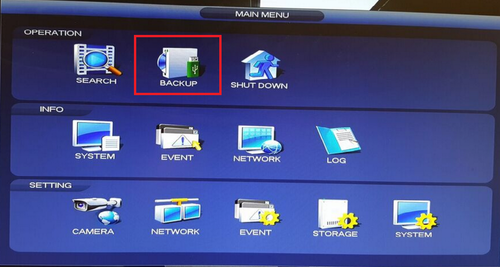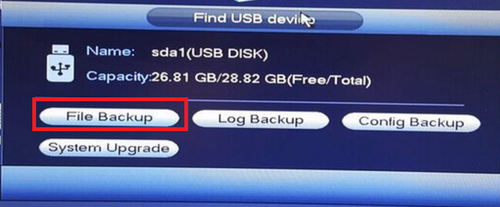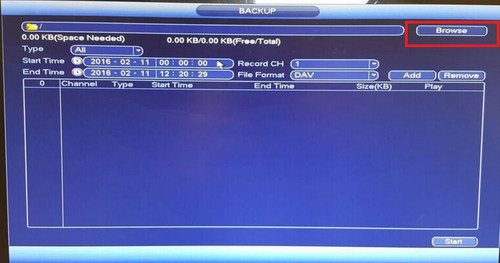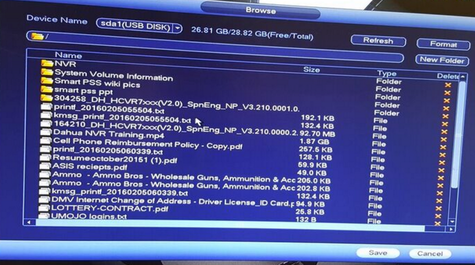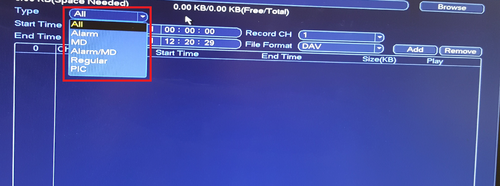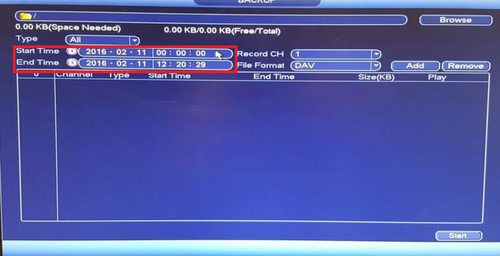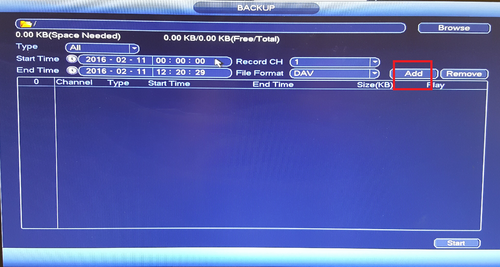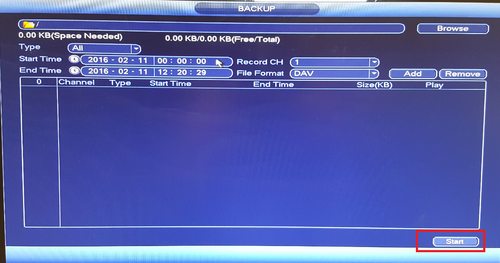NVR/Backup/Local Backup
Contents
Backup via USB
Description
This lesson will show you how to backup recorded video off of a DVR or NVR using a USB drive.
Prerequisites
- FAT32 USB flash drive or FAT32 USB storage.
- Monitor or display connected to NVR or DVR
- USB Mouse
Video Instructions
Step by Step Instructions
Note: This is for local back up on physical recorder.
1. From the Main Menu select "Back Up"
2. Plug in USB device such as a flash drive in to one of the USB ports of the recorder.
3. A pop up will show → Select "File Back up"
4. Select "Browse" → Select folder to save back file in or create new folder to save back up.
5. Select "Type" such as Alarm or MD (Motion Detect).
6. Select "Start Time" and "End Time".
7. Select "Channel" → "Add" to add what you have selected. What you added will be in list form.
8. Select "Start" to start back up.
Smart PSS 2.0 Local Back up
Description
Back up local playback (Using PC NVR) for SmartPSS 2.0
Prerequisites
- SmartPSS installed on a Windows or Mac computer
- PC/NVR set for SmartPSS 2.0
- Enough drive space for the video backup
Links
¶¶¶
| Related Articles in Category:Record | ||
|---|---|---|
| <DynamicPageList>
category = Record count=5 </DynamicPageList>
|
<DynamicPageList> category = Record offset = 5 count= 5 </DynamicPageList> |
<DynamicPageList>
category = Record offset = 10 count=5 </DynamicPageList> |