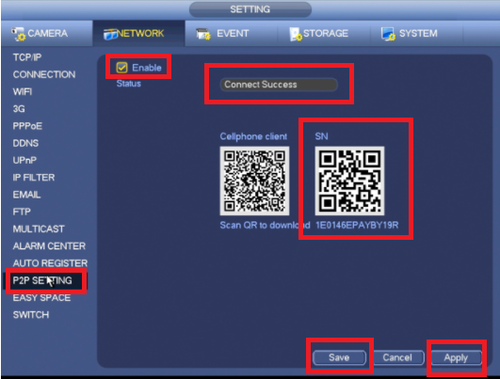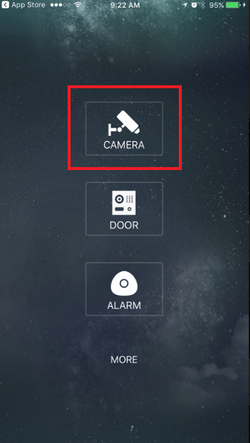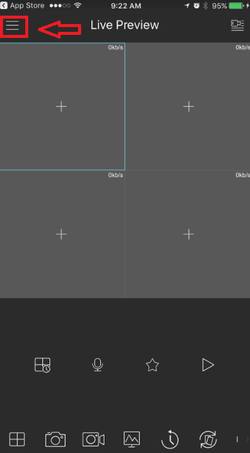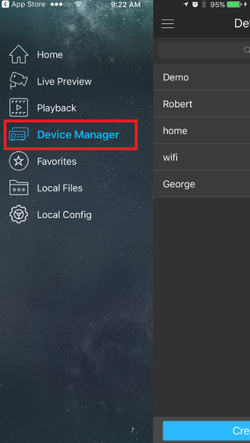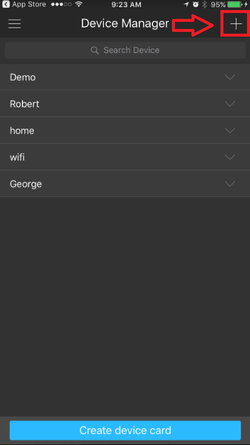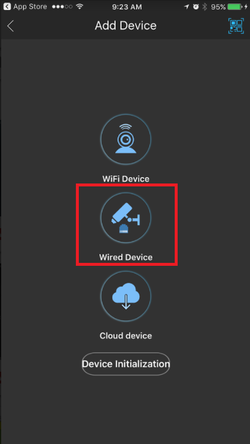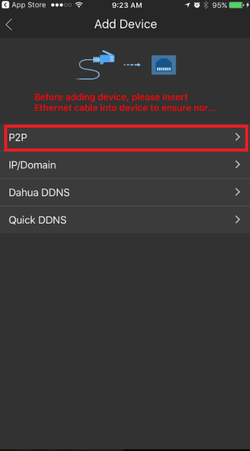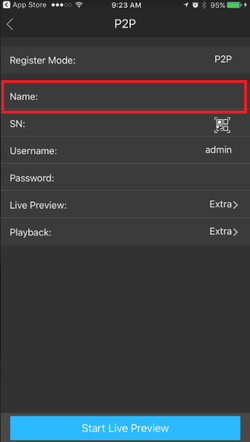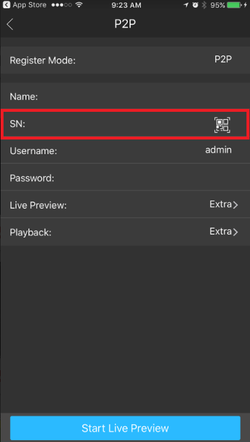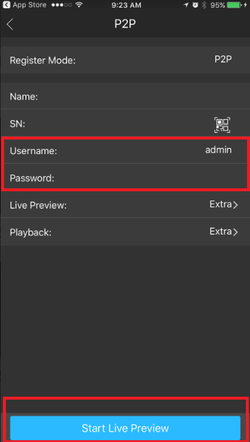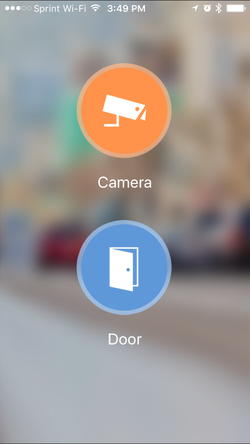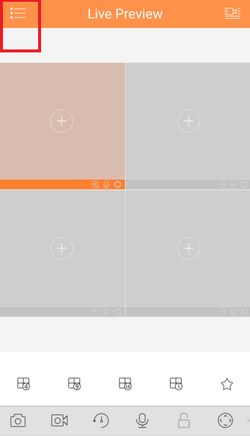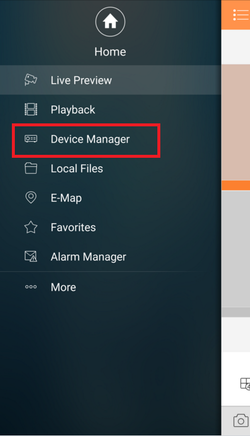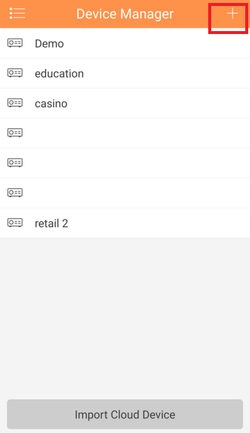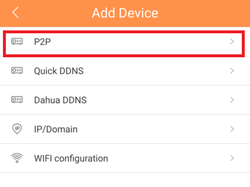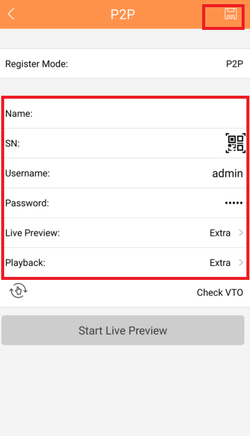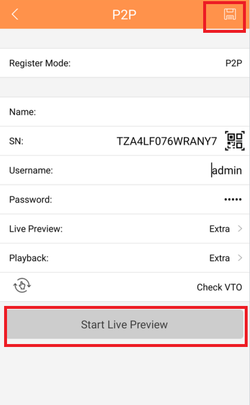Mobile/iDMSS P2P Setup
Contents
How to Access System Using P2P via Mobile Application
Description
Dahua's mobile application IDMSS(IOS)/GDMSS(Android) allows you to add Dahua recorders and cameras to the mobile app using P2P.
Prerequisites
- Smartphone (IOS device or Android)
- IDMSS/GDMSS already downloaded in your mobile device.
- P2P must be turned on from the recorder and connected to a network with internet access.
Video Instructions IDMSS/GDMSS version 3.50.000
Step by Step Instructions IDMSS/GDMSS version 3.50.000
1. From the home screen of the mobile application select "Camera".
2. Select the menu button.
3. Select Device Manager.
4. Select add button to add device.
5. Select Wired Device.
6. Select P2P.
7. Name your device -> tap the QR code to bring up QR code scanner.
- With your mobile device in hand, go to your local recorder, navigate to the P2P/Easy4IP settings and scan QR code to the right hand side. You will also see the SN (Serial Number) of the recorder underneath the QR code, you may use that to manually type in the SN on the SN field of the IDMSS/GDMSS mobile app. Note: you must have P2P/Easy4IP "enabled" from the local recorder with a status that either shows "online" or "connect success".
8. Input the username -> password -> and select live preview. By selecting "Start live preview" device will be automatically saved into the application.
Video Instructions older version
Step by Step Instructions Older Version
1. Click, "Camera"
2. Select the Menu Icon
3. Select "Device Manager"
4. Select the Add Icon
5. Select "P2P"
6. Choose a name for the device → Scan in QR code for SN number which you can access from the physical recorder under the main menu → Setting → Network → P2P. You may input SN number manually which can also be found under the recorder. → Enter Username and Password. For best results , leave Live Preview and Playback on the Extra Stream.
7. Select the Disk Icon to save → Select Live Preview, At which time the app will connect to all cameras.