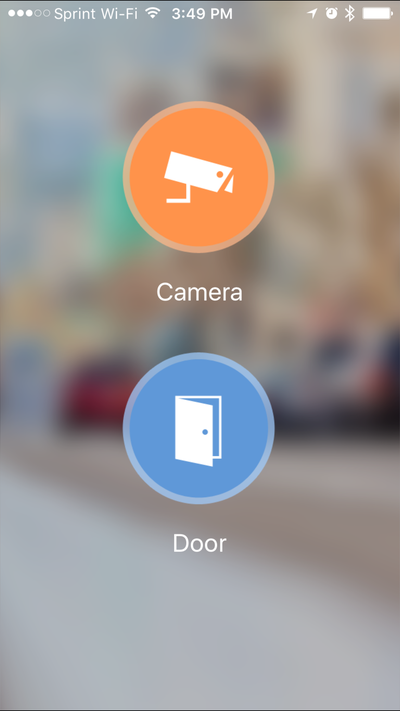Mobile/iDMSS P2P Setup
Revision as of 18:02, 9 December 2015 by JP (talk | contribs) (Created page with "==How to Access System Using P2P via Mobile Application== # Click, "Camera" 400px # Once in the P2P Configuration TAP the QR code icon. # T...")
How to Access System Using P2P via Mobile Application
- Click, "Camera"
- Once in the P2P Configuration TAP the QR code icon.
- This will bring up the camera on your mobile device with a scanning line.
- In the menu of the NVR you will need to go the MENU>Settings> Network then find and click P2P.
- This will bring up a menu with the QR Code.
- Take the mobile device and find the QR Code through the camera.
- Once found, the app will register the SN number User name and password.
- You will need to name the device that you have scanned the QR code on the app. (this is only for assisting you for knowing what device that you want to review. Should you have multiple.)
- When you are finished TAP on the Start Live Preview. This will connect the app to the device.
- At which time the app will connect to all cameras.