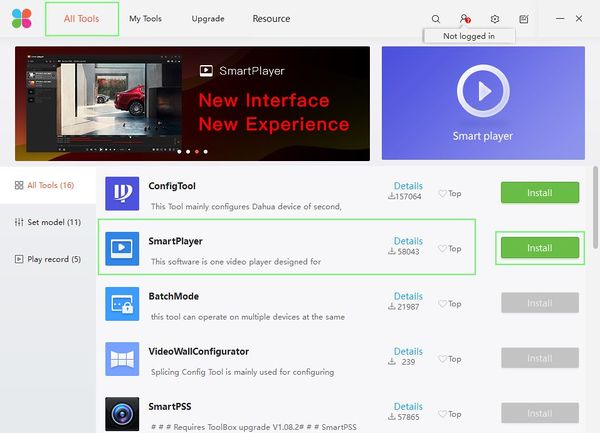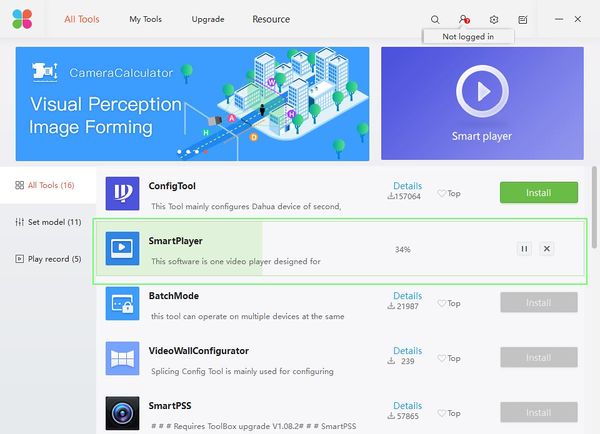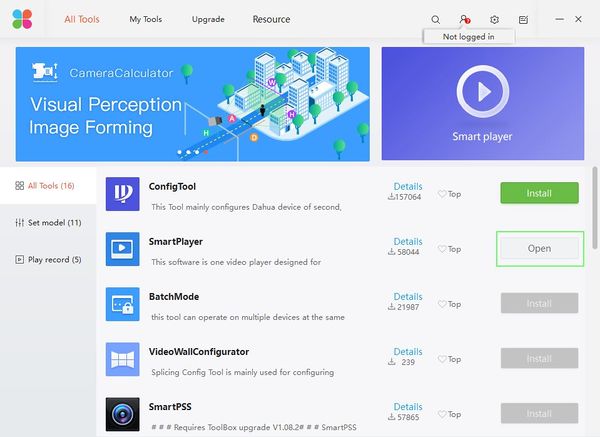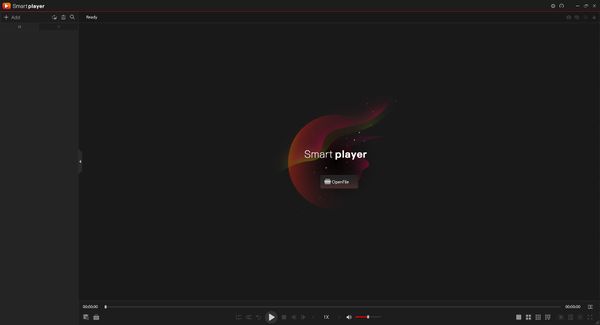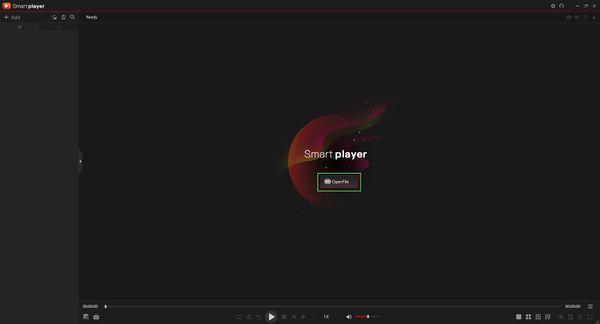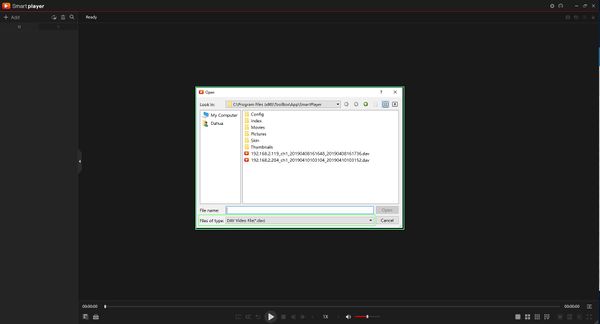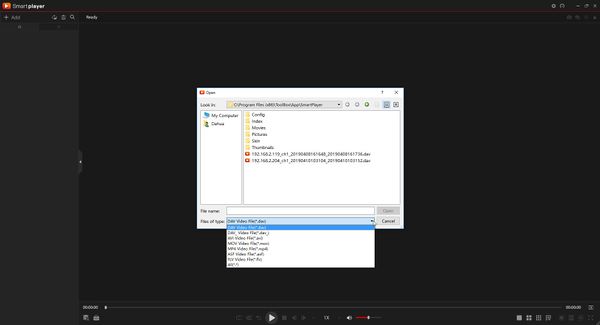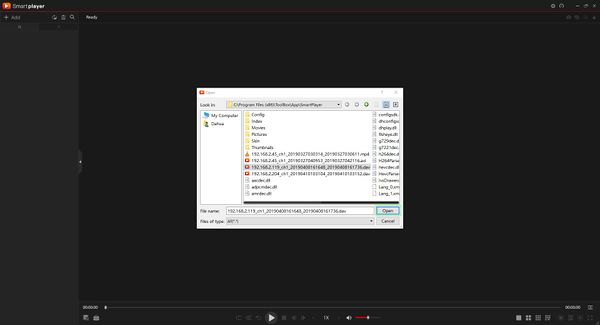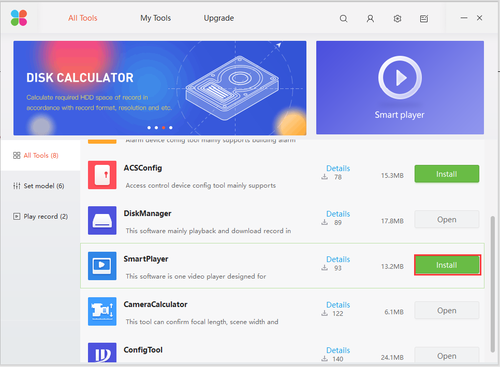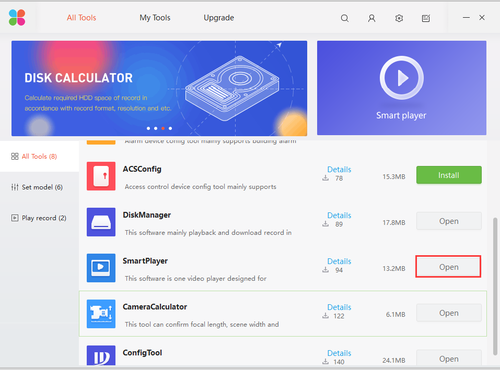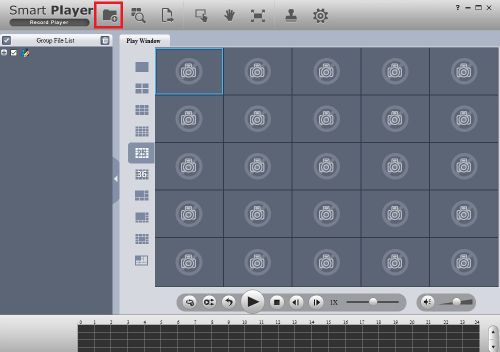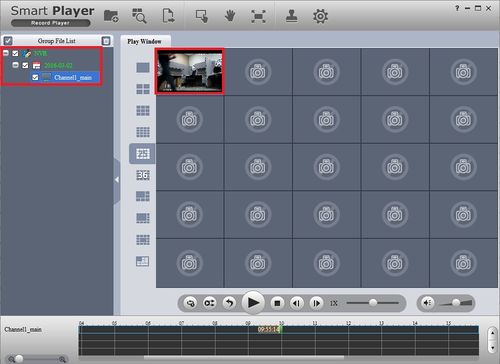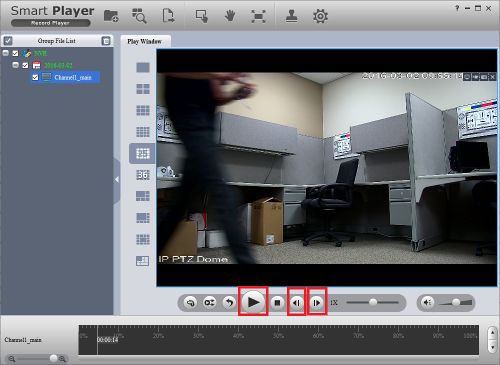Software/Dahua Toolbox/SmartPlayer
Contents
How To Use SmartPlayer in Dahua Toolbox
Description
This article will show you how to install and use the SmartPlayer software found in Dahua Toolbox
Prerequisites
- Dahua Toolbox
- Exported video file - DAV, AVI, MOV, MP4, ASF or FLV file format
Video Instructions
Step by Step Instructions
1. Open Dahua Toolbox. Under All Tools, find SmartPlayer in the list, then click the Install button to begin installation.
2. A progress bar will appear showing the installation process.
3. Once installation is complete, click Open
4. SmartPlayer will launch.
5. Click Open File in the center of the screen to locate the file for playback
6. Use the file dialogue window that appears to locate the file for playback.
By default it will look for .dav files, use the dropdown box to change the file type to other options such as AVI, MOV, MP4, ASF and FLV
7. Click Open once the file has been selected to begin playback
How to Use Smart Player on Dahua Toolbox
Description
This is a guide for the Smart Player on Dahua toolbox.
Prerequisites
- DAV or ASF file
- Dahua Toolbox
- Click Here to Download Dahua Toolbox
Video Instructions
Step by Step Instructions
1. Go to the toolbox and install the SmartPlayer.
2. After installation, launch the program.
3. Go into your Smart Player and click on open.
4. Search through your files and select the backup you want to playback.
5. Since I only selected one, only one is showing up, double click on the video to enlarge.
6. You may play/pause by pressing the play button and skip a frame back and forth and etc.