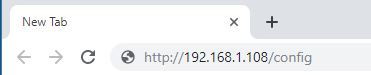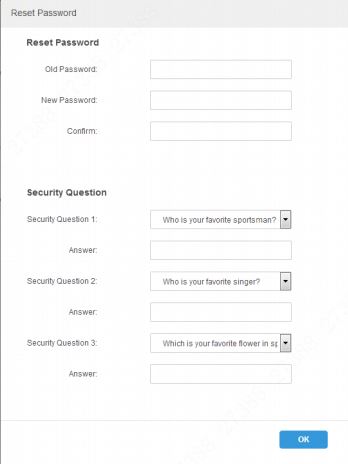DSS S2/Manager/System Parameters
Revision as of 21:50, 3 June 2019 by Marques.Phillips (talk | contribs) (Created page with "==How To Set System Parameters In DSS Manager Portal== ===Description=== This article will show you how to set system parameters in the DSS Manager Portal ===Prerequisites==...")
Contents
How To Set System Parameters In DSS Manager Portal
Description
This article will show you how to set system parameters in the DSS Manager Portal
Prerequisites
- DSS
- Computer connected to the same local network / network segment as the server. The default IP address of the server is 192.168.1.108
Video Instructions
Coming Soon
Step by Step Instructions
1. Open a web browser and enter the IP address of the server followed by '/config'
For example, if the server is still set to the default IP address 192.168.1.108, the Manager Portal can be accessed with http://192.168.1.108/config
2. Enter user name and password and click Login
Default user name is admin
Default password is 123456
On the first time log in, the reset password interface is displayed.
Enter the old password, new password, and set three security questions.
Click OK to complete initialization.