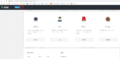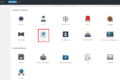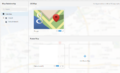DSS S2/Manager/EMap Setup
Revision as of 21:23, 26 June 2019 by Gerardo Chavez (talk | contribs) (Created page with "== DSS E-Map Functionality == === Description === The DSS e-map function allows you to upload one or more maps to the system and add devices as icons on the map which can be v...")
DSS E-Map Functionality
Description
The DSS e-map function allows you to upload one or more maps to the system and add devices as icons on the map which can be viewed quickly and easily by selecting the device from the icon on the client. This article will cover how to set up the e-map on the DSS-7016, add devices to the map and explain the basic functions related to the use of the e-map through the web interface. Information on how to work within the client can be found here.
Prerequisites
- A networked DSS server
- Windows PC with network access to the server
- An image file of the map in either PNG, JPG, or JPEG file format.
- Devices added to the DSS server
Set up & Basic Functions
1. After logging into the DSS server, navigate to the emap section by following the images below.