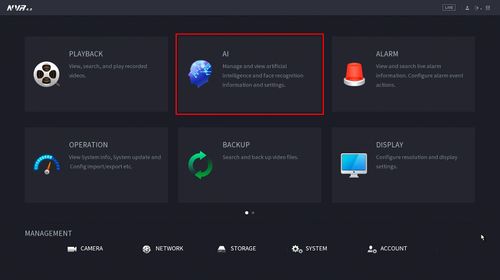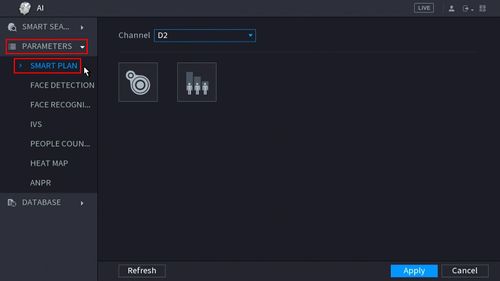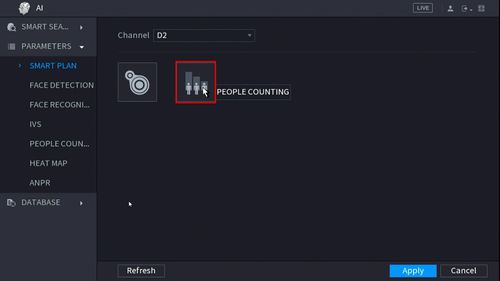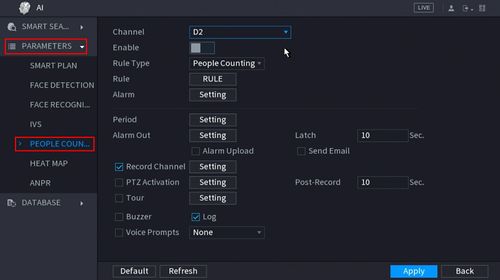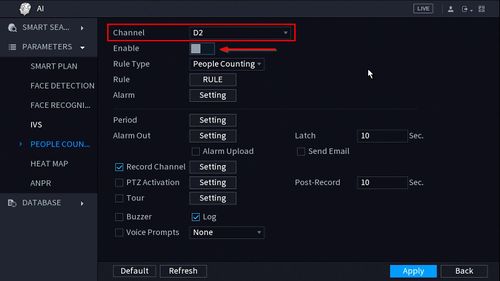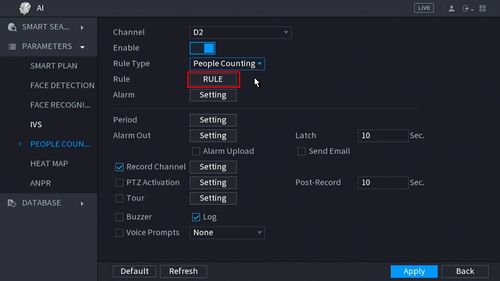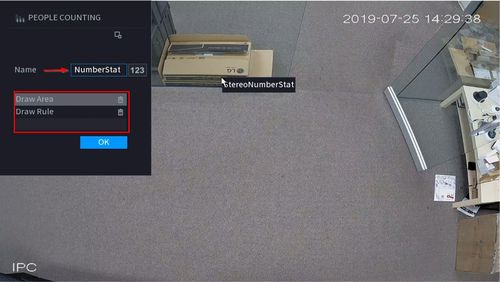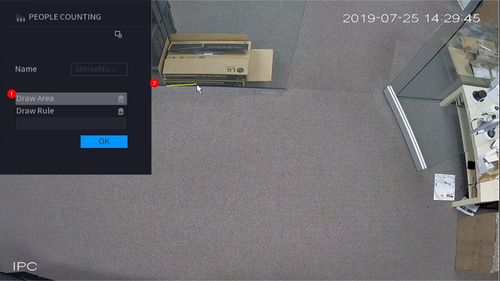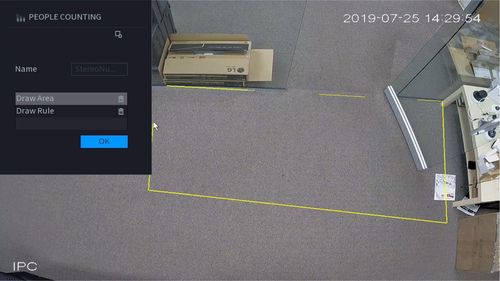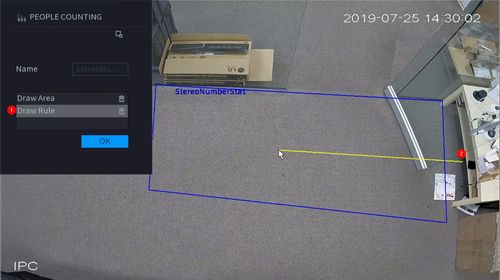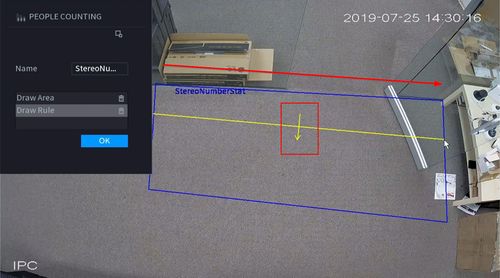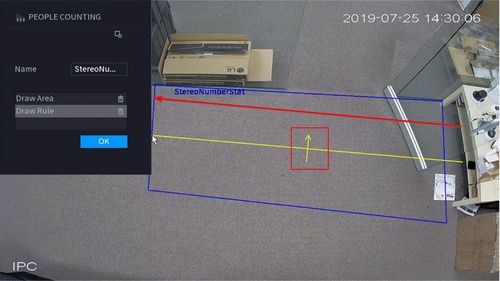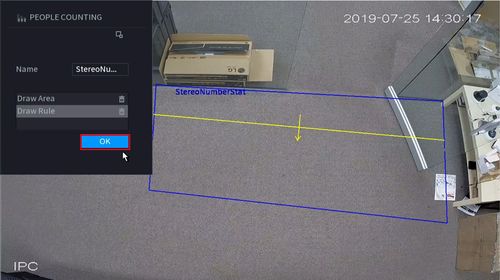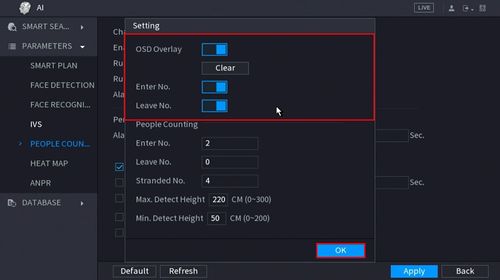New GUI/AI/People Counting Setup
Contents
People Counting
Description
This article will show you how to use the People Counting feature
Prerequisites
- Supported device with People Counting feature
Video Examples
Live Overlay of People Counting Analytic, with Alarm Trigger set for 2 People Entering
Video Instructions
Coming Soon
Step by Step Instructions
1. From the Main Menu click AI
2. Click Parameters > Smart Plan
3. Click the People Counting icon to enable.
4. The icon will turn blue when selected.
Click Apply to save
5. Click Parameters > People Counting
6. Use the drop-down box to select the channel.
Click the toggle button to enable
7. Use the drop-down box next to Rule Type to select from the People Counting feature options. There are two options:
- People Counting
- In Area No.
8. Click the RULE button to create the area and rule for the People Counting
9. You can enter a name for the rule in the Name field
Click Draw Area or Draw Rule to create/edit the current rules.
Click the ![]() icon to delete the rule.
icon to delete the rule.
10. To create the detection area start by clicking 'Draw Area' then left click and drag in the video frame to draw the area.
Right click to complete the drawing
11. To create the detection line start by clicking 'Draw Rule' then left click and drag in the video frame to draw the line.
Draw the arrow from Left to Right
To create a Downward facing arrow
Draw the arrow from Right to Left
To create an upward facing arrow
12. Click OK to save the Area and Rule Drawings
13. Click 'Setting' next to Alarm to configure additional settings for People Counting
14. Use the top part of the menu to configure the settings for the On Screen Display Overlay for People Counting
OSD Overlay
Enter No. Leave No.
People Counting