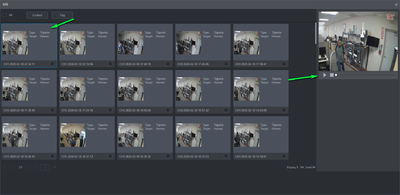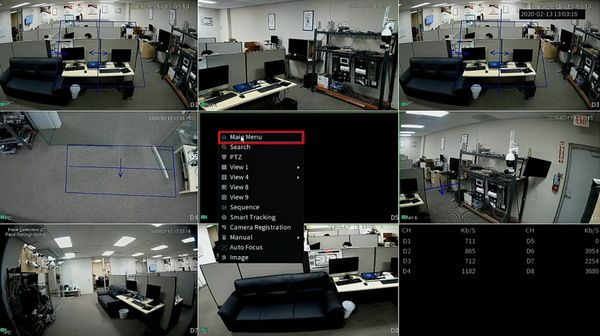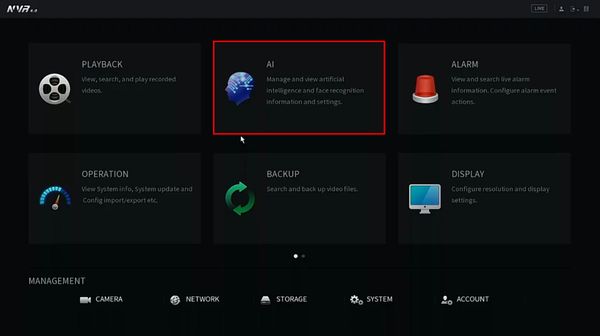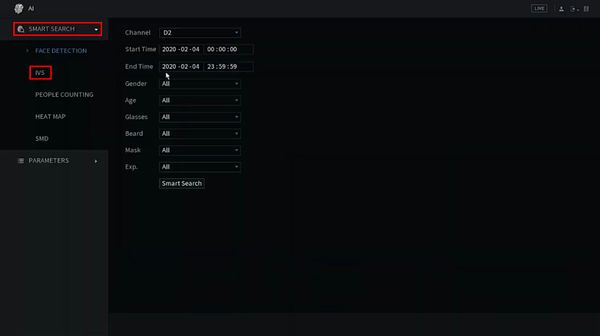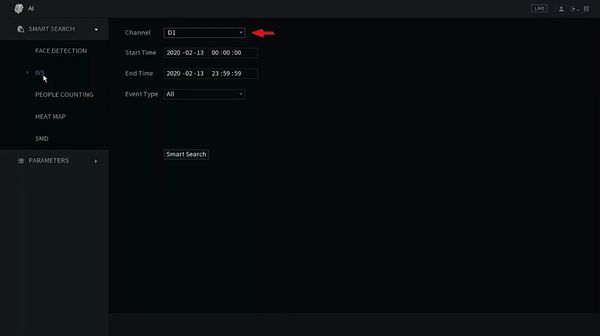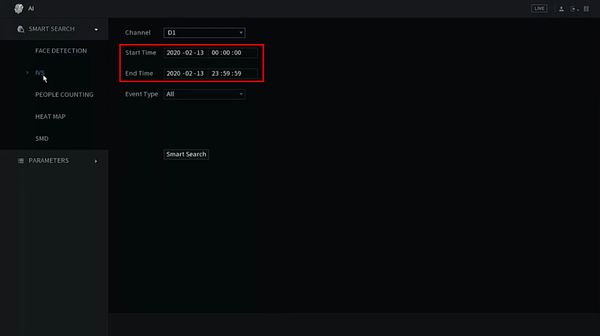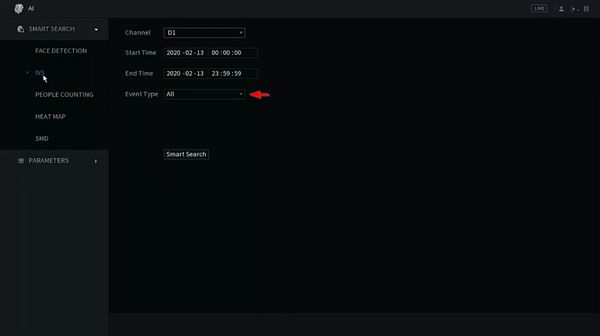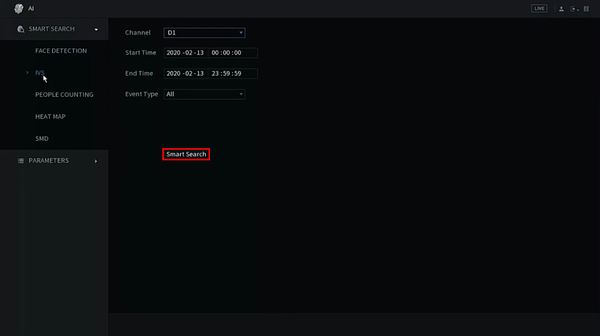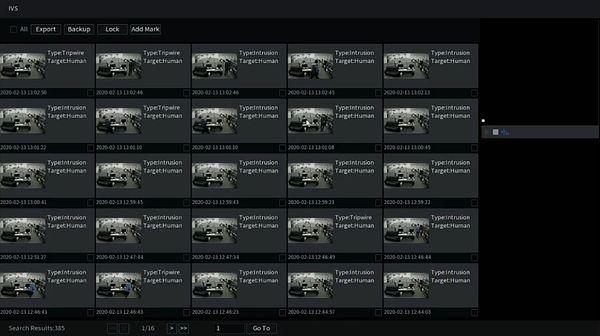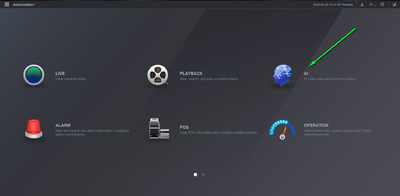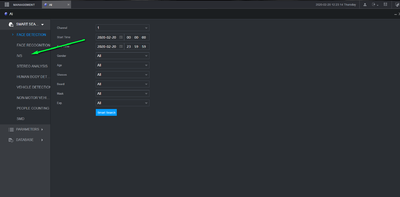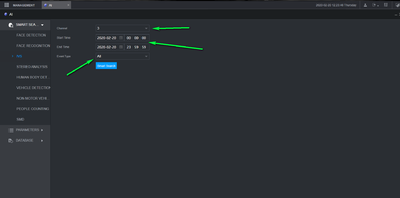Playback/SmartSearch/IVS
Contents
SmartSearch: IVS
Description
Prerequisites
Instructions
Prerequisites
- Dahua device with IVS function
Video Instructions
Step by Step Instructions
1. From Live View, right click Select Main Menu
2. Click AI
3. Click Smart Search > IVS
3. Use the dropdown box to select the Channel(s) for search
4. Use the interface to enter the date range for the search
5. Use the dropdown box to select the Event Type to search
6. Click Smart Search to begin the search
7. The search results will be displayed
8. Left click any of the events for playback/review
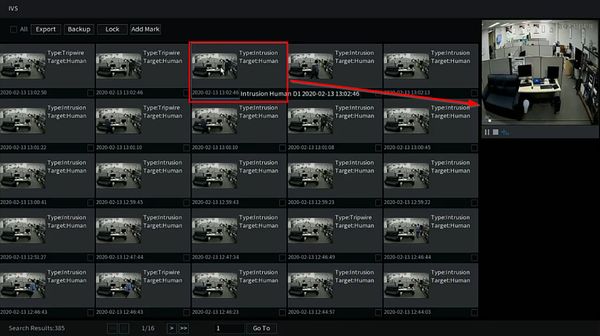
Prerequisites
Dahua Device With IVS Features
Video Instructions
Step by Step Instructions
1. Log into your recorder and select AI
2. Select IVS from the Smart search menu
3. Select the channel, time, Event then select smart search
4. You should now have a list of items matching your smart search with thumbnails available. To view the video left click the event and select play on the right hand side.