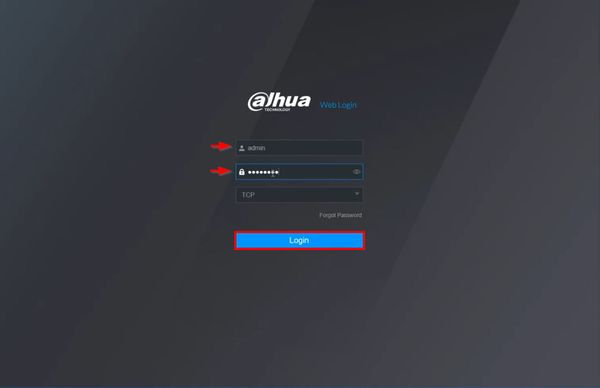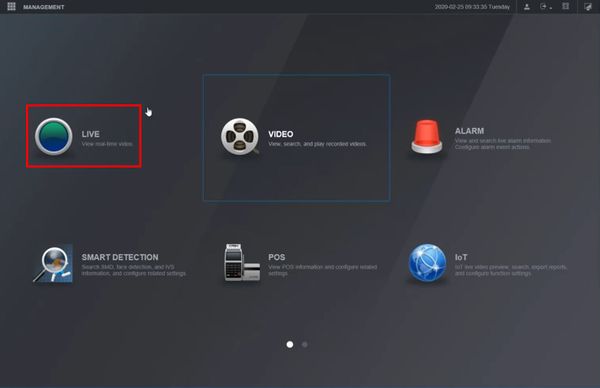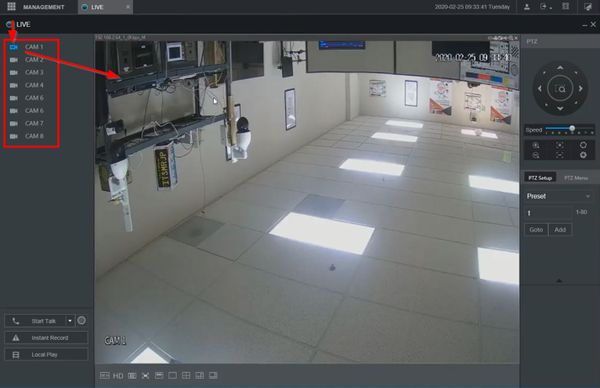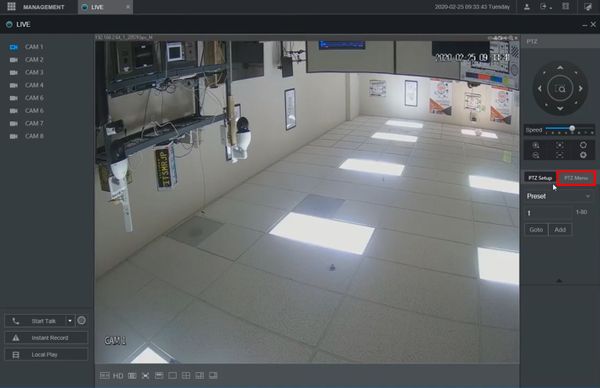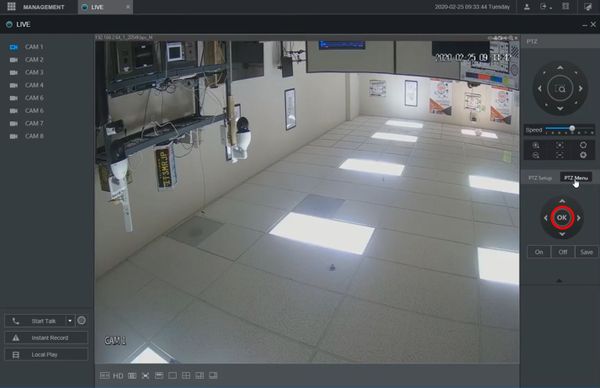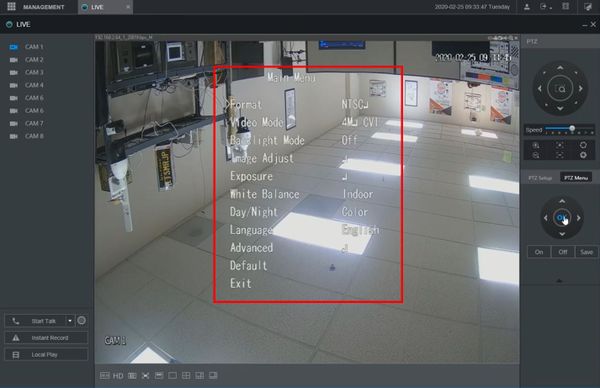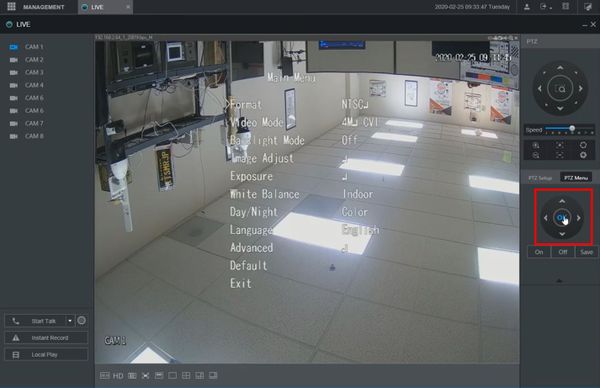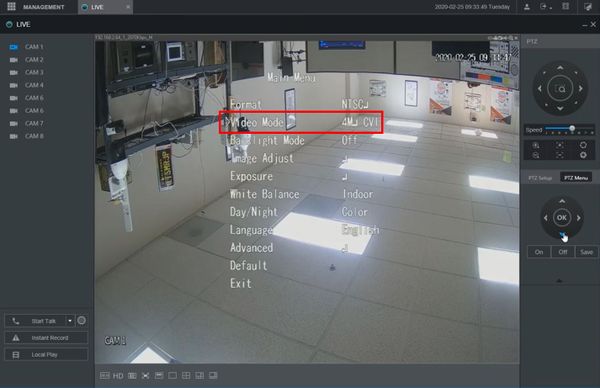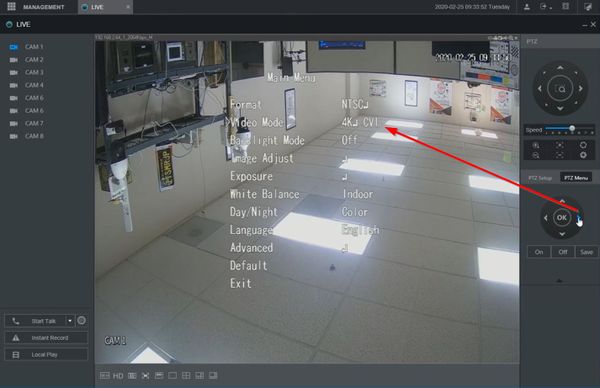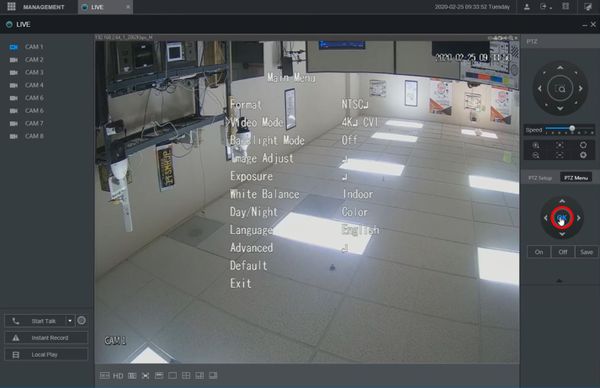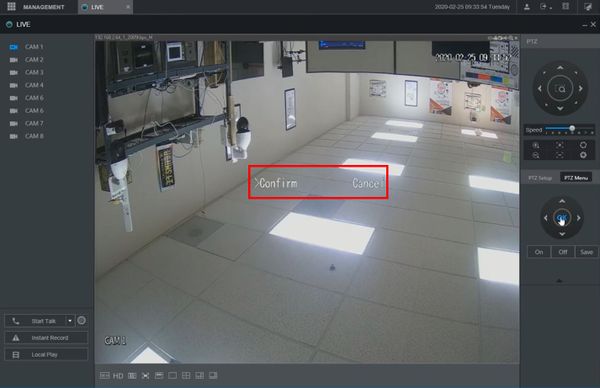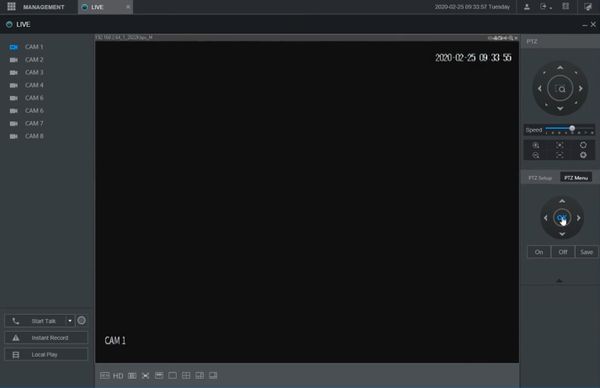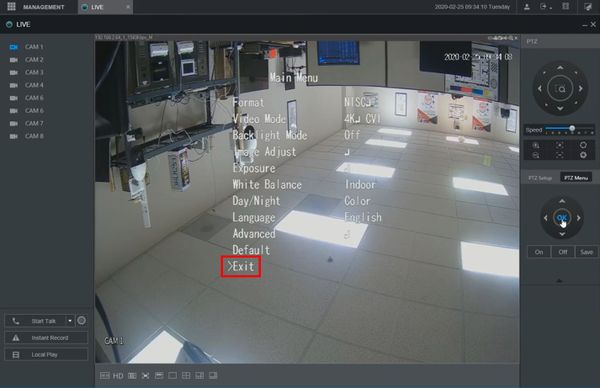Template:Change HDCVI Camera via OSD WebUI New
Prerequisites
Video Instructions
Step by Step Instructions
1. Enter the IP of the device into a browser
At the Web Login
Enter the Username and Password
Click Login
2. Click Live
3. Use the device tree on the left to select the camera you wish to configure
Click the camera icon next to the camera/channel and it will load in the main window
4. Click PTZ Menu
5. Click the OK / center button on the on screen controls
6. The camera's OSD menu will appear
7. Use the on screen controls to navigate the menu
8. Under Video Mode
Use the controls to adjust the setting to the desired video mode/resolution
9. Click the OK / center button to confirm the settings change
10. A prompt will appear to confirm
Click the center button to confirm
11. The camera will briefly reboot and then come back in the desired Video Mode
12. Navigate to Exit in the menu to exit the camera's OSD menu