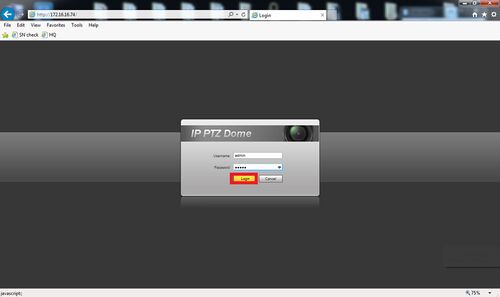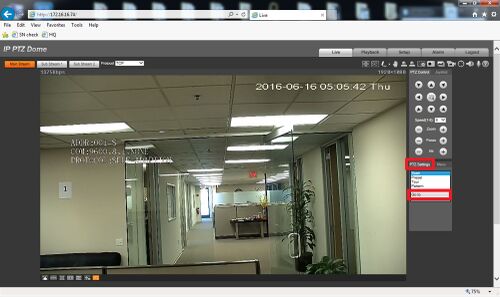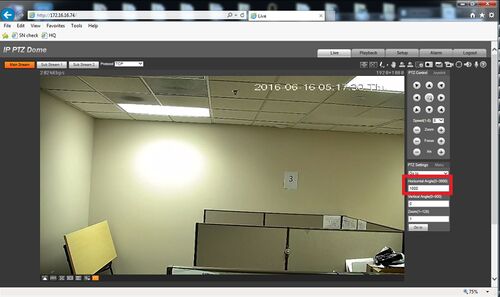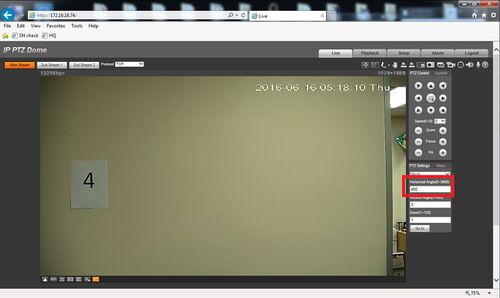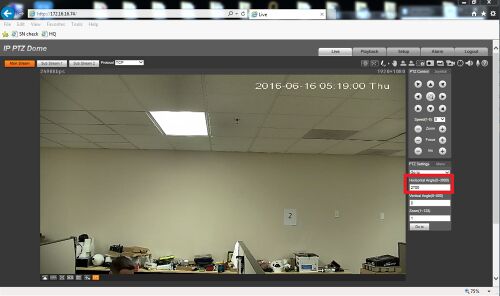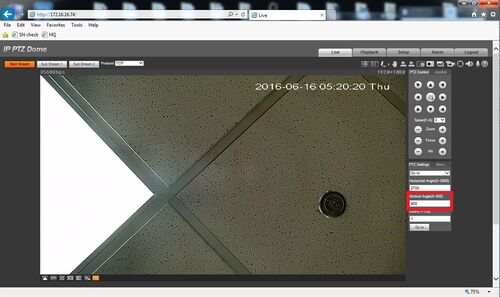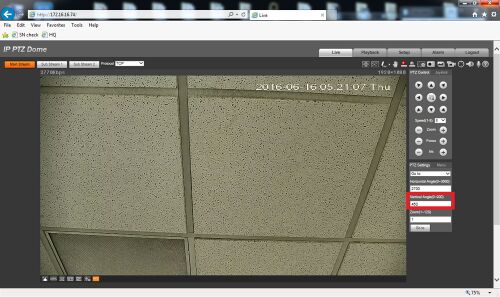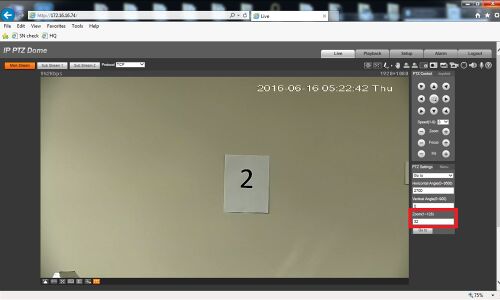PTZGoto
Contents
How to Setup Goto
Description
- Go to: This feature allows the PTZ to travel to a specific location based on coordinates.
Prerequisites
- Dahua Network PTZ
- IP Address of Network PTZ
- Internet Explorer
Video Instructions
Step by Step Instructions
1. Log into your PTZ camera
2. In the lower right corner select PTZ settings, and then drop down the first menu and select "Go to"
3. Notice you have several fields for the Go to function, the first field is Horizontal Angle (pan) which will point the camera on the horizontal axis in a 0.0° to 360.0° range using increments of 0-3600. Notice 0 and 3600 are the same location, if you want to point in a direction 90.0° enter 900, if you want the opposite side of that (270.0°) use 2700.
4. The second field is your Vertical Angle (tilt), which has a range of 0-900 or 0.0° to 90.0°. 900 tilts directly downwards from the PTZ's mounting point, while 0 tilts horizontally.
5. The third field is your Zoom function which works in a range of 1-128.