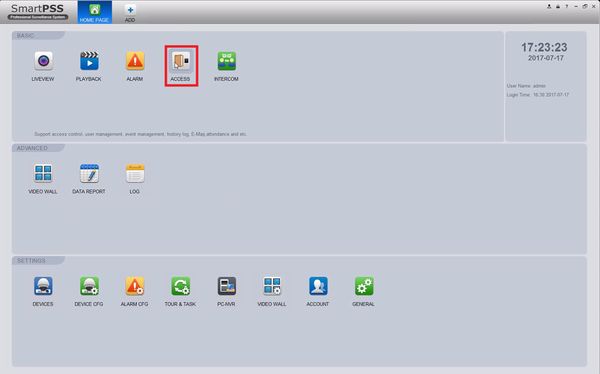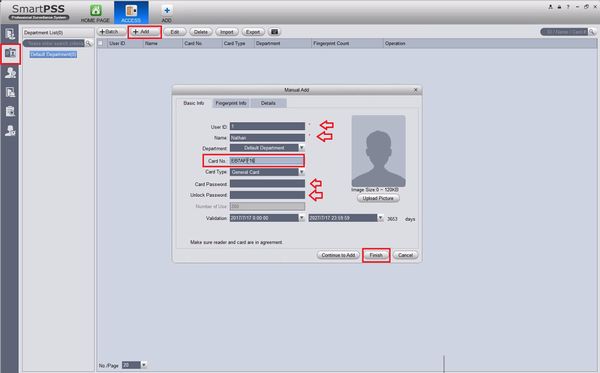Access Control/How To Setup DHI ASM100
Contents
How To Setup DHI-ASM100
Description
This step by step guide will run through the use of DHI-ASM100 with SmartPSS 1.16.1's access control section to assist in assigning 13.56 MHz MIFARE cards.
Prerequisites
- Windows 7/8.1/10 PC
-
 SmartPSS 1.16.1
SmartPSS 1.16.1 - DHI-ASM100
- DHI-ASC1204B/ASC1204C added to SmartPSS1.16.1
Video Instructions
Step by Step Instructions
1. Connect the USB cable from the DHI-ASM100 to the Windows PC. Launch SmartPSS 1.16.1 then select ACCESS.
2. Single User Select the User tab on the top left, then select +Add. This is the area of SmartPSS 1.16.1 where you can add a new user to the ACCESS, in this page you can input:
- User ID
- Name
- Department (must be configured before)
- Card Type
- Card Password
- Unlock Password
- Validation Period
- 120KB picture
When you select Card No. the DHI-ASM100 will beep, when the light is greed it will read the card.
3. Batch User
A - User ID: Upper and lower case letters and numbers allowed, but no spaces.
B - Name: Upper and lower case letters, numbers, spaces allowed.
C - Card No.: this will be inputted with the card reader
D - Card Type: General Card - 13.65 mhz mifare