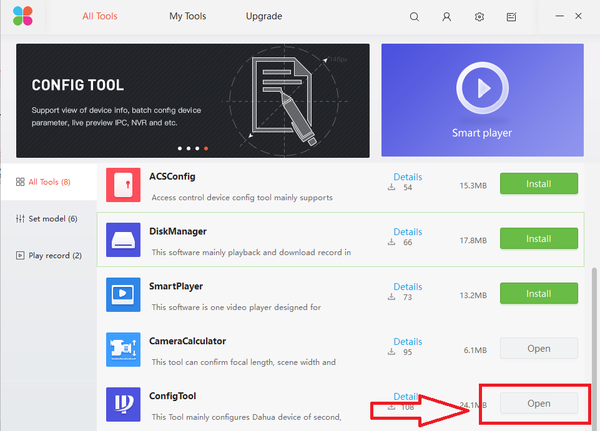Software/Dahua Toolbox/ConfigTool
Contents
Dahua Toolbox ConfigTool Locate Dahua Device
Description
- How to locate and identify Dahua devices on LAN
- Modify IP address of Dahua Device if user name and password are factory default.
- Modify IP address of Dahua Device if user name and password are modified.
Prerequisites
- Dahua Toolbox
- Dahua Devices on the same LAN as the PC being used for the ConfigTool.
Video Instructions
Step by Step Instructions
1. With the Dahua Tool box being already installed onto your PC, from the Toolbox home menu select install/open "ConfigTool"
2. Here you can see Dahua Devices on the same LAN are located upon opening the ConfigTool application. Refresh if Dahua devices are not located. You can also manually locate the device by typing in the IP address of the device in the search.
3. To Identify the device click on the IE (Internet Explorer) icon.
- This will open an IE web browser to access the web service of the device.
- From this step, by logging in you can select live view to locate and identify the device.
4. To modify IP address of selected device, select the edit button -> select DHCP or for static change the IP address according to the LAN configuration -> Select "OK" to save changes.
- Note: this step pertains if Dahua Devices are using factory default user names and passwords.
- Refresh to verify modified IP address.