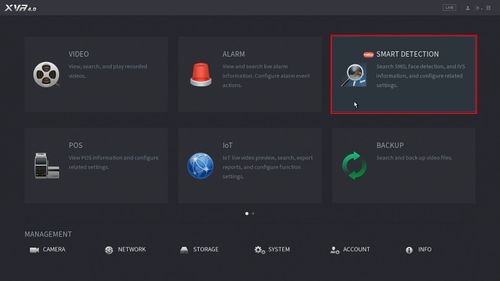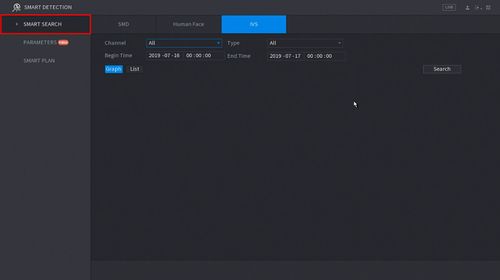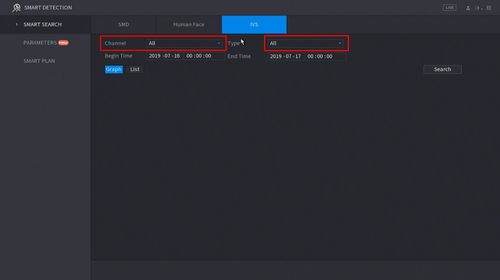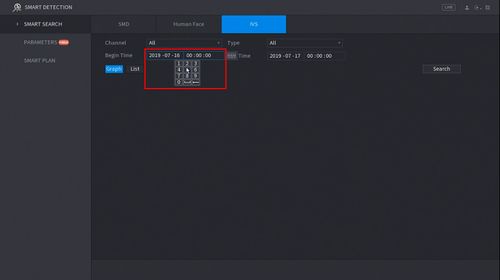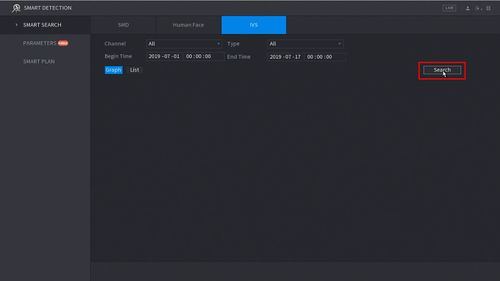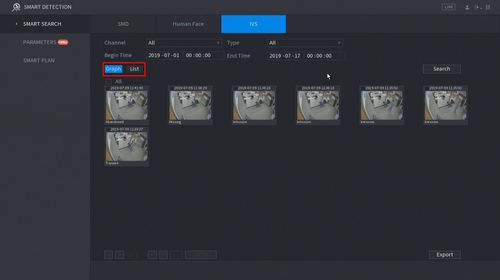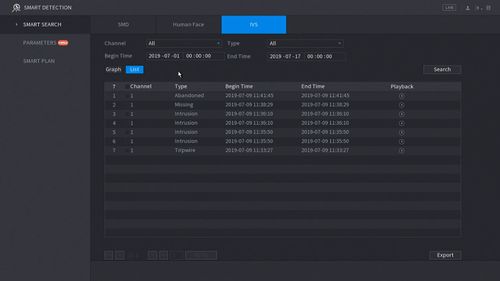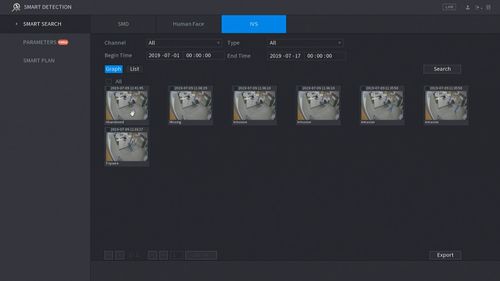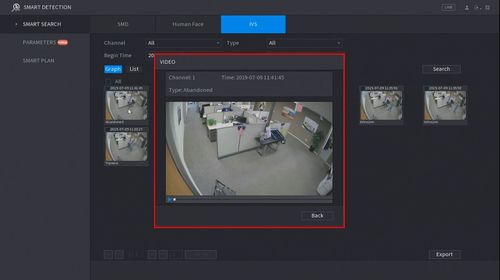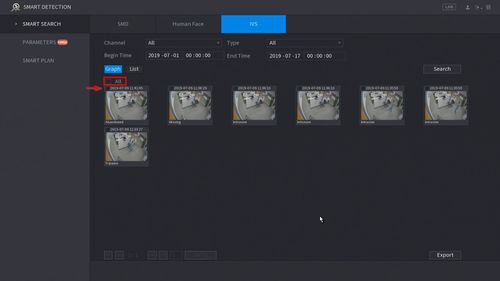New GUI/AI/Smart Search
Contents
How To Use Smart Search
Description
This article will show you how to use the Smart Search feature to review recorded events by type, according to IVS rules
Prerequisites
- Supported device with SmartSearch feature
- Recorded footage with Smart Detection Data (SMD, Face, IVS)
Video Examples
Smart Search of IVS Rule with Object Filter enabled
Smart Search of Face Detection using Facial Attributes to search
Video Instructions
Step by Step Instructions
1. Enter the Main Menu
- Right click at live view then select "Main Menu"
2. Click Smart Detection
3. Click Smart Search - on the left side of the screen
You can search recorded SMD, Human Face, and IVS data.
This guide will use IVS but the procedure is similar.
4. Use the drop-down menu to select the Channel # to search and the Type of IVS rule to search for
5. Click the Begin and End time to enter a time range for the search
6. Click Search
7. The Search results will appear in the center of the screen
The results can be displayed in Graph or List (shown below)
Both will show the Event Type, Time and include a snapshot (if enabled)
8. You can quickly playback the Event by
Graph View: Double click the Event
List View: Click the icon under "Playback"
9. To Export an event use the checkbox to select the Events you wish to Export then click Export int he bottom right of the screen. A USB drive must be inserted in the unit to Export the files to.