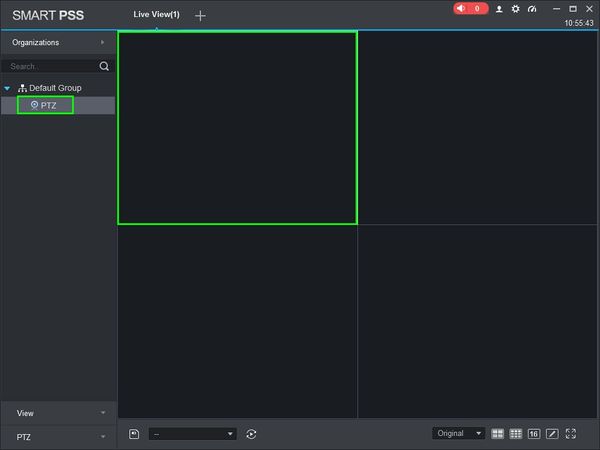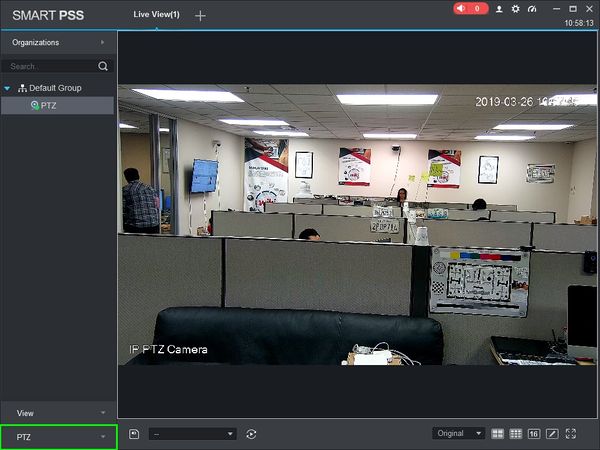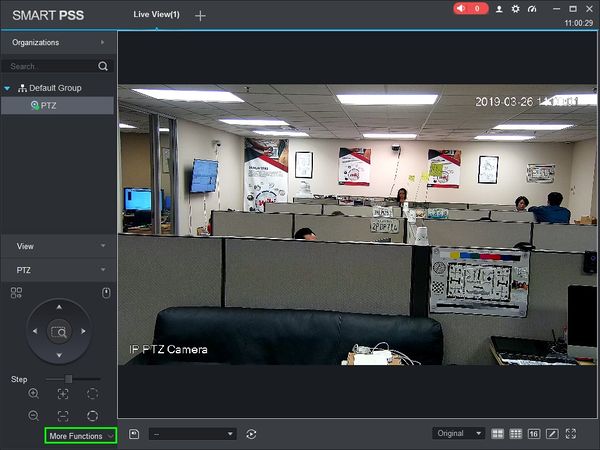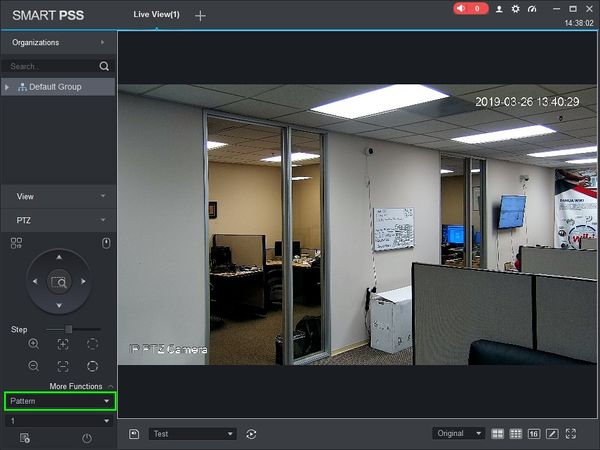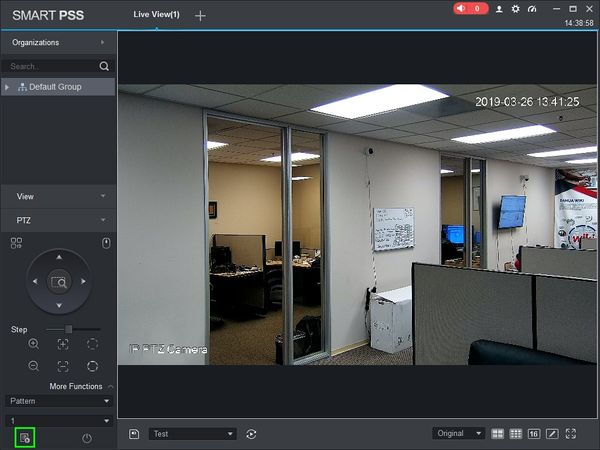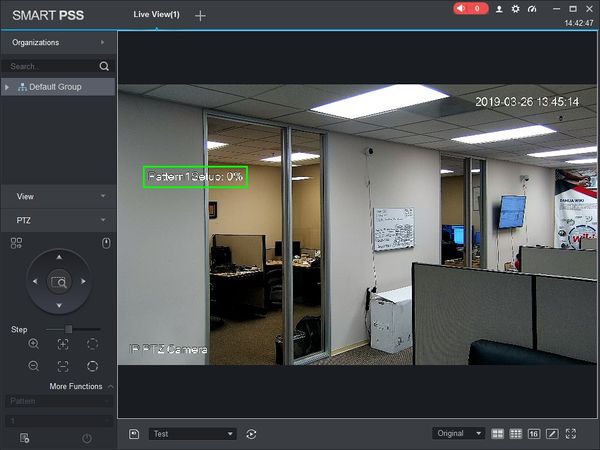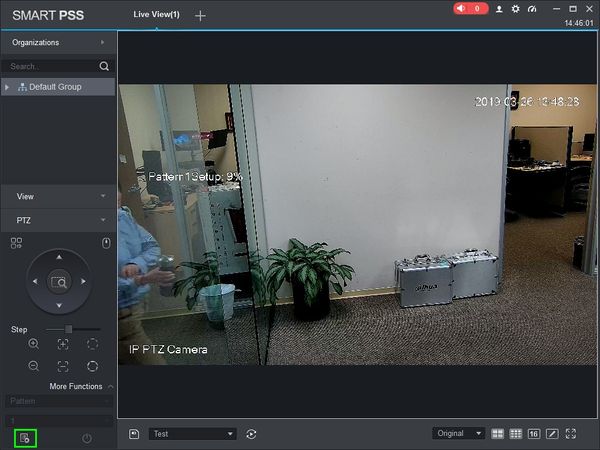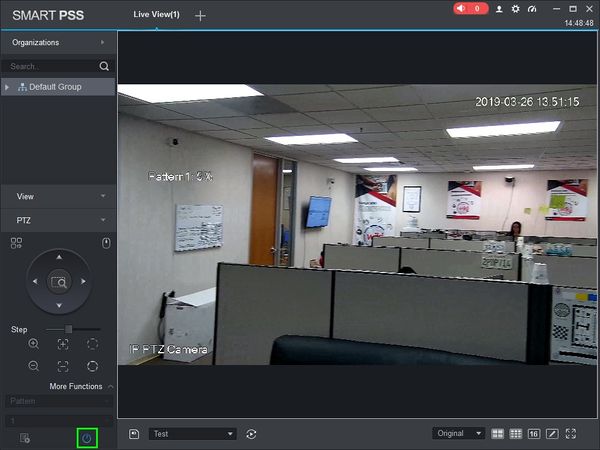SmartPSS/How To Use PTZ Pattern in SmartPSS
Revision as of 21:27, 8 August 2019 by Marques.Phillips (talk | contribs)
Contents
How To Use PTZ Pattern In SmartPSS
Description
This article will show you how to setup and use PTZ Pattern in SmartPSS 2.0
Prerequisites
- SmartPSS
- PTZ Camera.
- PTZ added to SmartPSS Device List - How To Add Device to SmartPSS
Video Instructions
Step by Step Instructions
1. Launch SmartPSS.
2. Click 'Live View'
3. Double Click the PTZ on the device list on the left side of the screen, then double click the video pane to bring the feed up in full screen
4. Click 'PTZ'
5. Click 'More Functions' in the lower portion of the screen
6. Use the drop-down box to select 'Pattern' and select the Pattern number you wish to program
7. Click 'Start Set Pattern'. An onscreen notification will appear to confirm.
8. Use the on-screen controls to move the PTZ - the camera's movement will be recorded until the Pattern Setup reaches 100% or by clicking 'Stop Setting Pattern'
9. Click 'Start Pattern'. The pattern will begin to run until complete.