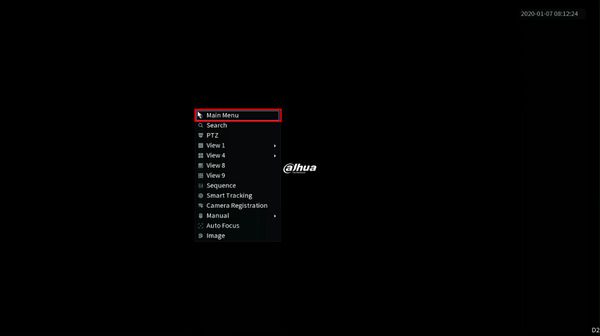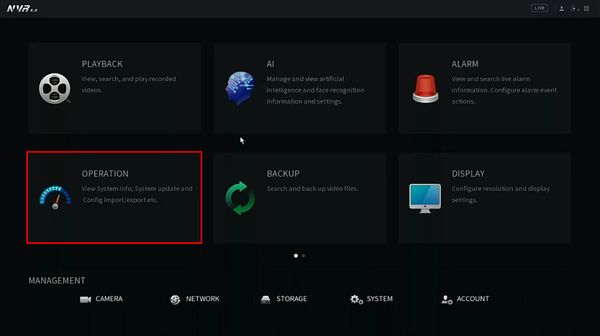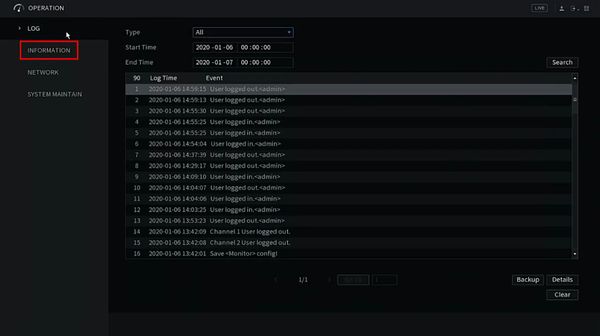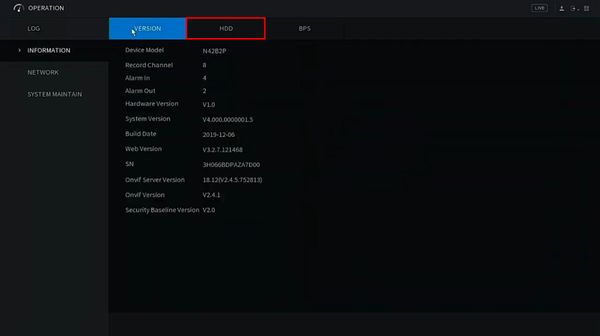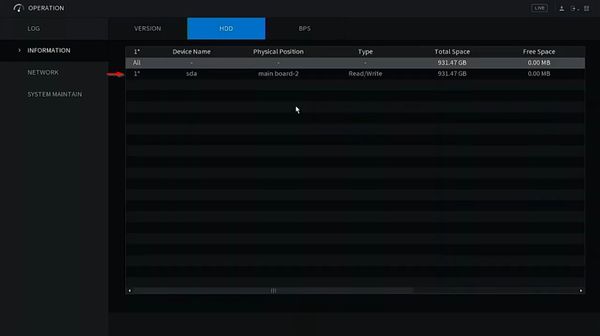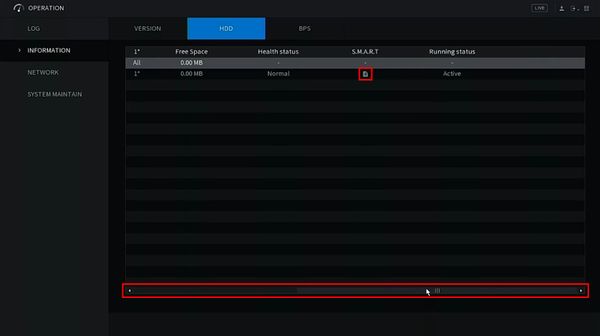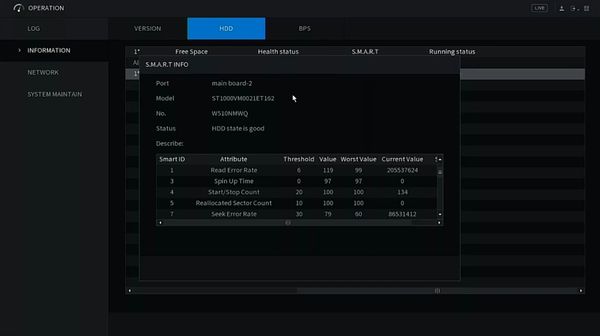Template:Check SMART Status HDD SystemUI NewGUI
Revision as of 17:28, 7 January 2020 by Marques.Phillips (talk | contribs)
Prerequisites
- Dahua recorder
- Hard drive installed in recorder
Video Instructions
Step by Step Instructions
1. From Live View right click and select Main Menu
2. Click Operation
3. Click Information
4. Click HDD tab
5. A list of installed drives will appear
Click the Hard Drive icon under the S.M.A.R.T. column next to the disk you want information for
Use the scroll bar at the bottom of the screen to view more columns
6. The HDD's S.M.A.R.T. Info will be displayed