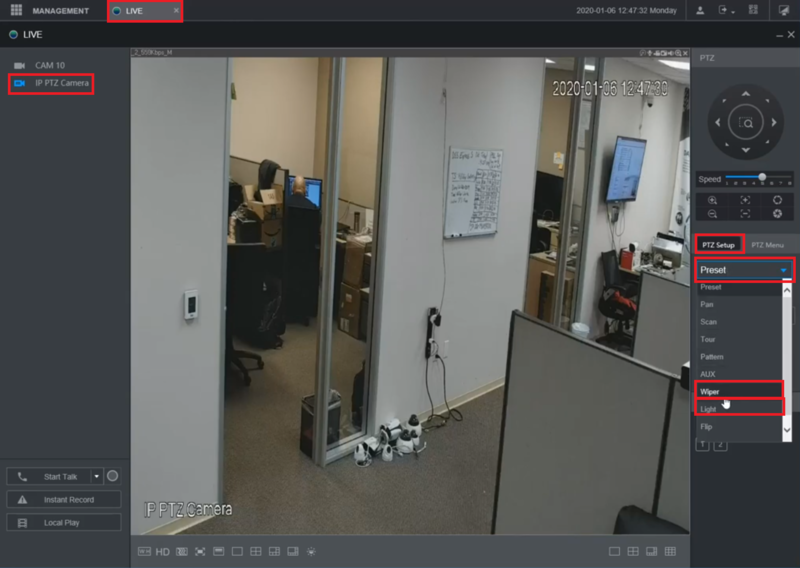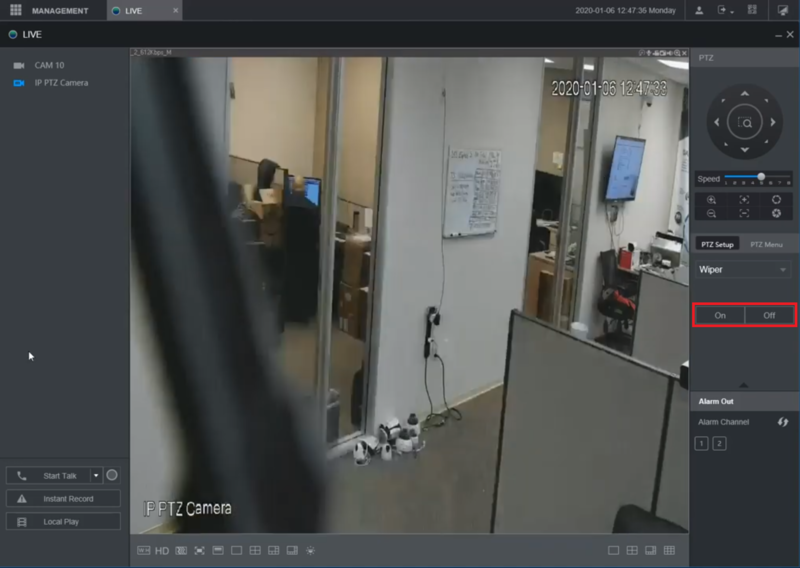Template:PTZ Light Wiper WebUI NewGUI
Revision as of 01:22, 10 January 2020 by AlexS (talk | contribs) (Created page with " ==Description== This article will cover how to enable the PTZ Light & Wiper functions via the Web UI with the New GUI ==Prerequisites== *Dahua PTZ with Light and/or Wiper fu...")
Description
This article will cover how to enable the PTZ Light & Wiper functions via the Web UI with the New GUI
Prerequisites
- Dahua PTZ with Light and/or Wiper function(s)
- Dahua Recorder with the New GUI on the same network as a Mac or Windows PC
Video Instructions
Step by Step Instructions
1. Log into the web interface of recorder that has the PTZ added to it and go to the Live section from the Main Menu.
Open the live view of the PTZ camera.
Select "PTZ Setup" in the PTZ section on the right.
Click the drop-down menu and select either "Wiper" or "Light" (Certain PTZ cameras have either a light, a wiper, or both)
2. Select the "On" button on the right to enable the Light or Wiper function.
The Light or Wiper will stay activated.
Select the "Off" button to disable the Light or Wiper when you are done