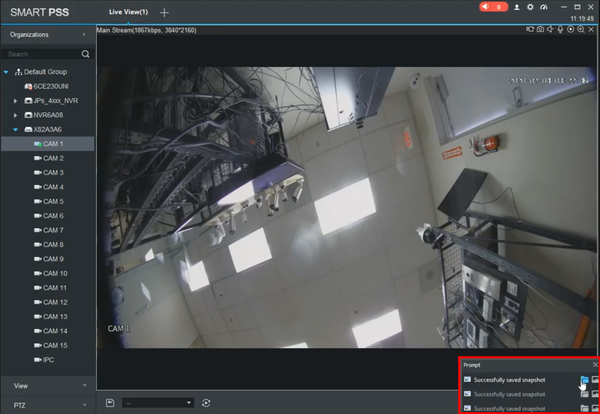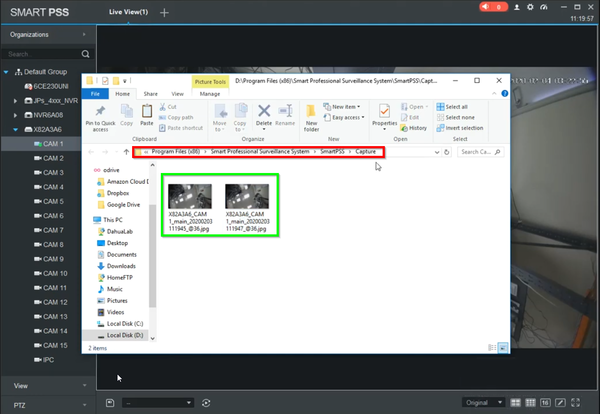Template:Snapshot SmartPSS
Contents
How to Take Snapshot via SmartPSS
Prerequisites
- SmartPSS
Video Instructions
Step by Step Instructions
1. Select the camera and expand it to full screen. Click the camera icon located on the top right corner.
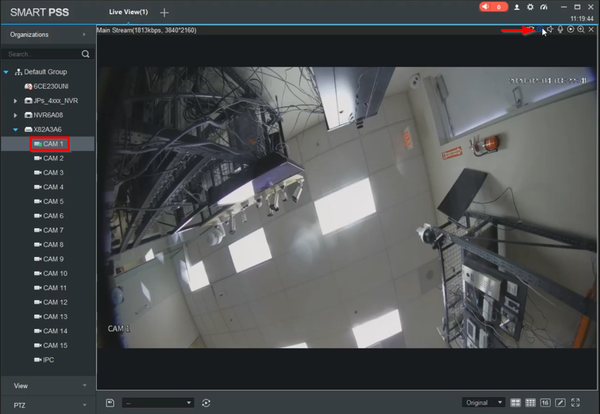
2. Snapshot confirmation will be disaplyed for each snapshot and clicking on the folder icon will open the folder that contains them.