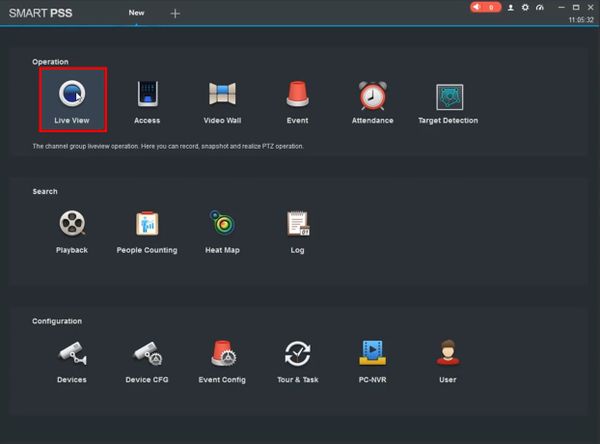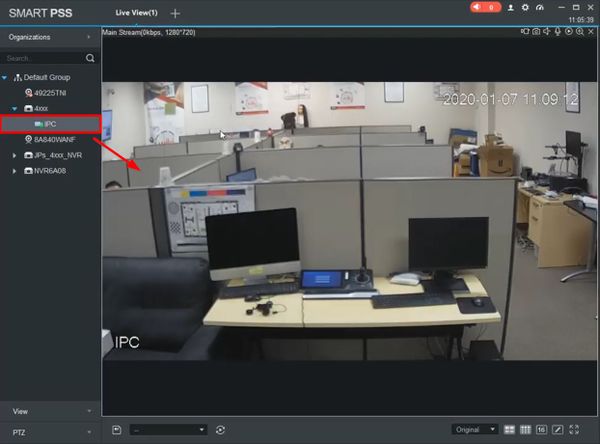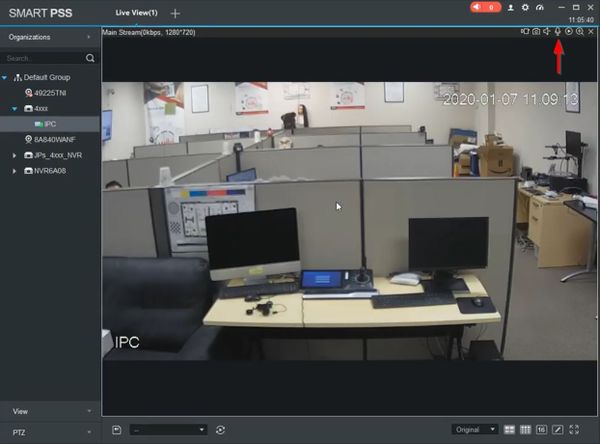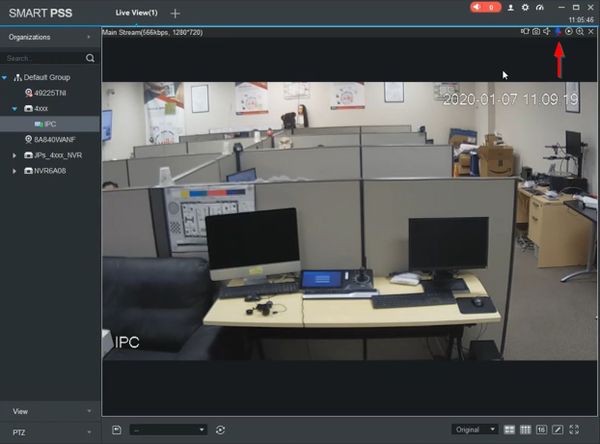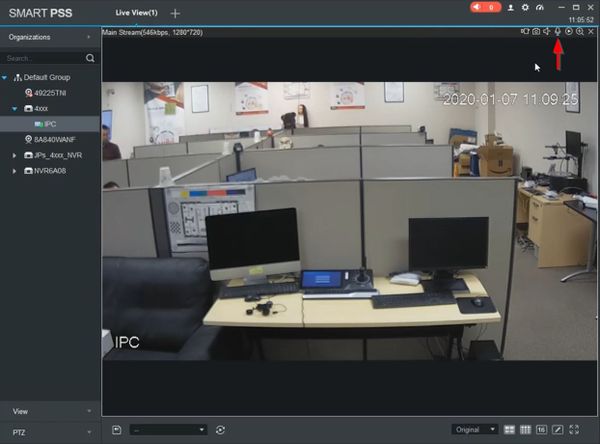Template:Two Way Talk SmartPSS
Revision as of 22:57, 26 February 2020 by Marques.Phillips (talk | contribs) (→Step by Step Instructions)
Prerequisites
- Dahua device that supports 2 Way Talk
- SmartPSS
- Device added to SmartPSS
- Speaker connected to Audio Output
- PC Audio connected - Headphones and Microphone
Video Instructions
Step by Step Instructions
1. From the Main Menu of SmartPSS
Click Live View
2. Use the device tree on the left to load the channel/camera by dragging and dropping or double clicking
3. On the bar above the channel/camera, click the Audio Talk icon (microphone) to begin Two Way Talk
4. The icon will remain highlighted while Two Way Talk is active
5. Click the icon again to end Two Way Talk