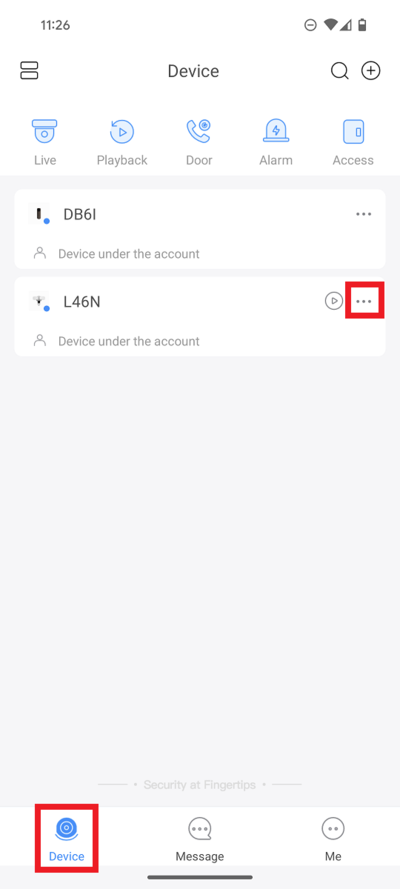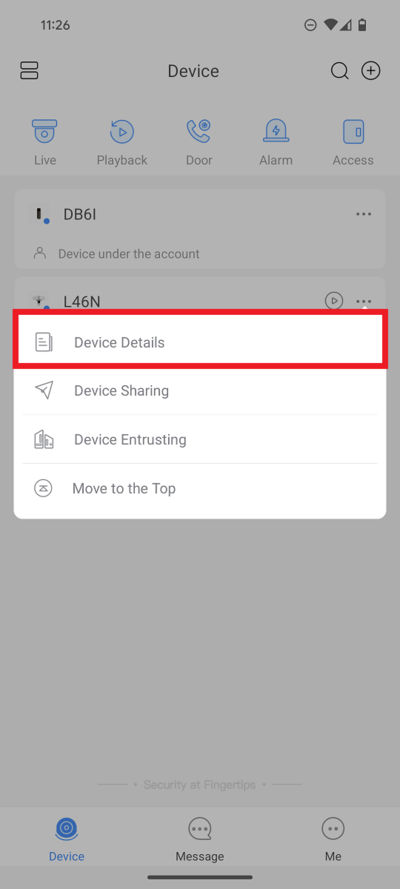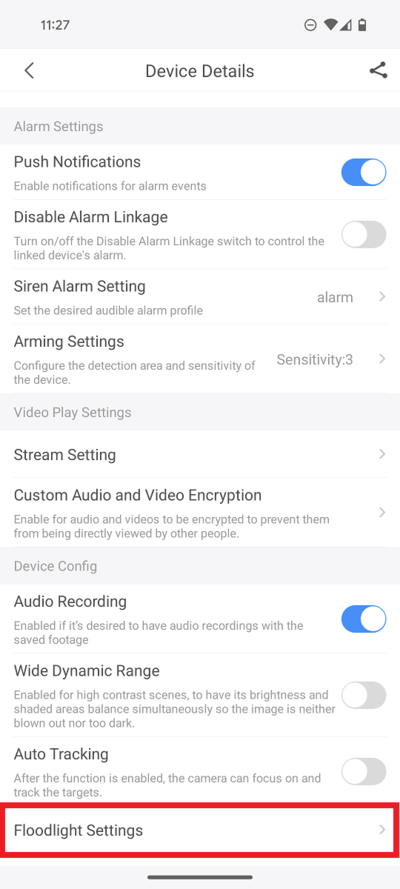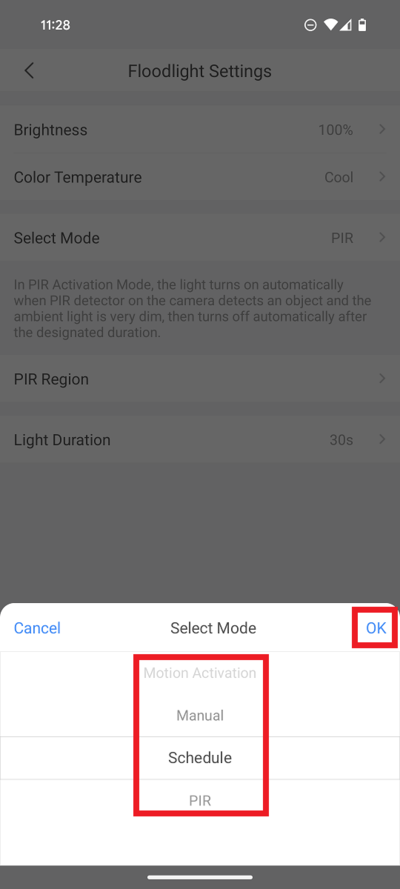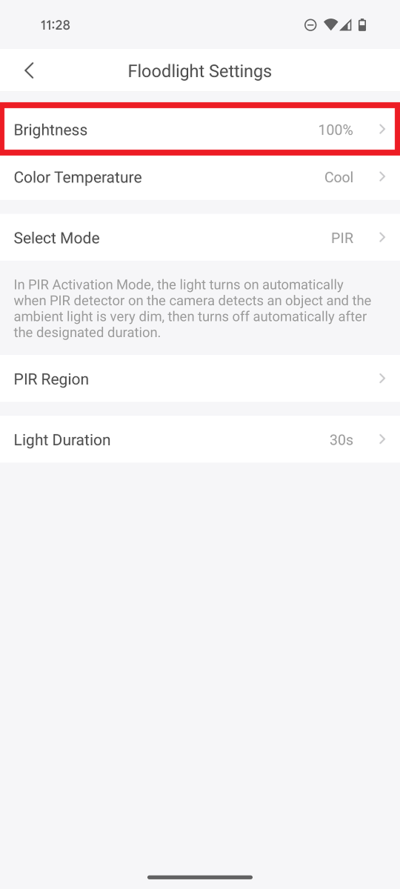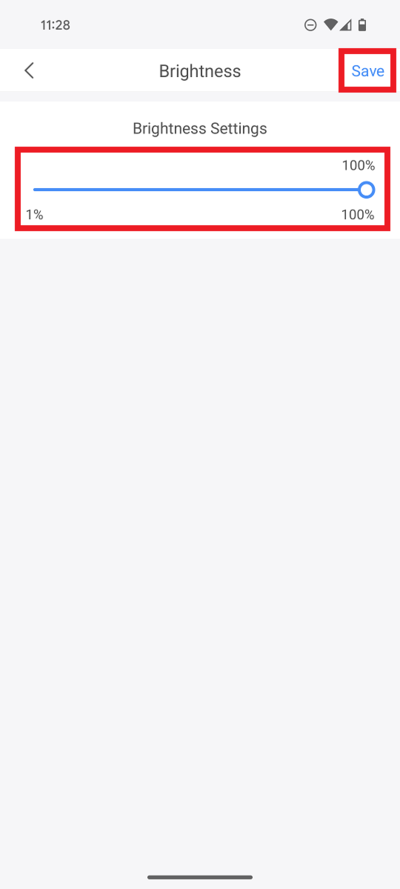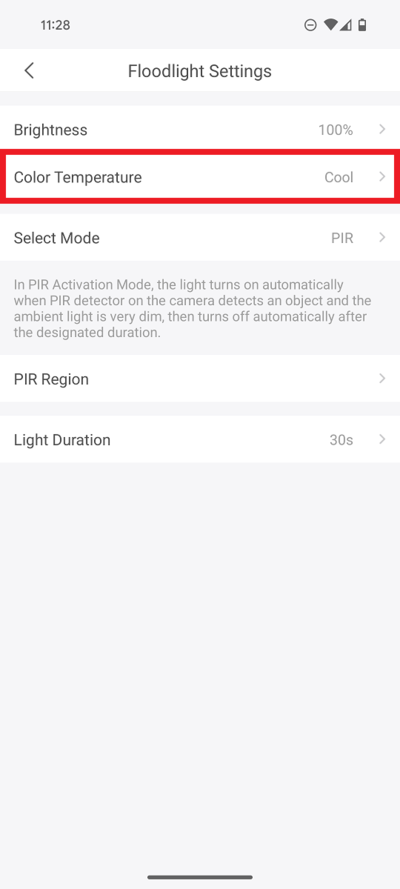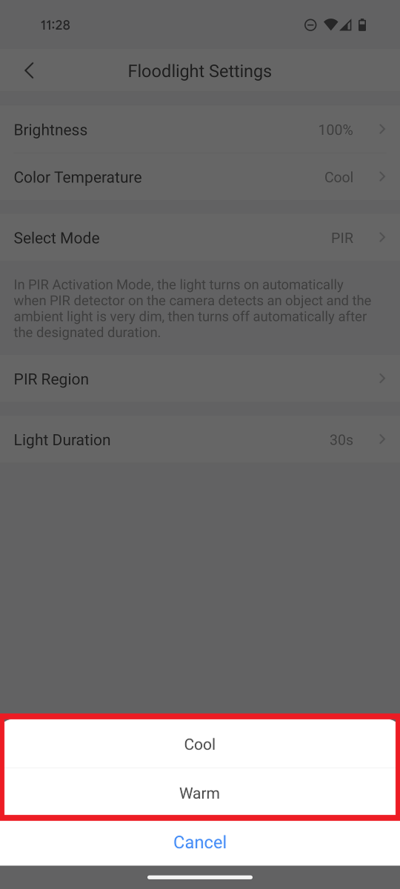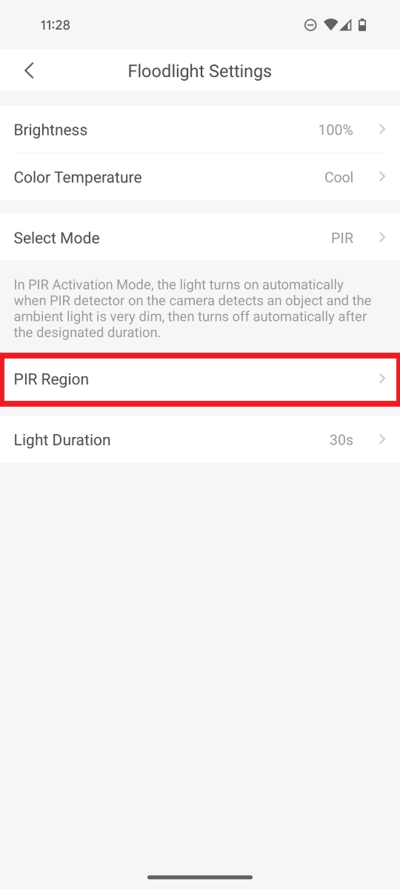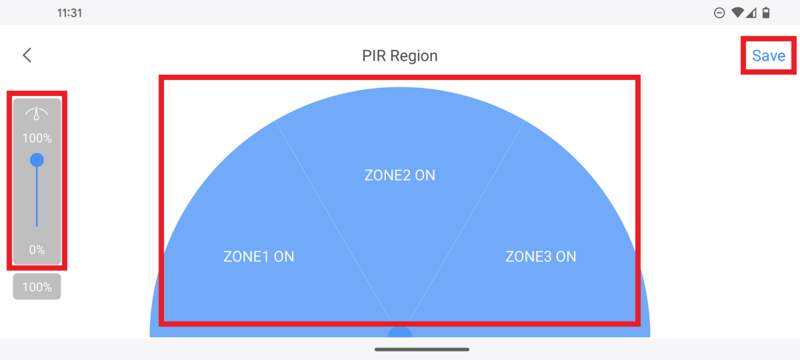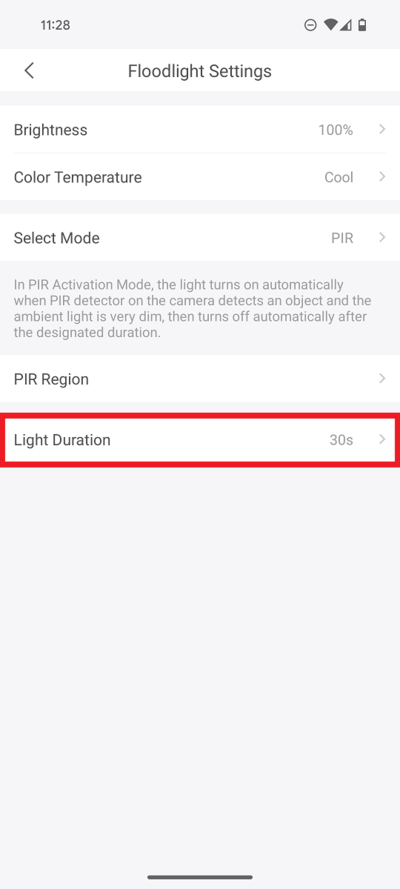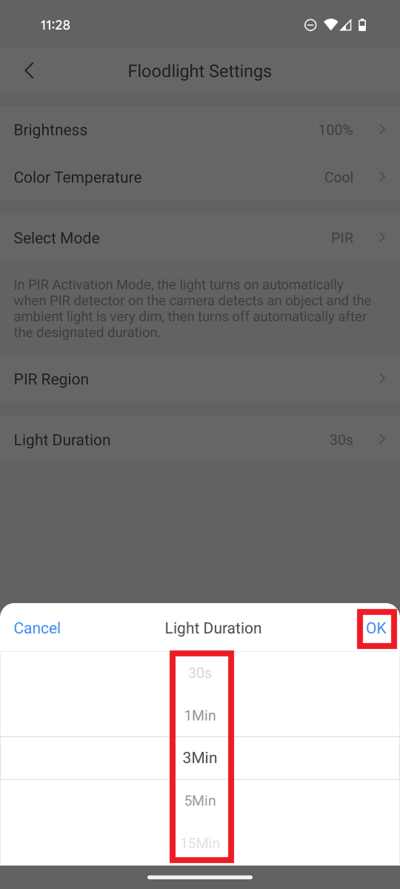Template:DMSS/Instructions/LincX2PRO PIR Setup
1. Launch the DMSS Mobile App.
Tap on Device at the bottom to access your added device list.
Select one of your added devices that you wish to setup/modify Floodlight Settings for. Tap on ... .
2. Select Device Details
3. Scroll down and select Floodlight Settings
4. Tap on Select Mode
5. Select PIR from the list.
Tap on OK
6. Set the Select Mode to PIR
7. Select Brightness
8. Adjust the slider under Brightness Settings to the desired brightness level for the floodlight.
When you are done, select Save at the top
9. Select Color Temperature
10. Select Cool if you want a blue-ish color for the light or select Warm if you want a yellow-ish color for the light
11. Select PIR Region
12. Drag the slider on the right for the amount of distance you want the PIR to monitor. (100% = 10m [32.81 ft])
Tap the 3 zones either ON or OFF.
Select Save at the top
13. Select Light Duration
14. Select the duration the light will stay on once activated.
Tap on OK