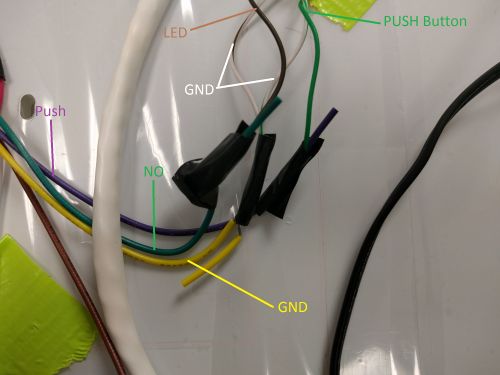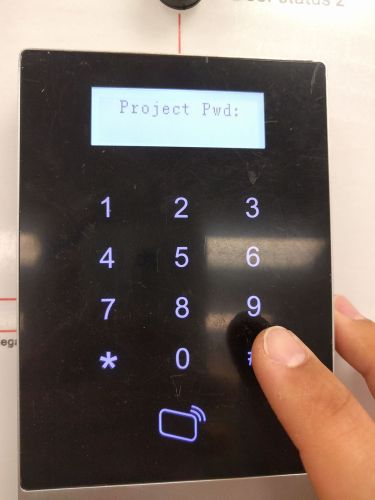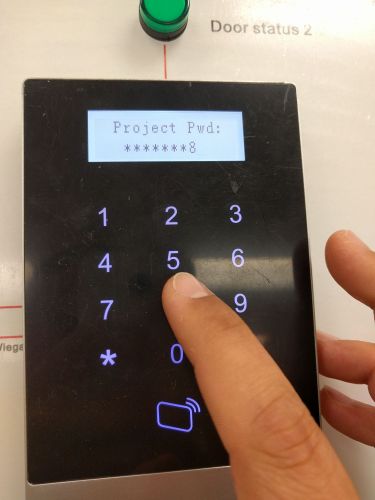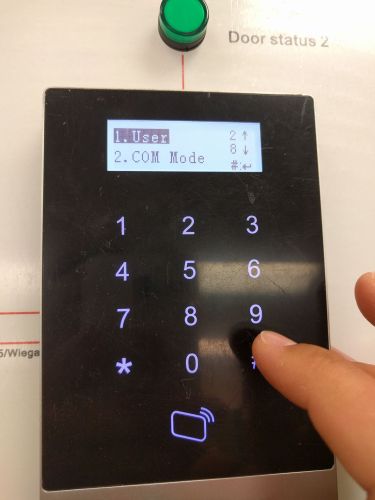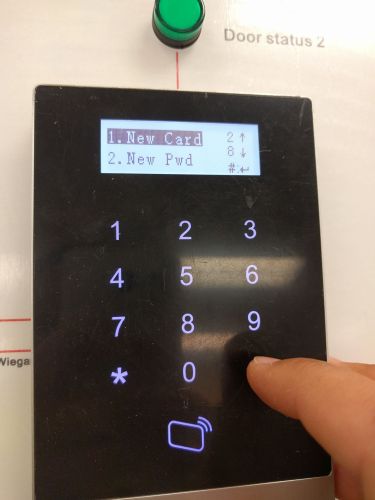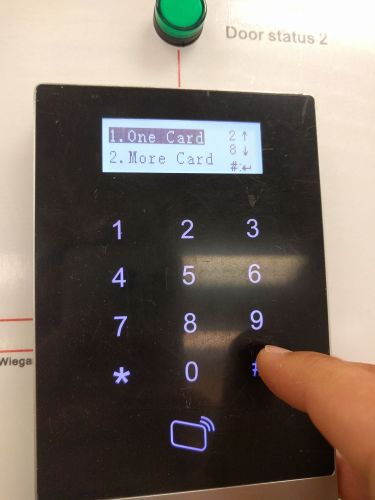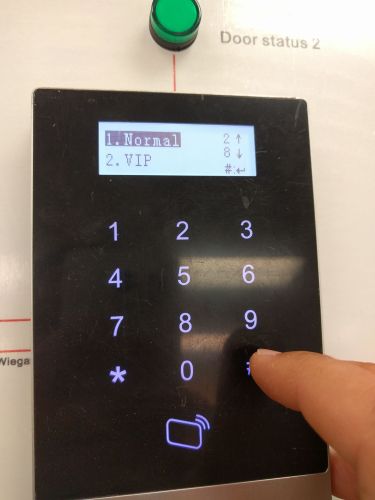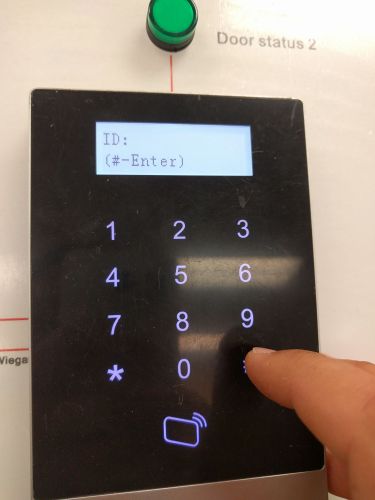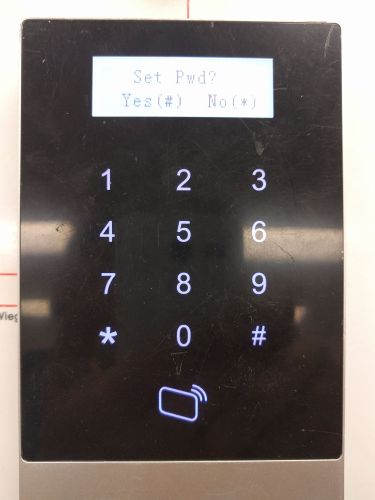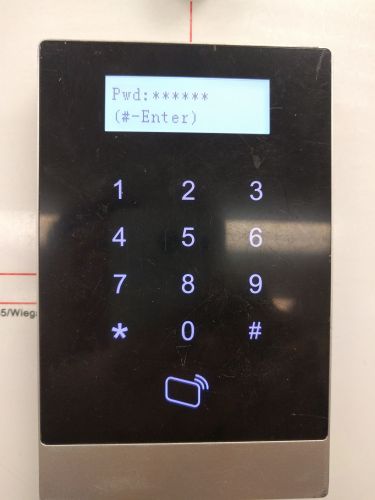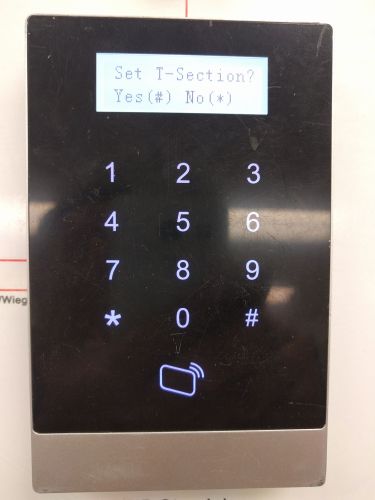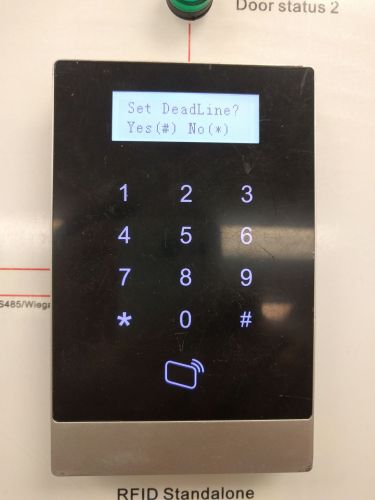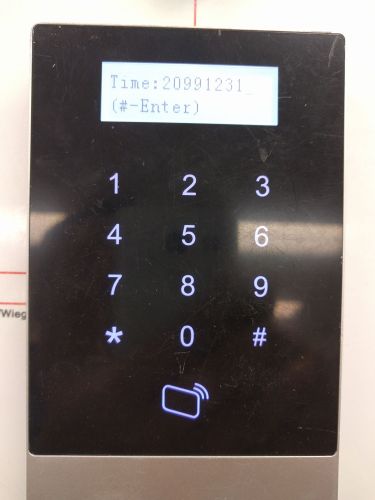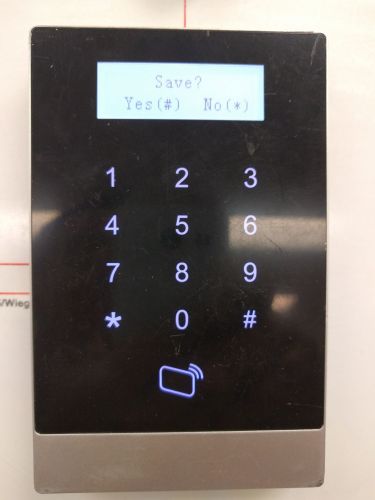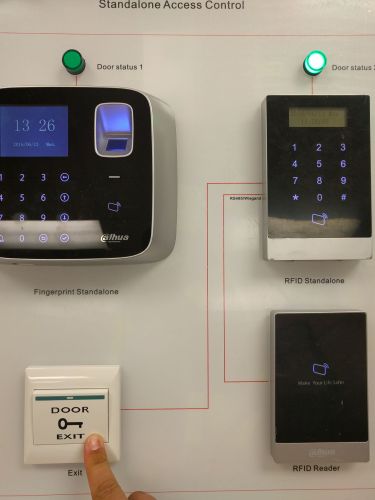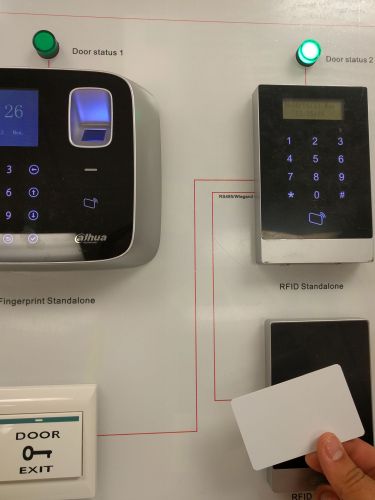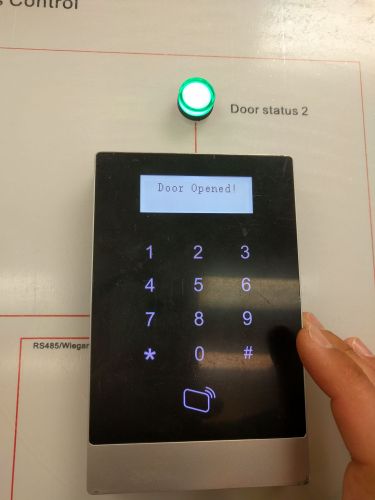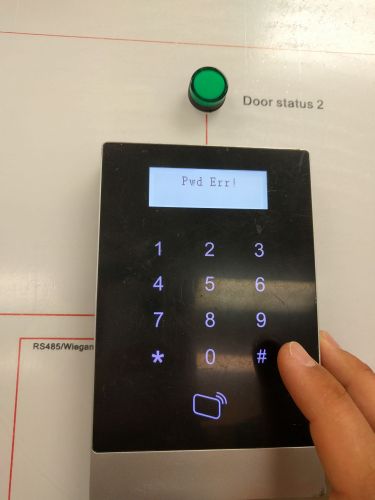Access Control/How To Setup DHI ASI1201A D
How to Setup DHI-ASI1201A-D
Prerequisites
- The DHI-ASI1201A-D unit and included hardware
- Drill or screw driver
- Wires for alarm and light
- DC power supply for device
- router or drill bit for wires
Installation
1. Drill out a hole where the wiring will enter the wall, and mount the supplied bracket.
2. Connect the wiring according to what inputs and outputs you are configuring, here we will wire a simple LED that is powered off of the 12v supply. We will also wire a Door Exit button. First wire the 12v power supply's positive wire into the COM and 12V and the Negative wire into GND. Then connect the harness to the lower right connector.
3. The Door Exit button is wired from the purple push wire to the push circuit and back to ground (GND). The LED (or unlock relay) is connected via the green NO wire and then back to the yellow GND wire. Then connect the harness to the lower left connector.
4. Now slide the access controller downwards onto the bracket and use the two supplied screws to fix it into place.
5. After you have powered your ASI1201A-D press the # button on the lower right corner of the number pad to log into the administrator account. The default password is 88888888, then press the # button again.
6. Press the # button again to setup a user.
7. Press the # button again to AD a user.
8. Press the # button to setup a new card.
9. Press the # button again to add just one card.
10. Press the # button again to add a Normal account.
11. Enter the card ID by either scanning the card for automatic input, or enter the letters and numbers manually. To enter letters you must press and hold they corresponding key (1-a, 2-b, 3-c, 4-d, 5-e, 6-f). Alternatively a NFC scanning tool or phone application such as NFC tools can get the serial number of the card remotely. Once entered press the # button.
12. Press the # button to set a password for entry.
13. Enter the password and press # to proceed.
14. To set a time interval when the credentials are valid press #, you will need to setup the T-Section profiles in advance or use the default of 0.
15. Next is setting a DeadLine, this is the time when the user credentials expire, press # to continue. I setup the maximum time so the card will not expire, press # to proceed.
16. Press # to save
17. Test the Door Exit button, RFID Card, and Password to ensure your credentials were successfully saved.