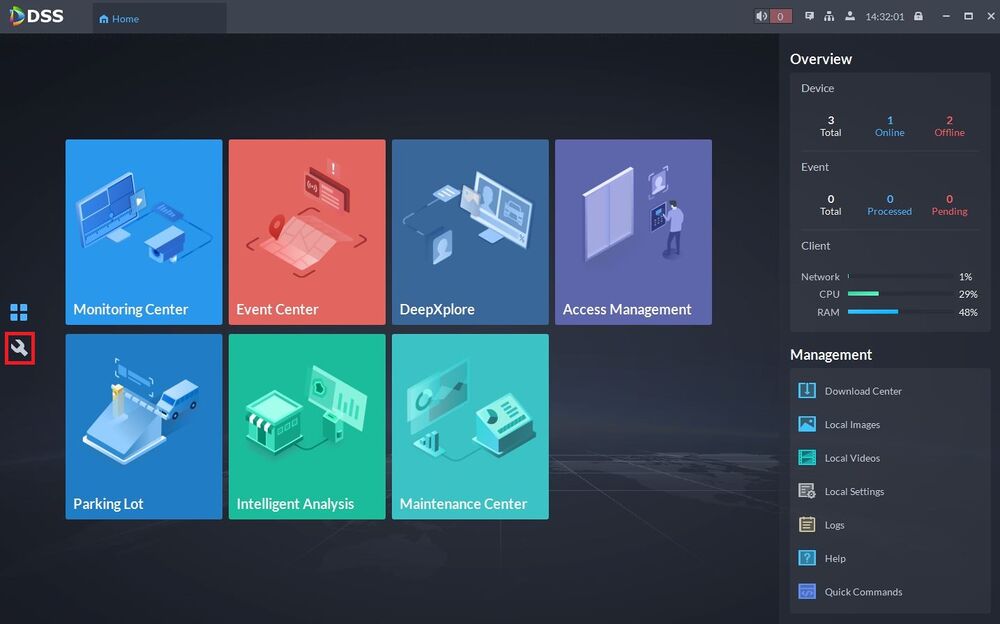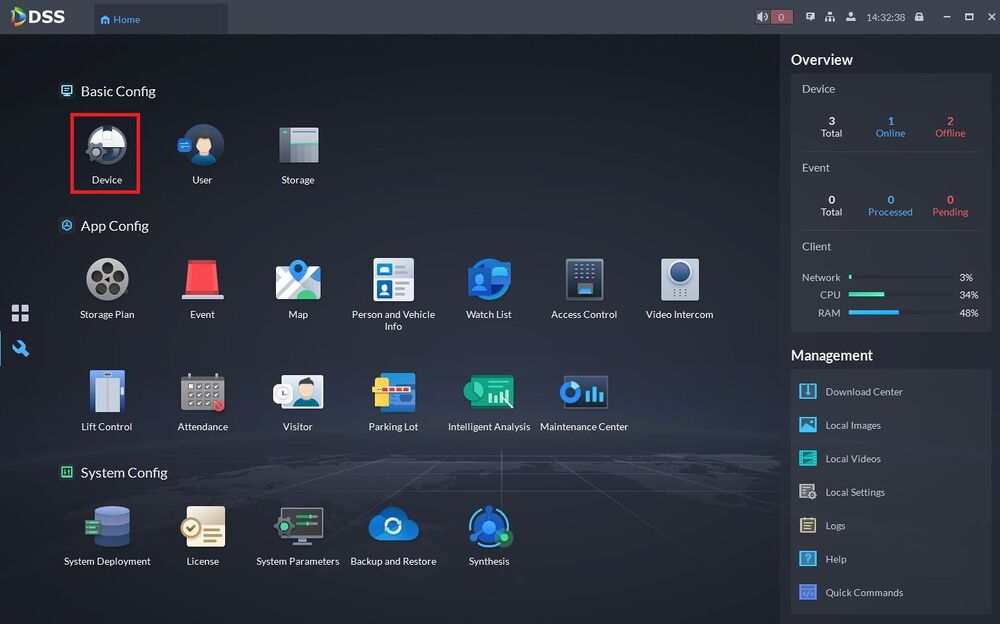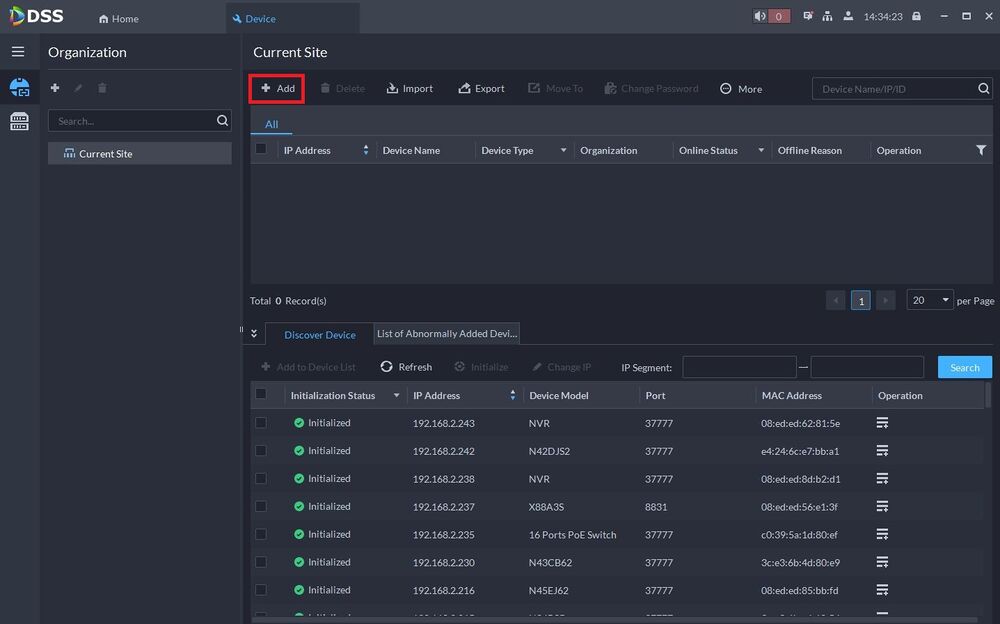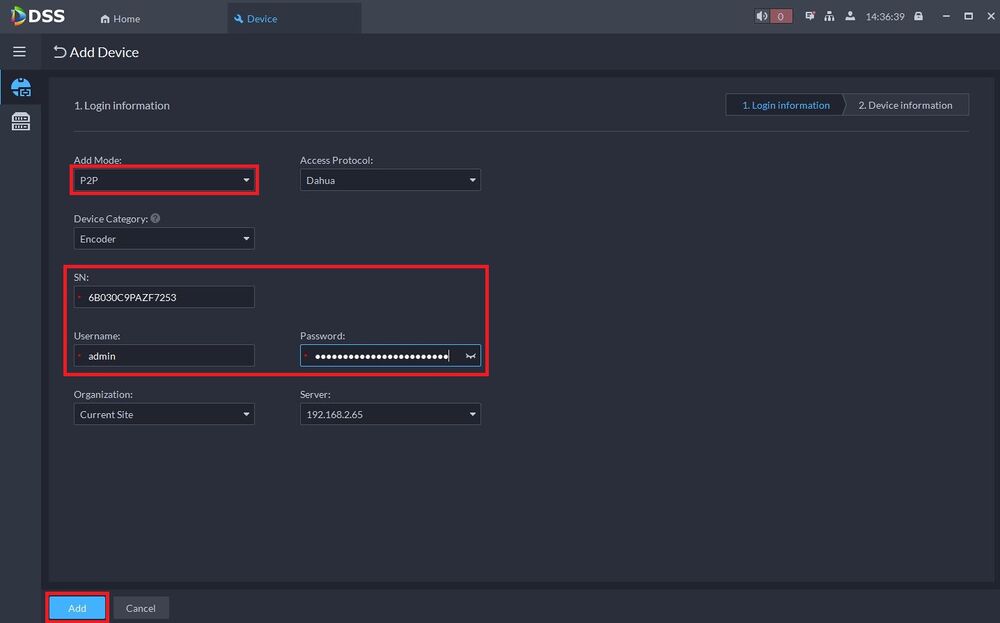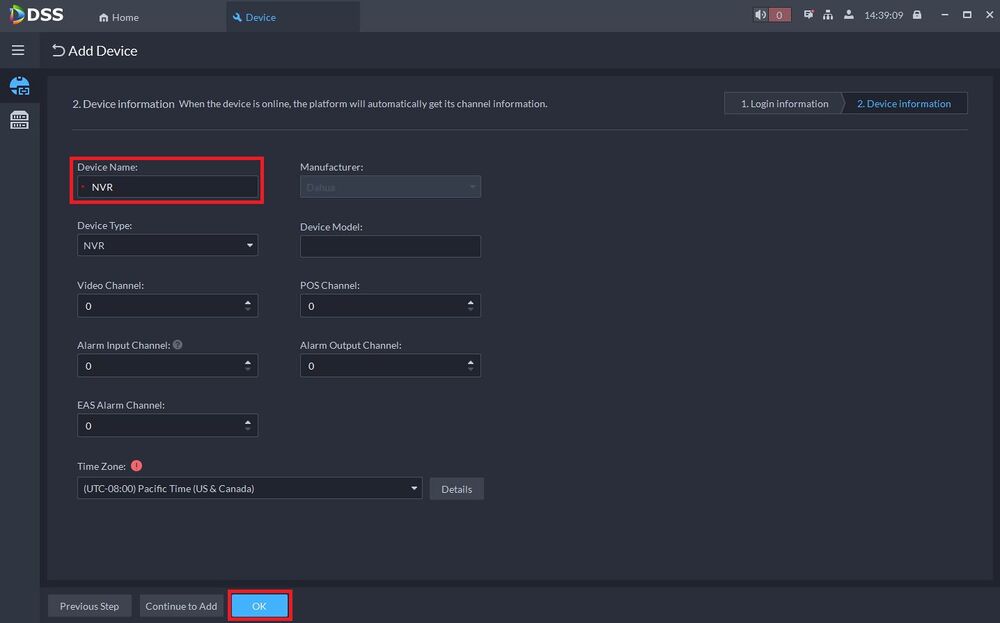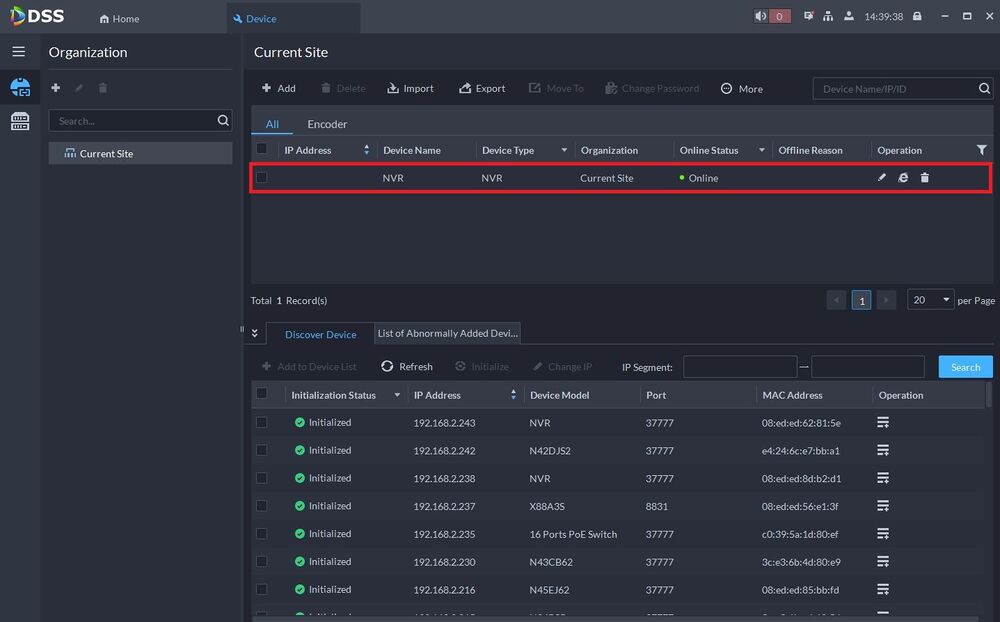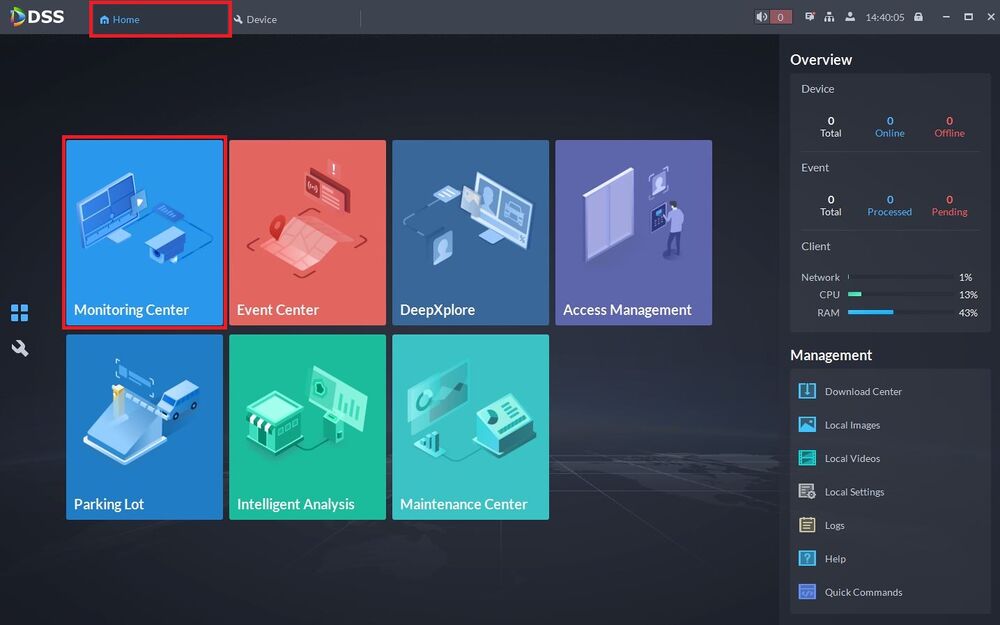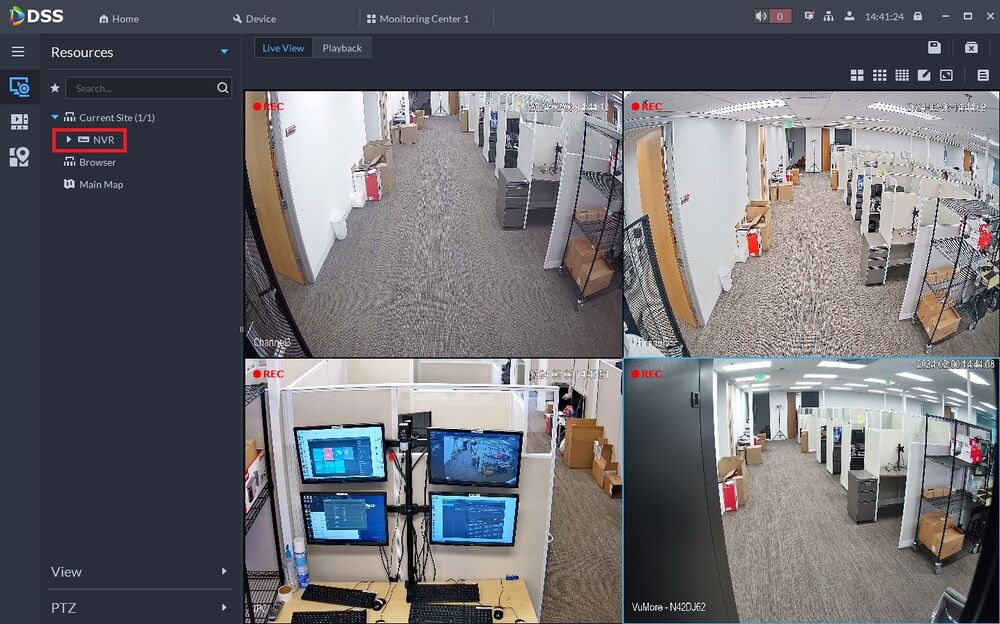DSS/V8/DSS Pro/Instruction/Add Device via P2P
Contents
Add Device via P2P to DSS Pro V8
Description
This article will cover how to add a device via P2P on DSS Pro V8
Prerequisites
- DSS Pro V8 Server and Client
- Dahua Device connected to the network with P2P enabled and online
Step by Step Instructions
1. From the Home screen, select the Wrench Icon on the left
2. Click on Device under "Basic Config"
3. Select + Add at the top
4. Click on the drop-down below Add Mode and select P2P.
Enter the Serial Number of the device under SN.
Enter the username and password in the Username and Password fields.
Click on Add at the bottom
5. Enter name for the device under Device Name.
Click on OK at the bottom
6. The device will be added to the list.
Verify that the Online Status has a green dot and says "Online"
7. Click on the Home tab at the top.
Then select Monitoring Center
8. Double-click on the device on the left to pull up the live view of the cameras