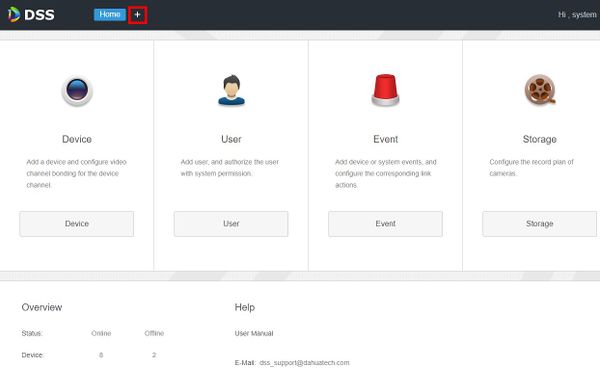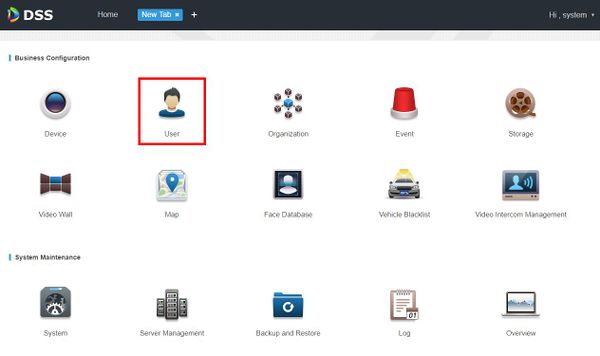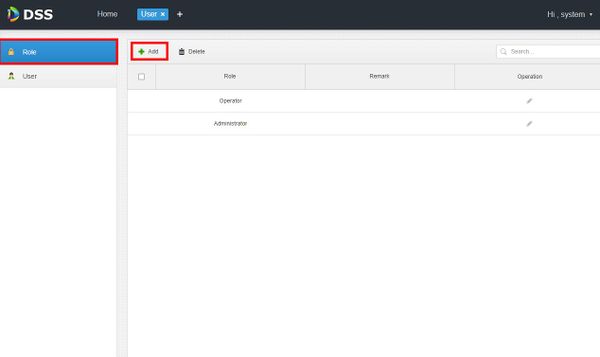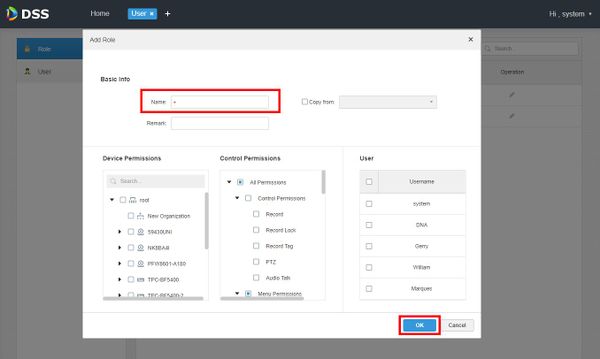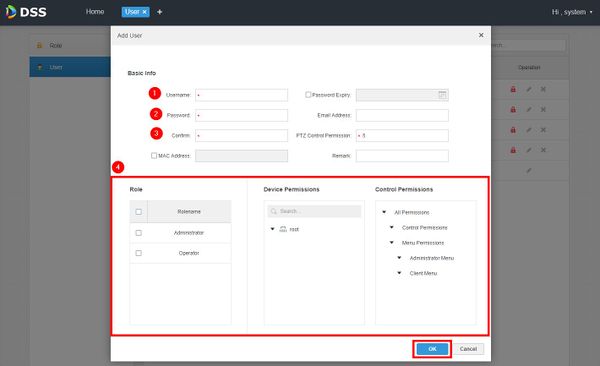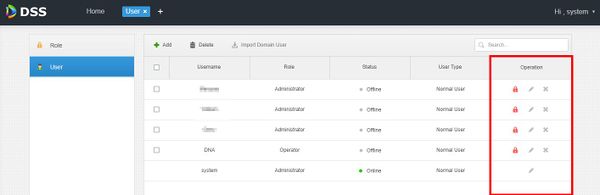DSS S2/User Portal/Add Role and User
Contents
How To Add User Roles and Users In DSS Manager Portal
Description
This article will show you how to create user roles and add users in the DSS Manager Portal.
Different user roles allow users to have different operation permissions.
The operation permission of a user role include device permission, management menu permission and operation menu permission.
Prerequisites
- DSS
- Computer connected to the same local network / network segment as the server. The default IP address of the server is 192.168.1.108
- Devices added to DSS (For device permission assignment)
Video Instructions
Coming Soon
Step by Step Instructions
Adding Roles
1. Open a web browser and enter the IP address of the server. Enter the username/password and click Login
2. Click +
3. Click User
4. To add a Role, select Role on the left then click Add
5. The Add Role interface will appear
Enter Role Name
Then use the Device Permissions, Control Permissions, and User sub menus to set the permissions for this Role.
When finished click OK
Adding User
1. Open a web browser and enter the IP address of the server. Enter the username/password and click Login
2. Click +
3. Click User
4. To add a User, select User on the left then click Add
5. The Add User interface will appear
Enter Username
Then use the Device Permissions, Control Permissions, and User sub menus to set the permissions for this User.
When finished click OK
6. To modify any current Users, under the Operation section
Click Lock to freeze user
Click Pencil to modify user info (except username and password)
Click X to delete user