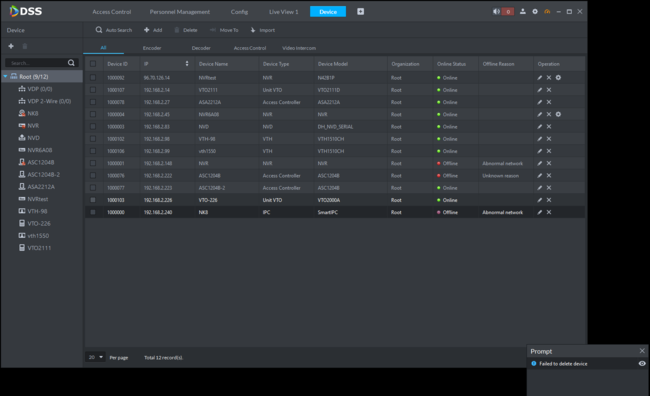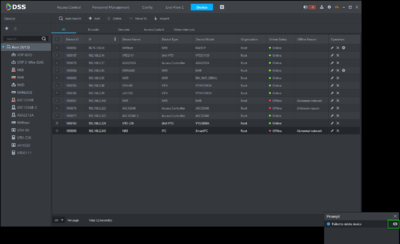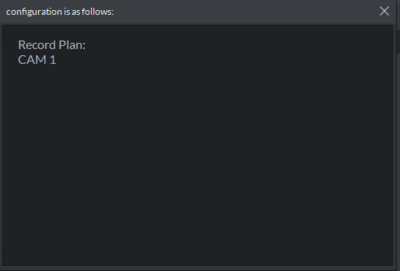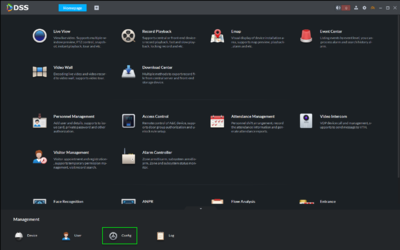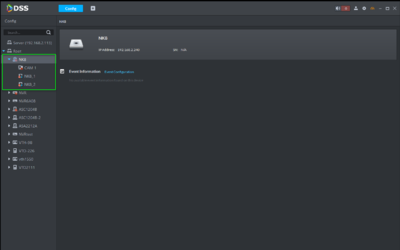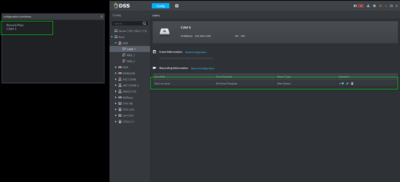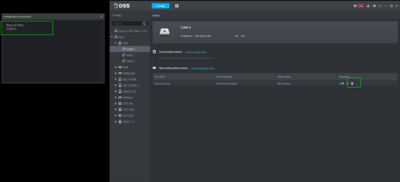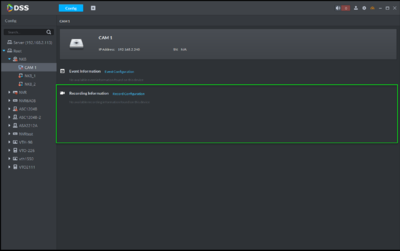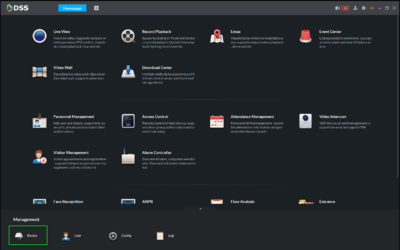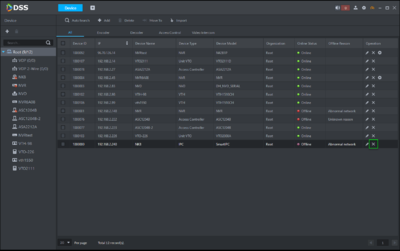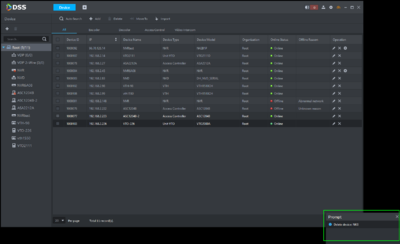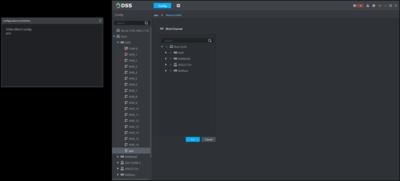DSS Windows/Express/Troubleshoot/Failed to Delete Device
Contents
Failed to Delete Device
Description
Prerequisites
Reasons
Record Plan =
Video Bind Config =
Door Group Config =
Video Instructions
Step by Step Instructions
1. The first thing to check when this Prompt occurs is why DSS Express was unable to delete the device. Click on the eye icon in the lower right hand corner of your screen.
2. A window will popup showing you why the device could not be deleted.
3. From the DSS Client Homepage, navigate to, "Config"
4. Identify the device in the list, and click on each of icons below until you see the event or recording plan.
5. Delete the associated recording or event config by clicking the trash can icon
6. Return to, "Device"
Confirm the Event / Recording Information has been removed from the device
7. Now you can attempt to delete the device from the device list.
From the Main Menu - click Device
8. Find the device in the list and click the 'X' icon to remove
9. A prompt will appear to confirm
Deleting Access Control
1. Check the message pop up to determine the issue.
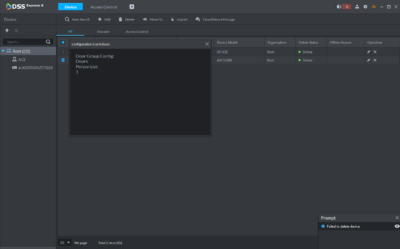
2. Next, from the Homepage navigate to the Access Control section of DSS Express.
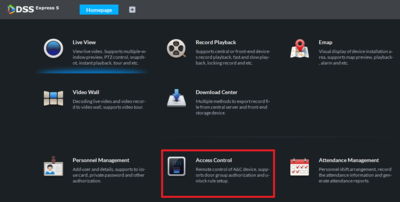
3. In the Access Control section go to Access Level and then Door Rule.
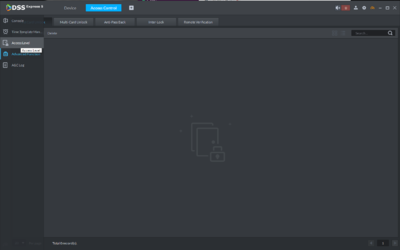
4. Delete any entries corresponding to the controller that you're trying to remove.
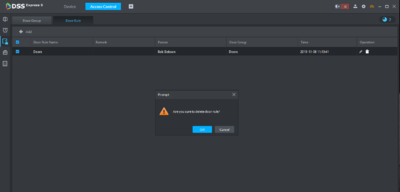
5.Next go to Door Group and remove any entries there related to the controller being removed.
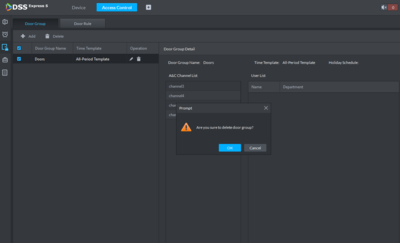
6. Once all Door Configurations are removed the device can be deleted.