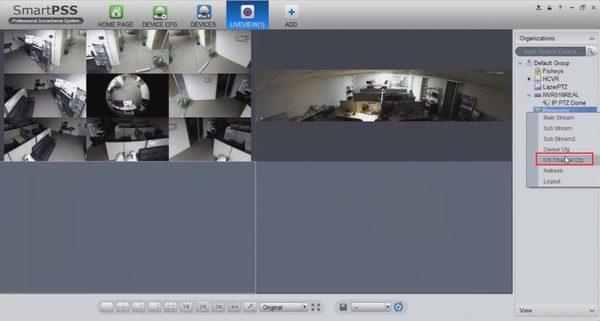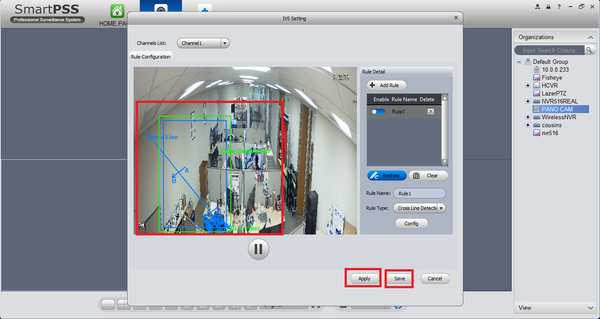IVS2.0:SmartPSS1.16/Tripwire
Contents
SmartPSS Setup
Prerequisites
- SmartPSS
- IVS capable device with Face Detection
- Upgraded devices to latest firmware
Video Instructions
Step by Step Instructions
1. Right click and select IVS channel config.
2. Click Add Rule if rule doesn't exist, select cross line detection, click on draw/redraw.
3. Draw Rule -> select max and min size -> apply -> save.
SmartPSS 2 Setup
Prerequisites
- SmartPSS 2.0
- IVS capab device with Face Detection
- Upgraded devices to latest firmware
Video Instructions
Step by Step Instructions
1. Launch and Log into Smart PSS
2. Select "Live".
3. From Live View Select Device that is IVS capable -> right click on device and select IVS Config.
4. Select Trip Wire -> Select Next.
5. Draw a detection zone.
6.Select Rule Config -> Add Rule -> Draw Rule. More than one rule can be added and drawn.
6. Select Config -> Parameters -> choose direction (in this tutorial it is set to bi-directional) -> Track may be enable to track subject.
7. Set Arming Schedule -> Select Save
8. From Parameters you may select disturbance filter and Adjust sensitivity -> apply and save.