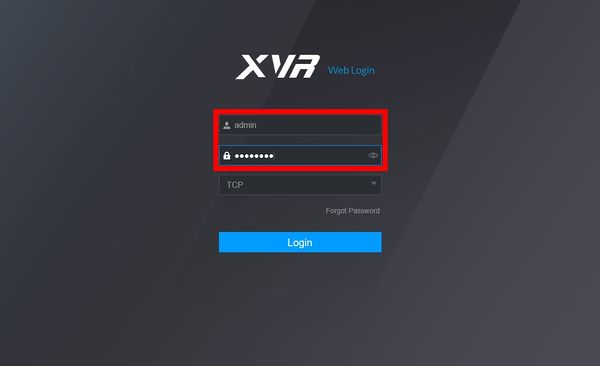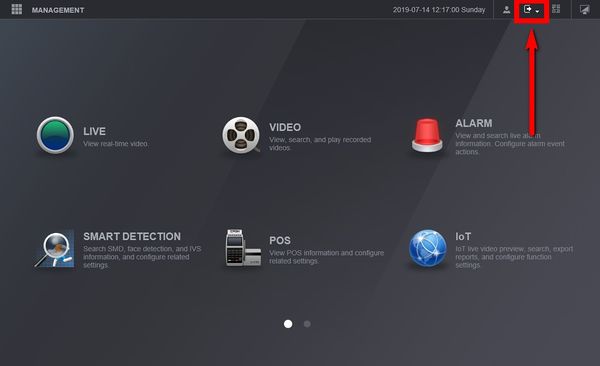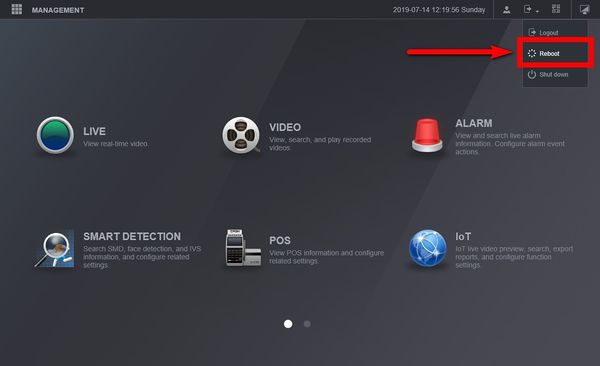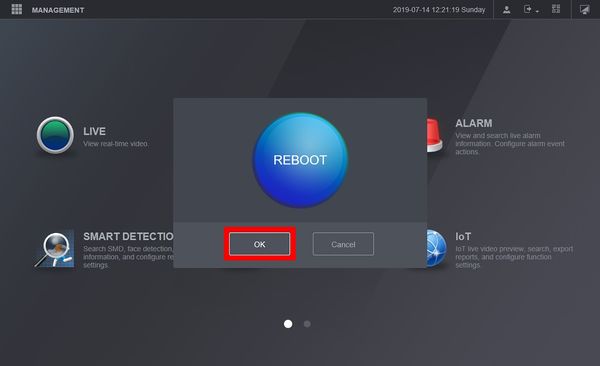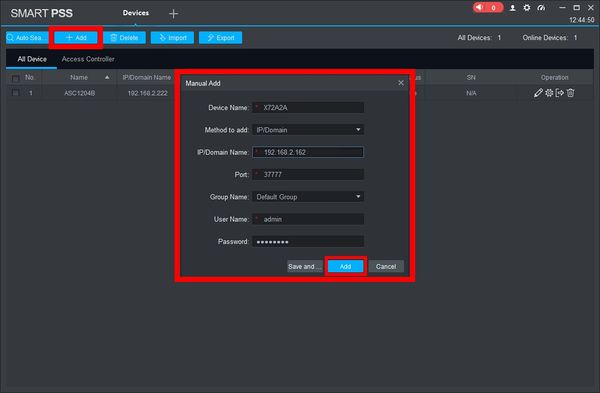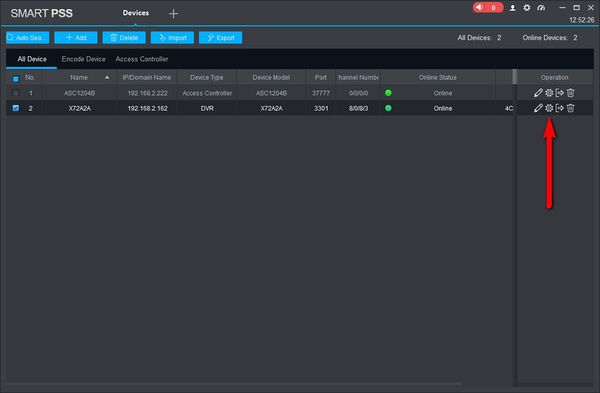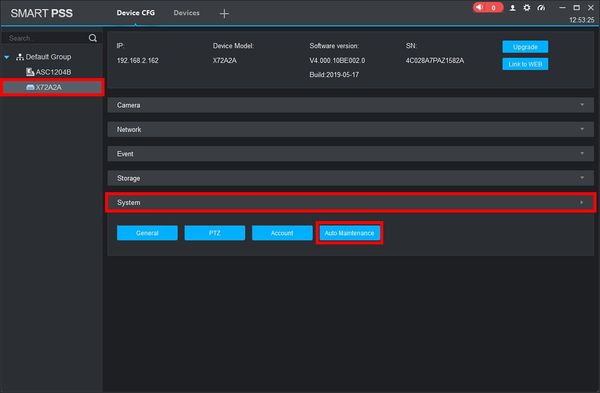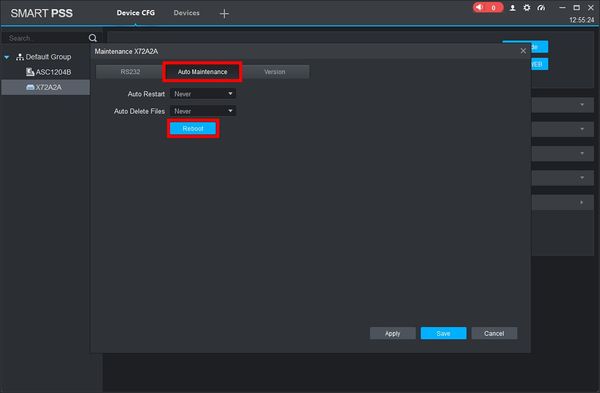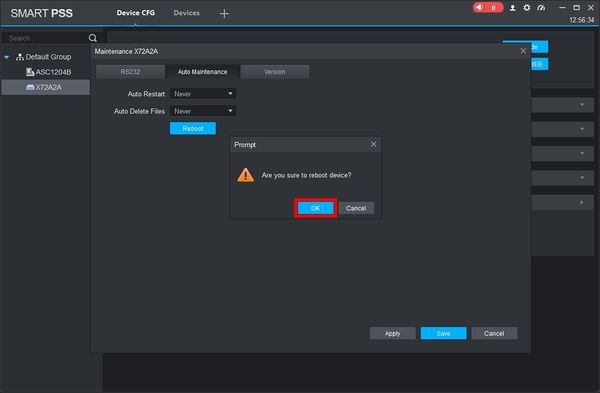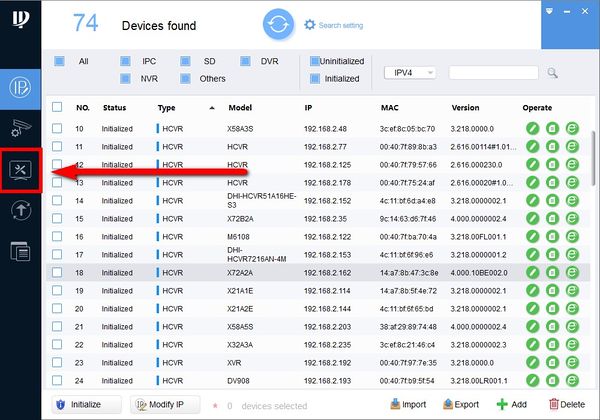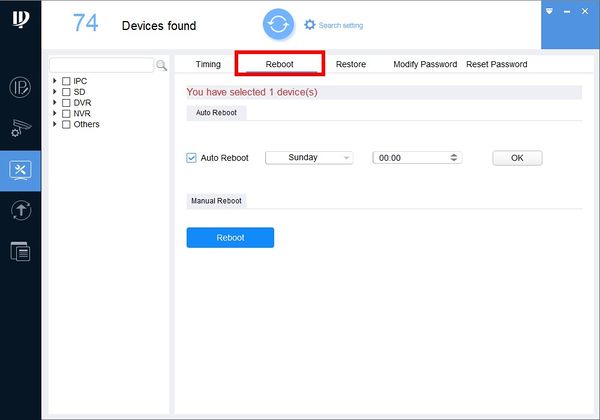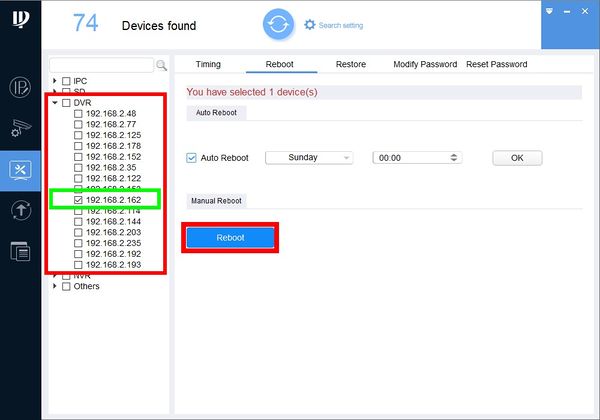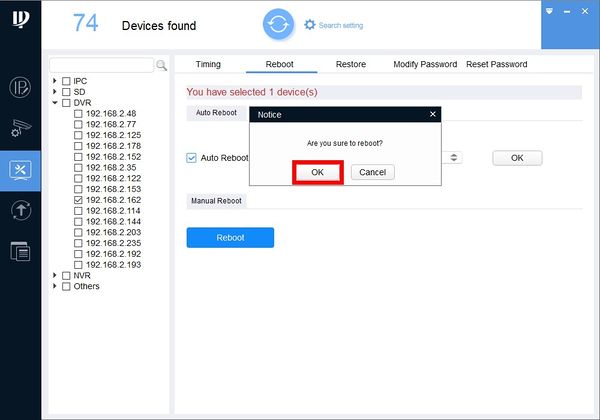New GUI/Reboot Device
Contents
How to Reboot New GUI Recorder
Description
This article will go over a few methods on how to reboot the unit in case you don't have physical access to it.
Method 1. WebUI
Method 2. SmartPSS
Method 3. Configtool
Prerequisites
First you will need to make sure the unit is on the same network as the PC you will be using.
- PC
- SmartPSS
- Chrome or IE installed
- Configtool
Step by Step Instructions
Method 1: WebUI (Internet Explorer or Google chrome)
We'll be using internet explorer for this example
1. Open IE and type the IP Address of the unit, once you do you will see the login screen. Enter the Username and Password.
2. Navigate to the top right and select the logout icon.
3. A drop down menu will come up and select "Reboot".
4. A confirmation screen will pop up. Click on OK and the unit will reboot.
Method 2: SmartPSS
1. First add the unit to SmartPSS in "Devices" by entering the Local IP Address and username/password
2. Select the "DeviceCFG" icon
3. select you unit on the left then System> Auto Maintenance
4. Go to the "Auto Maintenance" tab and select reboot
5. A confirmation window will pop up and click on "OK" to reboot.
Method 3: Configtool
1. Open Configtool and select the "Settings" icon.
2. Click on the Reboot tab
3. Select your device on the left and click on "Reboot"
4. A confirmation window will pop up and click on "OK" to reboot the unit.