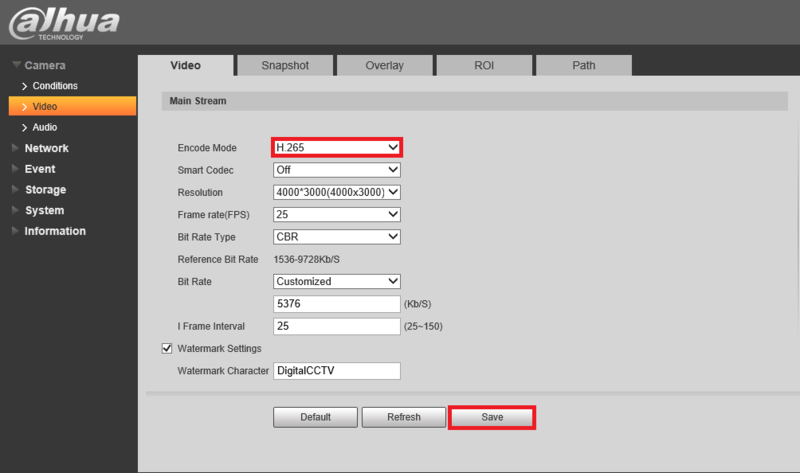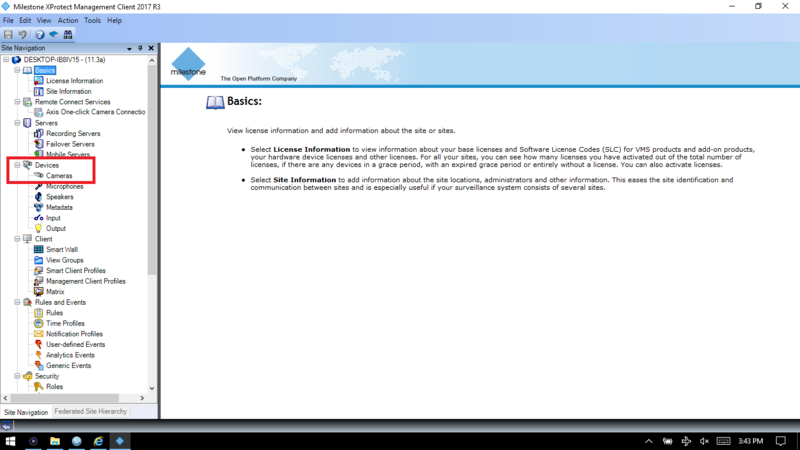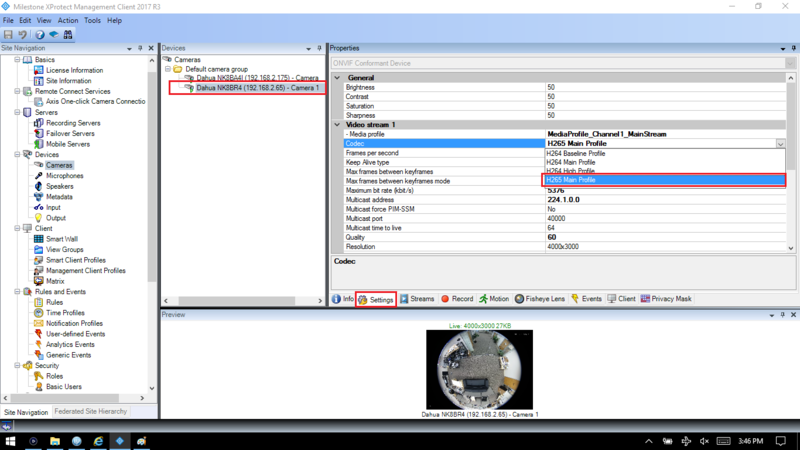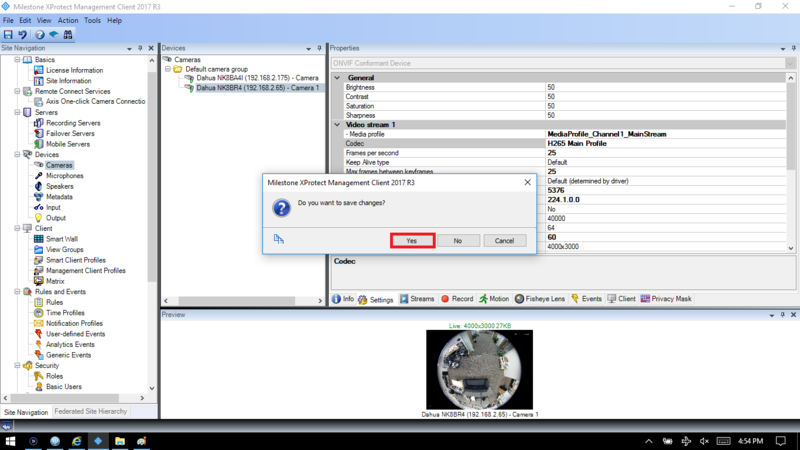Difference between revisions of "3rd Party VMS/Milestone/Setup H.265"
(Created page with "=How to Setup H.265 in Milestone= ===Compatible Devices=== *NK8BA4I using firmware: [https://dahuawiki.com/images/Firmware/DH_IPC-HX8XXX-Nova_EngSpnFrn_N_Stream3_V2.620.0000.0...") |
|||
| Line 1: | Line 1: | ||
=How to Setup H.265 in Milestone= | =How to Setup H.265 in Milestone= | ||
===Compatible Devices=== | ===Compatible Devices=== | ||
| − | * | + | *NK8BR4 using firmware: [[http://dahuawiki.com/images/Firmware/DH IPC-HX8XXX-Nova2 EngSpnFrn N Stream3 V2.622.0000001.4.R.171107.zip]] |
===Description=== | ===Description=== | ||
| + | This article will show how to set up H.265 in Milestone | ||
| + | |||
===Prerequisites=== | ===Prerequisites=== | ||
| − | + | *Dahua H.265 smart codec compliant camera | |
| − | + | *X Protect 2017 R3 | |
| − | + | 1.Login to the camera's WEB UI and under the video encode settings, enable H.265. Click on "Save" | |
| − | + | ||
| − | [[File: | + | [[File:H.265 Milestone1.png|800x800px]] |
| + | |||
| + | 2.Open XProtect Management Client and under Devices click on "Camera" | ||
| + | |||
| + | [[File:H.265 Milestone2.png|800x800px]] | ||
| + | |||
| + | 3.Select your camera, go to the "Settings" tab and enable H.265 | ||
| + | |||
| + | [[File:H.265 Milestone3.png|800x800px]] | ||
| + | |||
| + | 4.Click on save to finalize the setup. | ||
| + | |||
| + | [[File:H.265 Milestone4.png|800x800px]] | ||
Latest revision as of 16:34, 12 February 2018
How to Setup H.265 in Milestone
Compatible Devices
- NK8BR4 using firmware: [IPC-HX8XXX-Nova2 EngSpnFrn N Stream3 V2.622.0000001.4.R.171107.zip]
Description
This article will show how to set up H.265 in Milestone
Prerequisites
- Dahua H.265 smart codec compliant camera
- X Protect 2017 R3
1.Login to the camera's WEB UI and under the video encode settings, enable H.265. Click on "Save"
2.Open XProtect Management Client and under Devices click on "Camera"
3.Select your camera, go to the "Settings" tab and enable H.265
4.Click on save to finalize the setup.