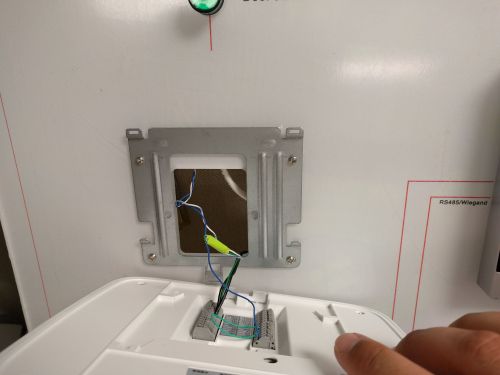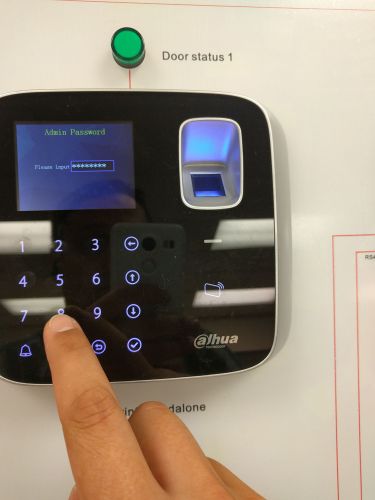Difference between revisions of "Access Control/How To Setup DHI ASI1201A D"
| Line 15: | Line 15: | ||
[[File:ASI1201Asetup021.jpg|500x500px]] | [[File:ASI1201Asetup021.jpg|500x500px]] | ||
| − | 2. Connect the wiring according to what inputs and outputs you are configuring, here we will wire a simple LED that is powered off of the 12v supply. The unlock | + | 2. Connect the wiring according to what inputs and outputs you are configuring, here we will wire a simple LED that is powered off of the 12v supply. The unlock relay here is done through supplying power through the 12v terminal to the NC or NO terminal and then throguh the COM to your device (LED) then back to ground where the circuit will terminate. |
[[File:ASI1201Asetup001.jpg|500x500px]] | [[File:ASI1201Asetup001.jpg|500x500px]] | ||
| − | 3. Now slide the access controller downwards onto the bracket until the rounded tab locks into place. If you need to remove the terminal use a flat head screw | + | 3. Now slide the access controller downwards onto the bracket until the rounded tab locks into place. If you need to remove the terminal use a flat head screw driver to push the plastic tab on the controller to unlock it and then slide up. |
[[File:ASI1201Asetup022.jpg|500x500px]] | [[File:ASI1201Asetup022.jpg|500x500px]] | ||
| + | |||
| + | 4. After you have powered your ASI1201A press the check button on the lower right corner of the number pad to log into the administrator account. The default password is 88888888, then press the check button again. | ||
| + | |||
| + | [[File:ASI1201Asetup007.jpg|500x500px]][[File:ASI1201Asetup008.jpg|500x500px]] | ||
| + | |||
| + | 5. | ||
Revision as of 16:19, 15 June 2016
How to Setup DHI-ASI1201A-D
Prerequisites
1. The DHI-ASI1201A-D unit and included hardware 2. Drill or screw driver 3. Wires for alarm and light 4. DC power supply for device 5. router or drill bit for wires
Installation
1. Drill out a hole where the wiring will enter the wall, and mount the supplied bracket with the rounded tab pointing downwards.
2. Connect the wiring according to what inputs and outputs you are configuring, here we will wire a simple LED that is powered off of the 12v supply. The unlock relay here is done through supplying power through the 12v terminal to the NC or NO terminal and then throguh the COM to your device (LED) then back to ground where the circuit will terminate.
3. Now slide the access controller downwards onto the bracket until the rounded tab locks into place. If you need to remove the terminal use a flat head screw driver to push the plastic tab on the controller to unlock it and then slide up.
4. After you have powered your ASI1201A press the check button on the lower right corner of the number pad to log into the administrator account. The default password is 88888888, then press the check button again.
5.