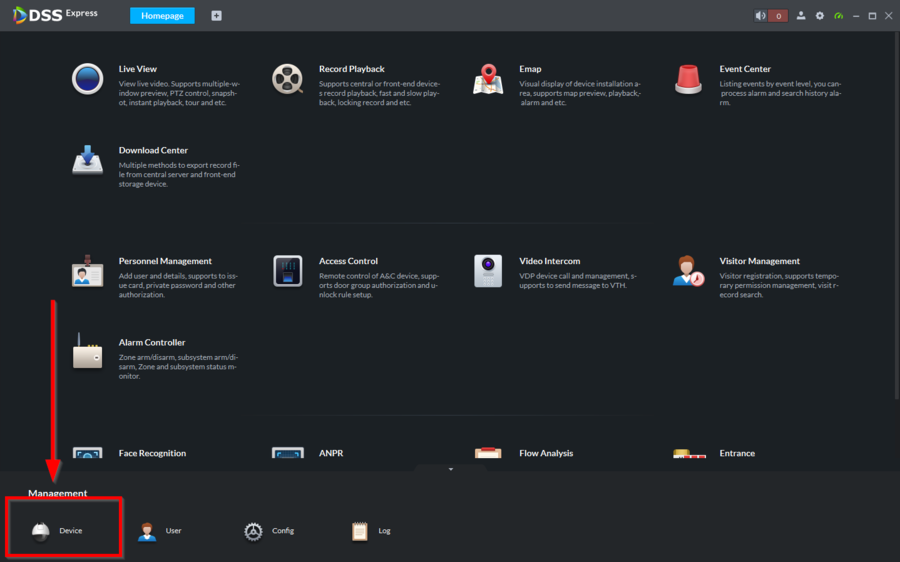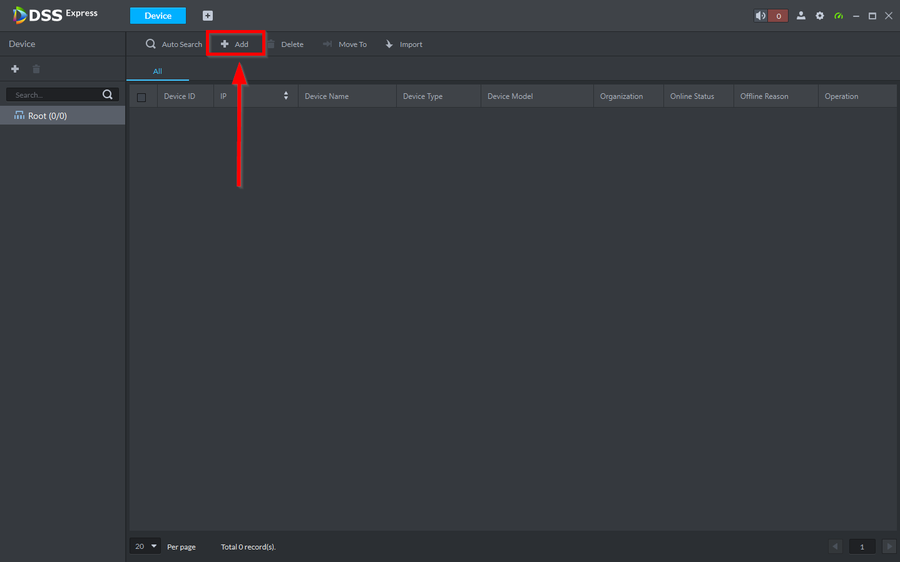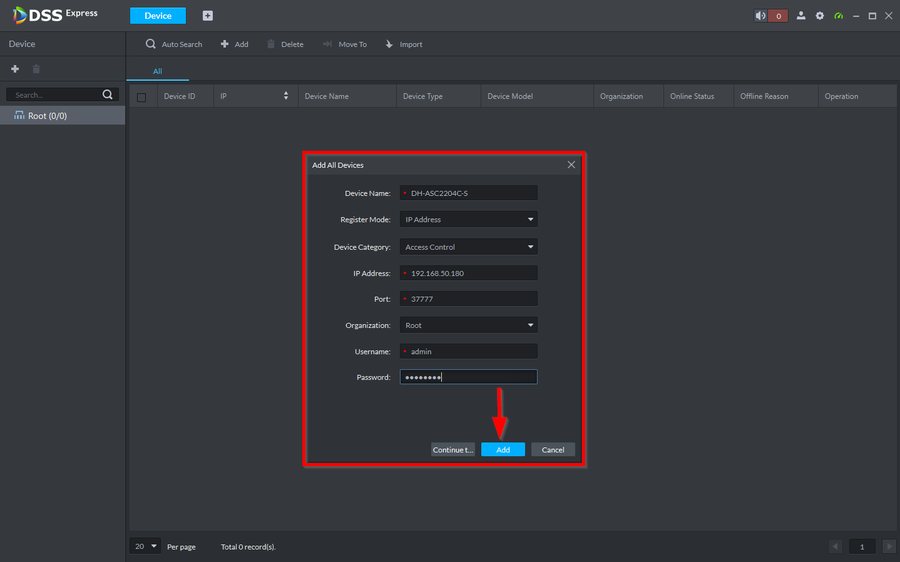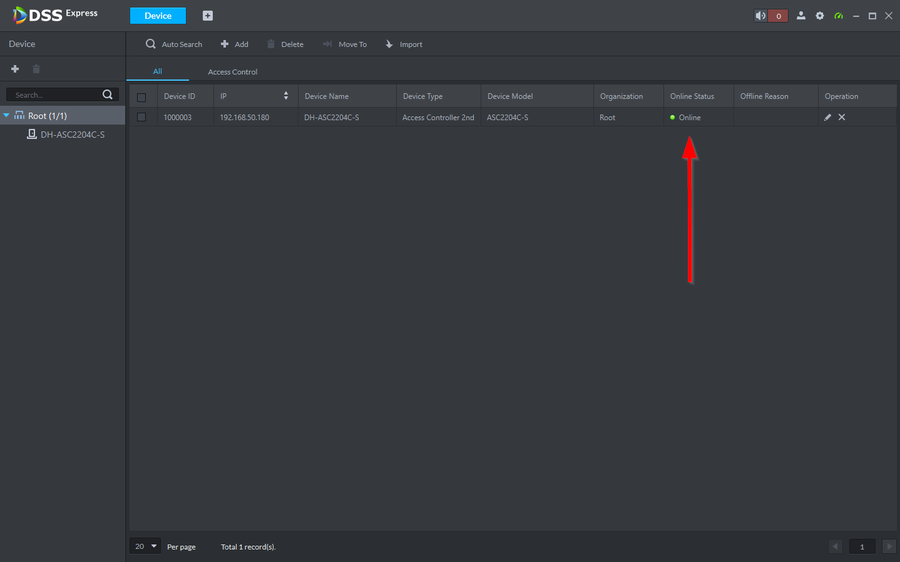Difference between revisions of "Access Control/How to Add DH-ASC2204C-S to DSS Express"
| Line 5: | Line 5: | ||
==Step by Step Instructions== | ==Step by Step Instructions== | ||
| − | 1. | + | 1. Open DSS Express Client and go to '''Device''' |
[[File:How to add DH-ASC2204C-S to DSS Express-1.png|900px]] | [[File:How to add DH-ASC2204C-S to DSS Express-1.png|900px]] | ||
| − | 2. | + | 2. Click on '''Add''' |
[[File:How to add DH-ASC2204C-S to DSS Express-2.png|900px]] | [[File:How to add DH-ASC2204C-S to DSS Express-2.png|900px]] | ||
| − | 3. | + | 3. Enter the local IP and the credentials of the unit. Be sure to select Access Control as the '''Device Category'''. Then click on '''Add''' to finish adding. |
[[File:How to add DH-ASC2204C-S to DSS Express-3.png|900px]] | [[File:How to add DH-ASC2204C-S to DSS Express-3.png|900px]] | ||
| − | 4. | + | 4. The device will go online after 10 or so seconds |
[[File:How to add DH-ASC2204C-S to DSS Express-4.png|900px]] | [[File:How to add DH-ASC2204C-S to DSS Express-4.png|900px]] | ||
Revision as of 16:44, 3 June 2021
Description
Pre-requisites
Step by Step Instructions
1. Open DSS Express Client and go to Device
2. Click on Add
3. Enter the local IP and the credentials of the unit. Be sure to select Access Control as the Device Category. Then click on Add to finish adding.
4. The device will go online after 10 or so seconds