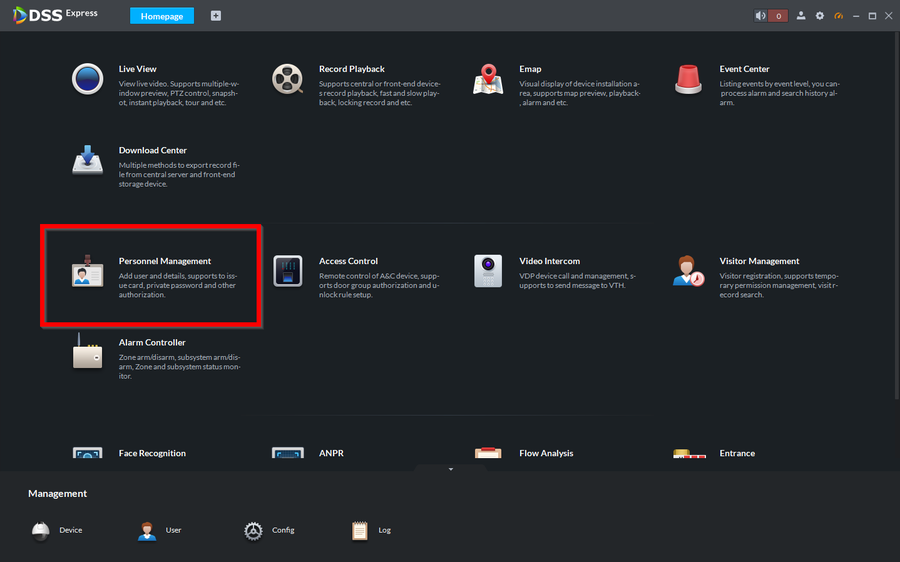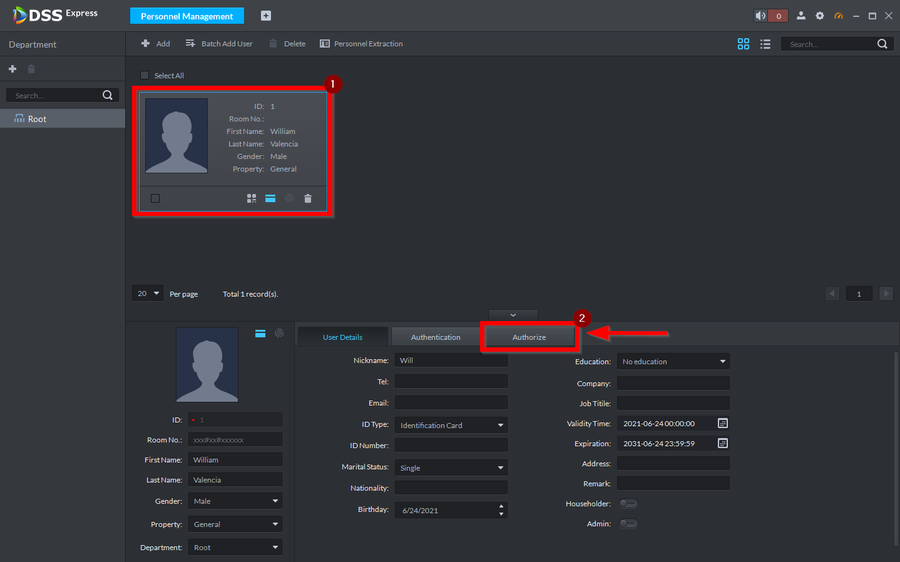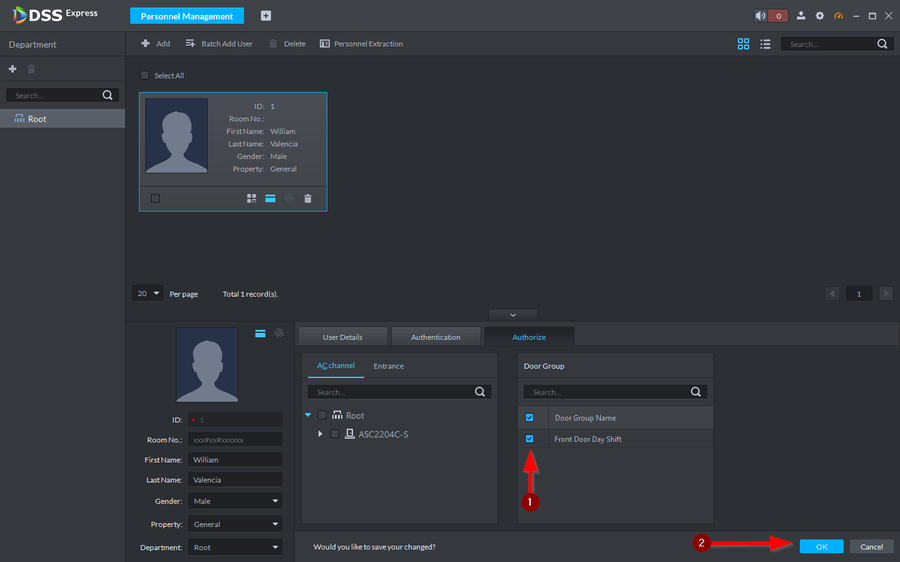Difference between revisions of "Access Control/How to Add Users to Door Groups on DSSExpress"
(Created page with "==Description== In order to allow users to open doors you will need to authorize them on the Door Groups that were previously created. ==Prerequisites== ==Step by Step Inst...") |
|||
| Line 1: | Line 1: | ||
==Description== | ==Description== | ||
| − | In order to allow users to open doors you will need to authorize them on the Door Groups that were previously created. | + | In order to allow users to open doors you will need to authorize them on the Door Groups that were previously created. |
| + | This will grant access via PIN, Cards, Fingerprints that were added to the user. | ||
==Prerequisites== | ==Prerequisites== | ||
| + | *[[Access_Control/How_to_Create_Door_Groups_on_DSS Express|How to create Door Groups on DSS Express]] | ||
==Step by Step Instructions== | ==Step by Step Instructions== | ||
| + | 1. Go to '''Personnel Management''' | ||
| + | |||
| + | [[File:How to add Users to Door Groups on DSS Express-1.png|900px]] | ||
| + | |||
| + | 2. Double click the User and go to '''Authorize''' | ||
| + | |||
| + | [[File:How to add Users to Door Groups on DSS Express-2.png|900px]] | ||
| + | |||
| + | 3. Select the Door Group that was previously created and save by clicking on '''OK''' | ||
| + | |||
| + | [[File:How to add Users to Door Groups on DSS Express-3.png|900px]] | ||
Revision as of 18:57, 29 June 2021
Description
In order to allow users to open doors you will need to authorize them on the Door Groups that were previously created. This will grant access via PIN, Cards, Fingerprints that were added to the user.
Prerequisites
Step by Step Instructions
1. Go to Personnel Management
2. Double click the User and go to Authorize
3. Select the Door Group that was previously created and save by clicking on OK