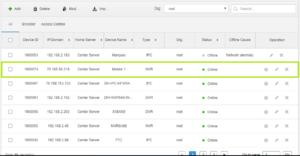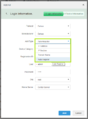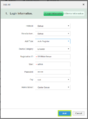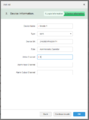Difference between revisions of "CMS/DSS/Add Mobile NVR"
(Created page with "==How to Add MNVR== ===Description=== This is a guide for How to Add Video Talk. ===Prerequisites=== * DSS Server * Internet access * MNVR with activated SIM card Categor...") |
(→How to Add MNVR) |
||
| Line 1: | Line 1: | ||
==How to Add MNVR== | ==How to Add MNVR== | ||
===Description=== | ===Description=== | ||
| − | This is a guide for | + | This is a guide for how to add a MNVR to DSS without port forwarding. |
===Prerequisites=== | ===Prerequisites=== | ||
| Line 8: | Line 8: | ||
* MNVR with activated SIM card | * MNVR with activated SIM card | ||
| + | ===Step by Step Guide=== | ||
| + | 1. Login to the MNVR, under '''Setting > Network > Register''' enable the function and enter the external IP address of the DSS server and a '''Sub-Device ID'''.<br> | ||
| + | [[File:DSS_mobile0.PNG|300px]] | ||
| + | |||
| + | |||
| + | 2. Login to the DSS server and from the main page go to '''Device''' to begin adding devices.<br> | ||
| + | [[File:DSS_mobile1.PNG|200px]] | ||
| + | |||
| + | |||
| + | 3. Under the device menu, use the '''+ Add''' option to begin adding a device.<br> | ||
| + | [[File:DSS_mobile2.PNG|300px]] | ||
| + | |||
| + | |||
| + | 4. In the setup window that appears fill in the required information. Under '''Add Type''' make sure to select '''Auto Register''', for '''Registration ID''' enter the '''Sub-Device ID''' that was assigned to the MNVR. | ||
| + | <gallery> | ||
| + | File:DSS_mobile3.PNG | ||
| + | File:DSS_mobile3-1.PNG | ||
| + | File:DSS_mobile4.PNG | ||
| + | </gallery> | ||
| + | |||
| + | 5. Once the set up is complete the initial connection will take several minutes to establish. If the MNVR does not show as online within 10 minutes review the information and make sure that everything has been input correctly. | ||
| + | [[File:DSS_mobile5.PNG|300px]] | ||
[[Category:DSS]] | [[Category:DSS]] | ||
Revision as of 19:14, 7 August 2019
How to Add MNVR
Description
This is a guide for how to add a MNVR to DSS without port forwarding.
Prerequisites
- DSS Server
- Internet access
- MNVR with activated SIM card
Step by Step Guide
1. Login to the MNVR, under Setting > Network > Register enable the function and enter the external IP address of the DSS server and a Sub-Device ID.
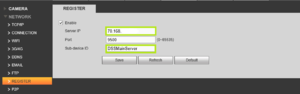
2. Login to the DSS server and from the main page go to Device to begin adding devices.
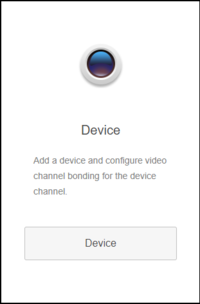
3. Under the device menu, use the + Add option to begin adding a device.
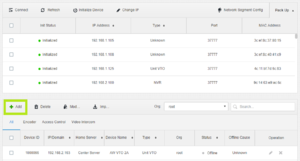
4. In the setup window that appears fill in the required information. Under Add Type make sure to select Auto Register, for Registration ID enter the Sub-Device ID that was assigned to the MNVR.
5. Once the set up is complete the initial connection will take several minutes to establish. If the MNVR does not show as online within 10 minutes review the information and make sure that everything has been input correctly.